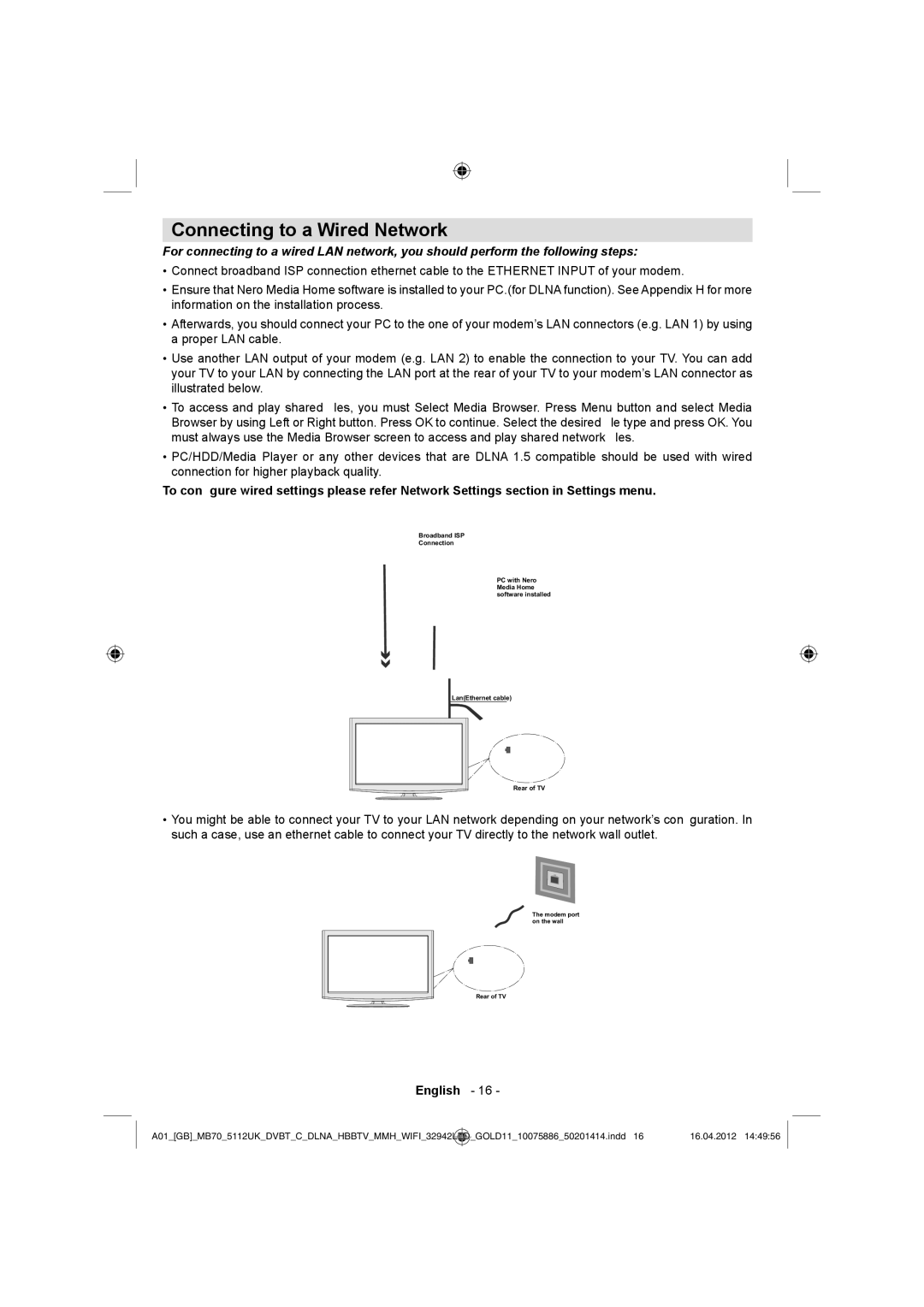Connecting to a Wired Network
For connecting to a wired LAN network, you should perform the following steps:
•Connect broadband ISP connection ethernet cable to the ETHERNET INPUT of your modem.
•Ensure that Nero Media Home software is installed to your PC.(for DLNA function). See Appendix H for more information on the installation process.
•Afterwards, you should connect your PC to the one of your modem’s LAN connectors (e.g. LAN 1) by using a proper LAN cable.
•Use another LAN output of your modem (e.g. LAN 2) to enable the connection to your TV. You can add your TV to your LAN by connecting the LAN port at the rear of your TV to your modem’s LAN connector as illustrated below.
•To access and play shared files, you must Select Media Browser. Press Menu button and select Media Browser by using Left or Right button. Press OK to continue. Select the desired file type and press OK. You must always use the Media Browser screen to access and play shared network files.
•PC/HDD/Media Player or any other devices that are DLNA 1.5 compatible should be used with wired connection for higher playback quality.
To configure wired settings please refer Network Settings section in Settings menu.
Broadband ISP
Connection
PC with Nero Media Home software installed
Lan(Ethernet cable)
Rear of TV
•You might be able to connect your TV to your LAN network depending on your network’s configuration. In such a case, use an ethernet cable to connect your TV directly to the network wall outlet.
The modem port on the wall
Rear of TV
English - 16 -
A01_[GB]_MB70_5112UK_DVBT_C_DLNA_HBBTV_MMH_WIFI_32942LED | _GOLD11_10075886_50201414.indd 16 | 16.04.2012 14:49:56 |
|
|
|