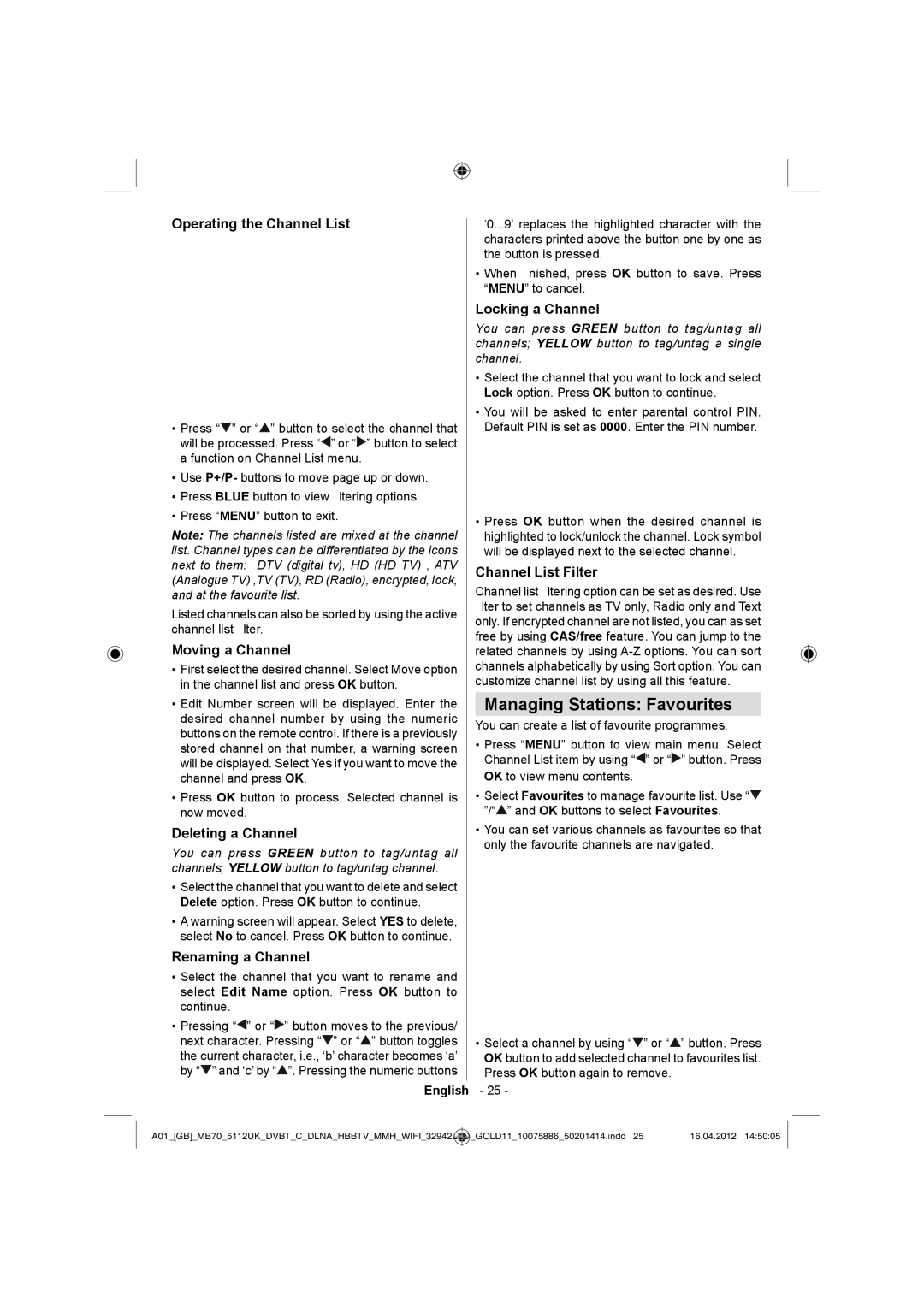Operating the Channel List
•Press “![]() ” or “
” or “![]() ” button to select the channel that will be processed. Press “
” button to select the channel that will be processed. Press “![]() ” or “
” or “![]() ” button to select a function on Channel List menu.
” button to select a function on Channel List menu.
•Use P+/P- buttons to move page up or down.
•Press BLUE button to view filtering options.
•Press “MENU” button to exit.
Note: The channels listed are mixed at the channel list. Channel types can be differentiated by the icons next to them: DTV (digital tv), HD (HD TV) , ATV (Analogue TV) ,TV (TV), RD (Radio), encrypted, lock, and at the favourite list.
Listed channels can also be sorted by using the active channel list filter.
Moving a Channel
•First select the desired channel. Select Move option in the channel list and press OK button.
•Edit Number screen will be displayed. Enter the desired channel number by using the numeric buttons on the remote control. If there is a previously stored channel on that number, a warning screen will be displayed. Select Yes if you want to move the channel and press OK.
•Press OK button to process. Selected channel is now moved.
Deleting a Channel
You can press GREEN button to tag/untag all channels; YELLOW button to tag/untag channel.
•Select the channel that you want to delete and select Delete option. Press OK button to continue.
•A warning screen will appear. Select YES to delete, select No to cancel. Press OK button to continue.
Renaming a Channel
•Select the channel that you want to rename and select Edit Name option. Press OK button to continue.
•Pressing “![]() ” or “
” or “![]() ” button moves to the previous/ next character. Pressing “
” button moves to the previous/ next character. Pressing “![]() ” or “
” or “![]() ” button toggles the current character, i.e., ‘b’ character becomes ‘a’ by “
” button toggles the current character, i.e., ‘b’ character becomes ‘a’ by “![]() ” and ‘c’ by “
” and ‘c’ by “![]() ”. Pressing the numeric buttons
”. Pressing the numeric buttons
‘0...9’ replaces the highlighted character with the characters printed above the button one by one as the button is pressed.
•When finished, press OK button to save. Press “MENU” to cancel.
Locking a Channel
You can press GREEN button to tag/untag all channels; YELLOW button to tag/untag a single channel.
•Select the channel that you want to lock and select Lock option. Press OK button to continue.
•You will be asked to enter parental control PIN. Default PIN is set as 0000. Enter the PIN number.
•Press OK button when the desired channel is highlighted to lock/unlock the channel. Lock symbol will be displayed next to the selected channel.
Channel List Filter
Channel list filtering option can be set as desired. Use filter to set channels as TV only, Radio only and Text only. If encrypted channel are not listed, you can as set free by using CAS/free feature. You can jump to the related channels by using
Managing Stations: Favourites
You can create a list of favourite programmes.
•Press “MENU” button to view main menu. Select Channel List item by using “![]() ” or “
” or “![]() ” button. Press OK to view menu contents.
” button. Press OK to view menu contents.
•Select Favourites to manage favourite list. Use “![]() ”/“
”/“![]() ” and OK buttons to select Favourites.
” and OK buttons to select Favourites.
•You can set various channels as favourites so that only the favourite channels are navigated.
•Select a channel by using “![]() ” or “
” or “![]() ” button. Press OK button to add selected channel to favourites list. Press OK button again to remove.
” button. Press OK button to add selected channel to favourites list. Press OK button again to remove.
English - 25 -
A01_[GB]_MB70_5112UK_DVBT_C_DLNA_HBBTV_MMH_WIFI_32942LED | _GOLD11_10075886_50201414.indd 25 | 16.04.2012 14:50:05 |
|
|
|