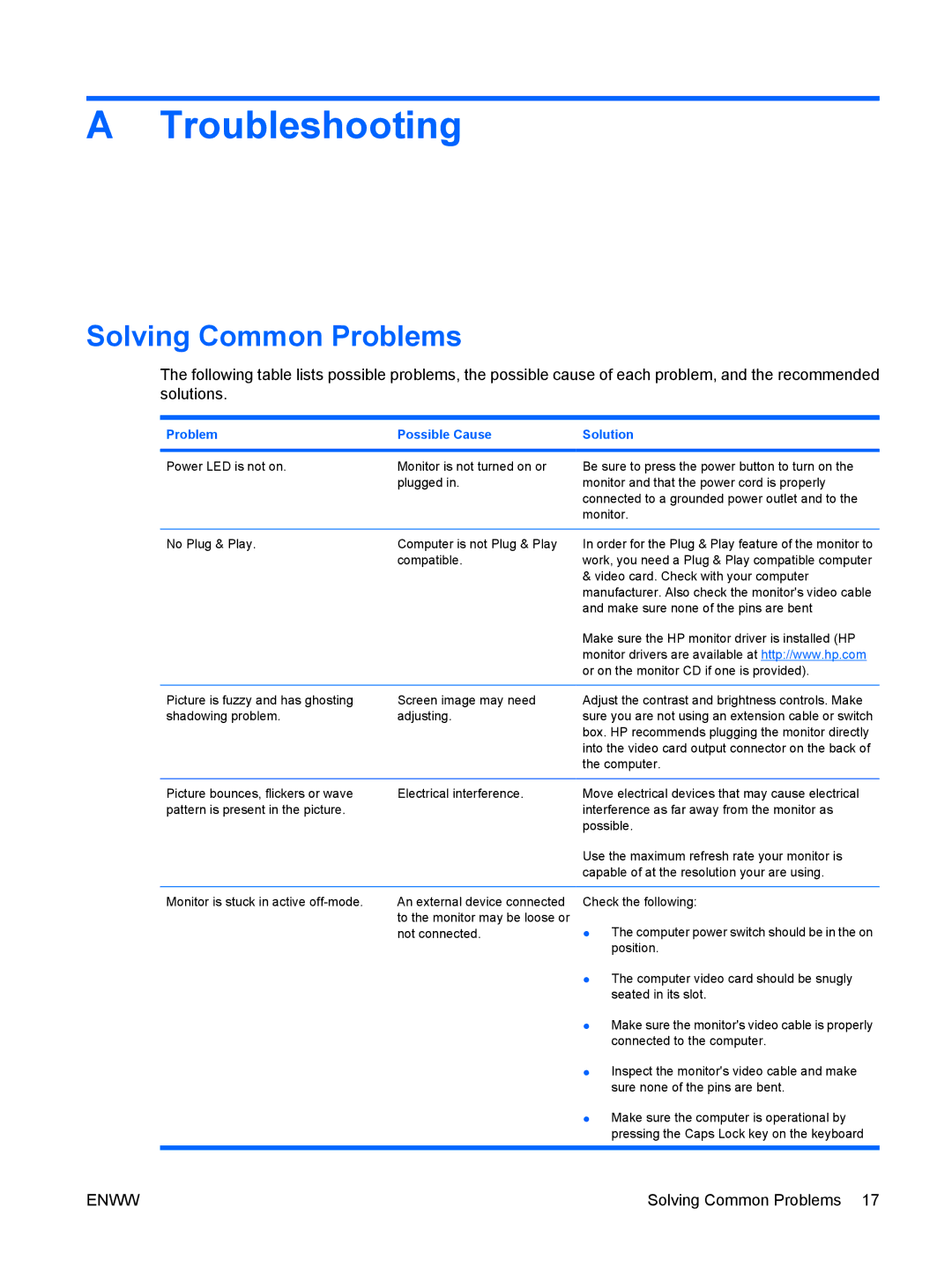A Troubleshooting
Solving Common Problems
The following table lists possible problems, the possible cause of each problem, and the recommended solutions.
Problem | Possible Cause | Solution |
|
|
|
Power LED is not on.
Monitor is not turned on or plugged in.
Be sure to press the power button to turn on the monitor and that the power cord is properly connected to a grounded power outlet and to the monitor.
No Plug & Play. | Computer is not Plug & Play | In order for the Plug & Play feature of the monitor to |
| compatible. | work, you need a Plug & Play compatible computer |
|
| & video card. Check with your computer |
|
| manufacturer. Also check the monitor's video cable |
|
| and make sure none of the pins are bent |
|
| Make sure the HP monitor driver is installed (HP |
|
| monitor drivers are available at http://www.hp.com |
|
| or on the monitor CD if one is provided). |
|
|
|
Picture is fuzzy and has ghosting | Screen image may need | Adjust the contrast and brightness controls. Make |
shadowing problem. | adjusting. | sure you are not using an extension cable or switch |
|
| box. HP recommends plugging the monitor directly |
|
| into the video card output connector on the back of |
|
| the computer. |
|
|
|
Picture bounces, flickers or wave | Electrical interference. | Move electrical devices that may cause electrical |
pattern is present in the picture. |
| interference as far away from the monitor as |
|
| possible. |
|
| Use the maximum refresh rate your monitor is |
|
| capable of at the resolution your are using. |
|
|
|
Monitor is stuck in active | An external device connected | Check the following: |
| to the monitor may be loose or | ● The computer power switch should be in the on |
| not connected. | |
|
| position. |
|
| ● The computer video card should be snugly |
|
| seated in its slot. |
|
| ● Make sure the monitor's video cable is properly |
|
| connected to the computer. |
|
| ● Inspect the monitor's video cable and make |
|
| sure none of the pins are bent. |
|
| ● Make sure the computer is operational by |
|
| pressing the Caps Lock key on the keyboard |
|
|
|
ENWW | Solving Common Problems 17 |