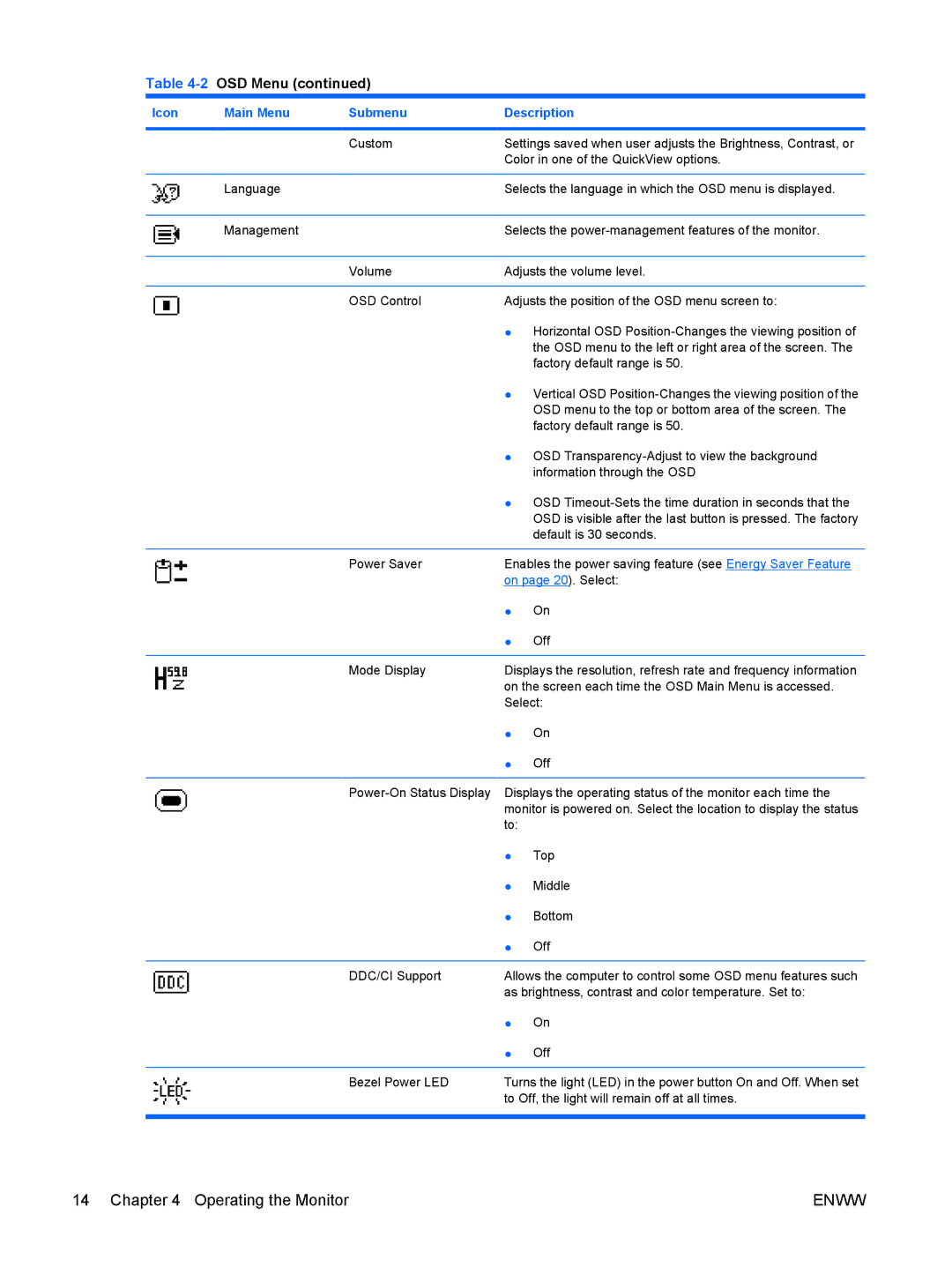Table 4-2 OSD Menu (continued)
Icon | Main Menu | Submenu | Description | |
|
|
|
| |
|
| Custom | Settings saved when user adjusts the Brightness, Contrast, or | |
|
|
| Color in one of the QuickView options. | |
|
|
|
| |
| Language |
| Selects the language in which the OSD menu is displayed. | |
|
|
|
| |
| Management |
| Selects the | |
|
|
|
| |
|
| Volume | Adjusts the volume level. | |
|
|
|
| |
|
| OSD Control | Adjusts the position of the OSD menu screen to: | |
|
|
| ● Horizontal OSD | |
|
|
|
| the OSD menu to the left or right area of the screen. The |
|
|
|
| factory default range is 50. |
|
|
| ● Vertical OSD | |
|
|
|
| OSD menu to the top or bottom area of the screen. The |
|
|
|
| factory default range is 50. |
|
|
| ● OSD | |
|
|
|
| information through the OSD |
|
|
| ● OSD | |
|
|
|
| OSD is visible after the last button is pressed. The factory |
|
|
|
| default is 30 seconds. |
|
|
|
| |
|
| Power Saver | Enables the power saving feature (see Energy Saver Feature | |
|
|
| on page 20). Select: | |
|
|
| ● | On |
|
|
| ● | Off |
|
|
|
| |
|
| Mode Display | Displays the resolution, refresh rate and frequency information | |
|
|
| on the screen each time the OSD Main Menu is accessed. | |
|
|
| Select: | |
|
|
| ● | On |
|
|
| ● | Off |
|
|
|
| |
|
| Displays the operating status of the monitor each time the | ||
|
|
| monitor is powered on. Select the location to display the status | |
|
|
| to: |
|
|
|
| ● | Top |
|
|
| ● | Middle |
|
|
| ● | Bottom |
|
|
| ● | Off |
|
|
|
| |
|
| DDC/CI Support | Allows the computer to control some OSD menu features such | |
|
|
| as brightness, contrast and color temperature. Set to: | |
|
|
| ● | On |
|
|
| ● | Off |
|
|
|
| |
|
| Bezel Power LED | Turns the light (LED) in the power button On and Off. When set | |
|
|
| to Off, the light will remain off at all times. | |
|
|
|
|
|
14 Chapter 4 Operating the Monitor | ENWW |