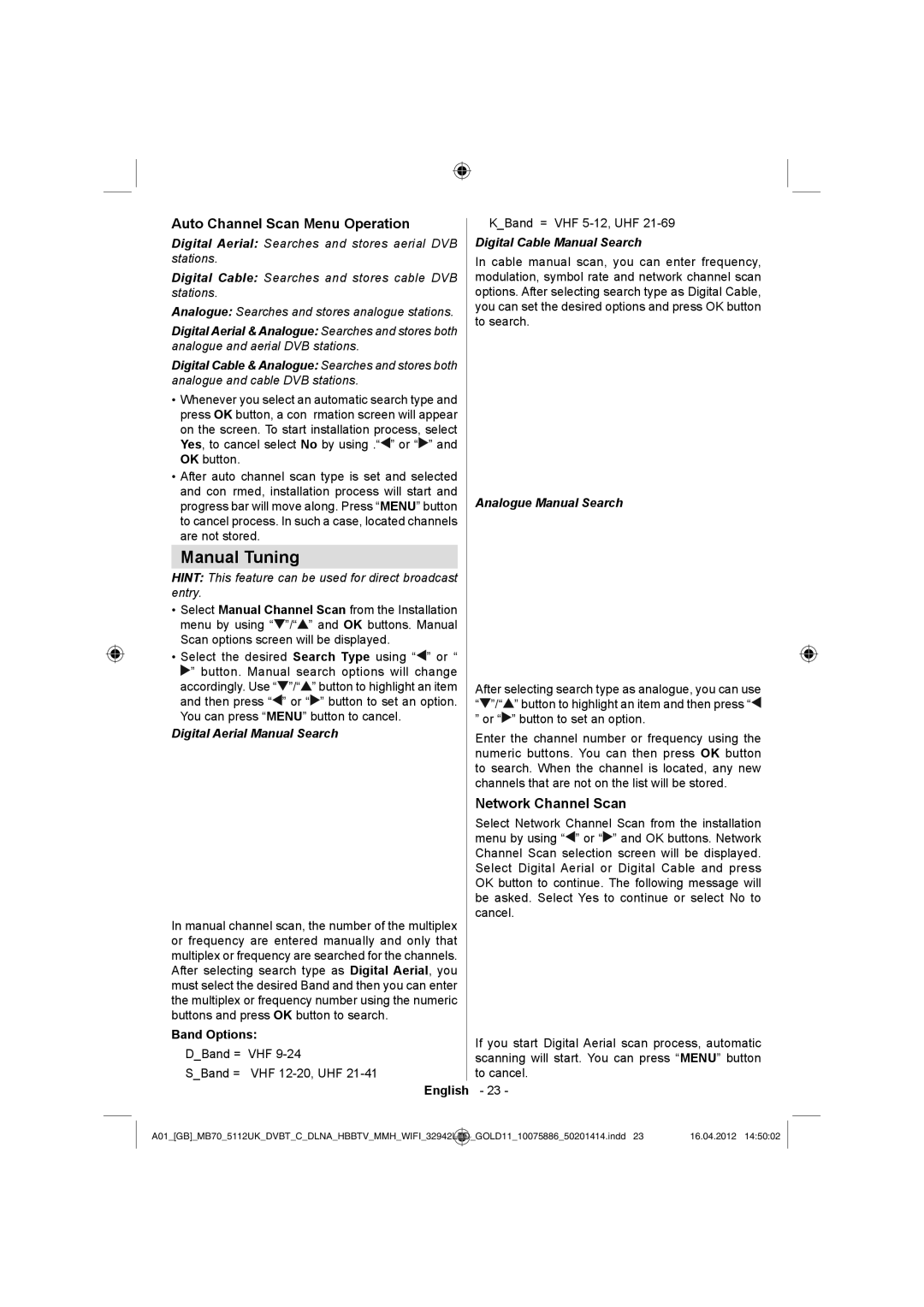Auto Channel Scan Menu Operation
Digital Aerial: Searches and stores aerial DVB stations.
Digital Cable: Searches and stores cable DVB stations.
Analogue: Searches and stores analogue stations.
Digital Aerial & Analogue: Searches and stores both analogue and aerial DVB stations.
Digital Cable & Analogue: Searches and stores both analogue and cable DVB stations.
•Whenever you select an automatic search type and press OK button, a confirmation screen will appear on the screen. To start installation process, select Yes, to cancel select No by using .“![]() ” or “
” or “![]() ” and OK button.
” and OK button.
•After auto channel scan type is set and selected and confirmed, installation process will start and progress bar will move along. Press “MENU” button to cancel process. In such a case, located channels are not stored.
Manual Tuning
HINT: This feature can be used for direct broadcast entry.
•Select Manual Channel Scan from the Installation menu by using “![]() ”/“
”/“![]() ” and OK buttons. Manual Scan options screen will be displayed.
” and OK buttons. Manual Scan options screen will be displayed.
•Select the desired Search Type using “![]() ” or “
” or “
![]() ” button. Manual search options will change accordingly. Use “
” button. Manual search options will change accordingly. Use “![]() ”/“
”/“![]() ” button to highlight an item and then press “
” button to highlight an item and then press “![]() ” or “
” or “![]() ” button to set an option. You can press “MENU” button to cancel.
” button to set an option. You can press “MENU” button to cancel.
Digital Aerial Manual Search
In manual channel scan, the number of the multiplex or frequency are entered manually and only that multiplex or frequency are searched for the channels. After selecting search type as Digital Aerial, you must select the desired Band and then you can enter the multiplex or frequency number using the numeric buttons and press OK button to search.
Band Options:
D_Band = VHF
S_Band = VHF
English
K_Band = VHF
Digital Cable Manual Search
In cable manual scan, you can enter frequency, modulation, symbol rate and network channel scan options. After selecting search type as Digital Cable, you can set the desired options and press OK button to search.
Analogue Manual Search
After selecting search type as analogue, you can use “![]() ”/“
”/“![]() ” button to highlight an item and then press “
” button to highlight an item and then press “![]() ” or “
” or “![]() ” button to set an option.
” button to set an option.
Enter the channel number or frequency using the numeric buttons. You can then press OK button to search. When the channel is located, any new channels that are not on the list will be stored.
Network Channel Scan
Select Network Channel Scan from the installation menu by using “![]() ” or “
” or “![]() ” and OK buttons. Network Channel Scan selection screen will be displayed. Select Digital Aerial or Digital Cable and press OK button to continue. The following message will be asked. Select Yes to continue or select No to cancel.
” and OK buttons. Network Channel Scan selection screen will be displayed. Select Digital Aerial or Digital Cable and press OK button to continue. The following message will be asked. Select Yes to continue or select No to cancel.
If you start Digital Aerial scan process, automatic scanning will start. You can press “MENU” button to cancel.
- 23 -
A01_[GB]_MB70_5112UK_DVBT_C_DLNA_HBBTV_MMH_WIFI_32942LED | _GOLD11_10075886_50201414.indd 23 | 16.04.2012 14:50:02 |
|
|
|