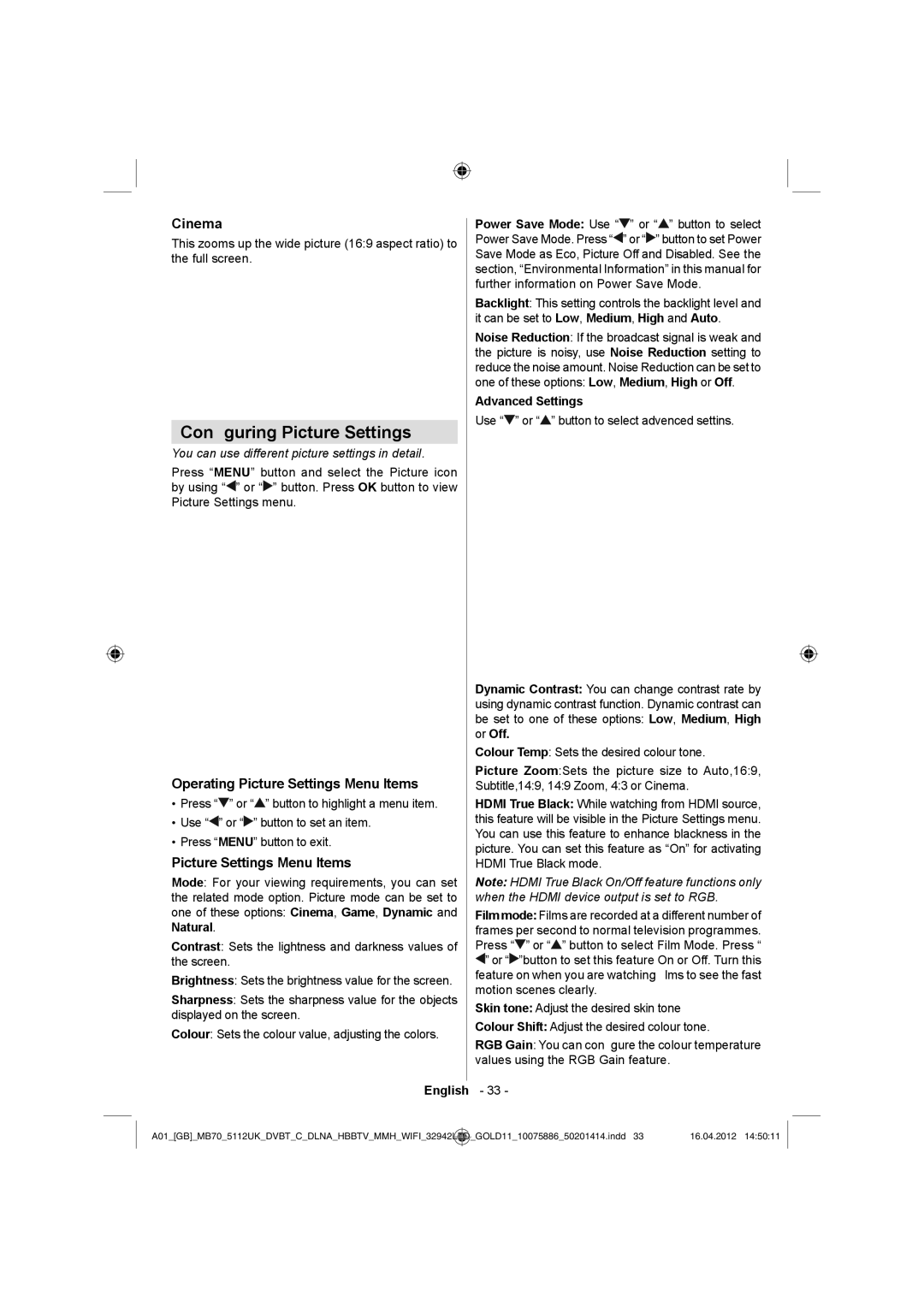Cinema
This zooms up the wide picture (16:9 aspect ratio) to the full screen.
Configuring Picture Settings
You can use different picture settings in detail.
Press “MENU” button and select the Picture icon by using “![]() ” or “
” or “![]() ” button. Press OK button to view Picture Settings menu.
” button. Press OK button to view Picture Settings menu.
Operating Picture Settings Menu Items
•Press “![]() ” or “
” or “![]() ” button to highlight a menu item.
” button to highlight a menu item.
•Use “![]() ” or “
” or “![]() ” button to set an item.
” button to set an item.
•Press “MENU” button to exit.
Picture Settings Menu Items
Mode: For your viewing requirements, you can set the related mode option. Picture mode can be set to one of these options: Cinema, Game, Dynamic and Natural.
Contrast: Sets the lightness and darkness values of the screen.
Brightness: Sets the brightness value for the screen.
Sharpness: Sets the sharpness value for the objects displayed on the screen.
Colour: Sets the colour value, adjusting the colors.
Power Save Mode: Use “![]() ” or “
” or “![]() ” button to select Power Save Mode. Press “
” button to select Power Save Mode. Press “![]() ” or “
” or “![]() ” button to set Power Save Mode as Eco, Picture Off and Disabled. See the section, “Environmental Information” in this manual for further information on Power Save Mode.
” button to set Power Save Mode as Eco, Picture Off and Disabled. See the section, “Environmental Information” in this manual for further information on Power Save Mode.
Backlight: This setting controls the backlight level and it can be set to Low, Medium, High and Auto.
Noise Reduction: If the broadcast signal is weak and the picture is noisy, use Noise Reduction setting to reduce the noise amount. Noise Reduction can be set to one of these options: Low, Medium, High or Off.
Advanced Settings
Use “![]() ” or “
” or “![]() ” button to select advenced settins.
” button to select advenced settins.
Dynamic Contrast: You can change contrast rate by using dynamic contrast function. Dynamic contrast can be set to one of these options: Low, Medium, High or Off.
Colour Temp: Sets the desired colour tone.
Picture Zoom:Sets the picture size to Auto,16:9, Subtitle,14:9, 14:9 Zoom, 4:3 or Cinema.
HDMI True Black: While watching from HDMI source, this feature will be visible in the Picture Settings menu. You can use this feature to enhance blackness in the picture. You can set this feature as “On” for activating HDMI True Black mode.
Note: HDMI True Black On/Off feature functions only when the HDMI device output is set to RGB.
Film mode: Films are recorded at a different number of frames per second to normal television programmes. Press “![]() ” or “
” or “![]() ” button to select Film Mode. Press “
” button to select Film Mode. Press “ ![]() ” or “
” or “![]() ”button to set this feature On or Off. Turn this feature on when you are watching films to see the fast motion scenes clearly.
”button to set this feature On or Off. Turn this feature on when you are watching films to see the fast motion scenes clearly.
Skin tone: Adjust the desired skin tone
Colour Shift: Adjust the desired colour tone.
RGB Gain: You can configure the colour temperature values using the RGB Gain feature.
English - 33 -
A01_[GB]_MB70_5112UK_DVBT_C_DLNA_HBBTV_MMH_WIFI_32942LED | _GOLD11_10075886_50201414.indd 33 | 16.04.2012 14:50:11 |
|
|
|