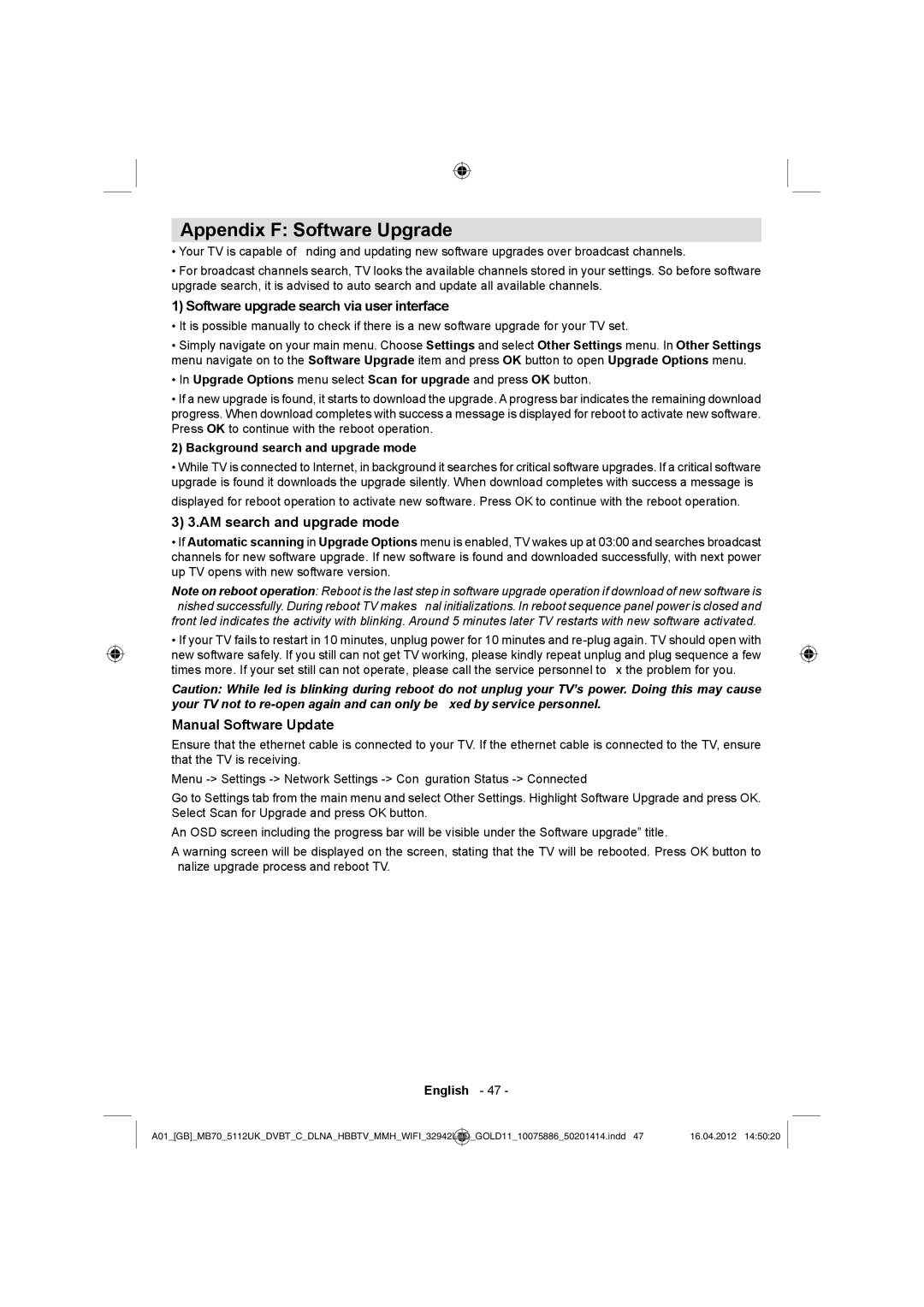Appendix F: Software Upgrade
•Your TV is capable of finding and updating new software upgrades over broadcast channels.
•For broadcast channels search, TV looks the available channels stored in your settings. So before software upgrade search, it is advised to auto search and update all available channels.
1) Software upgrade search via user interface
•It is possible manually to check if there is a new software upgrade for your TV set.
•Simply navigate on your main menu. Choose Settings and select Other Settings menu. In Other Settings menu navigate on to the Software Upgrade item and press OK button to open Upgrade Options menu.
•In Upgrade Options menu select Scan for upgrade and press OK button.
•If a new upgrade is found, it starts to download the upgrade. A progress bar indicates the remaining download progress. When download completes with success a message is displayed for reboot to activate new software. Press OK to continue with the reboot operation.
2) Background search and upgrade mode
•While TV is connected to Internet, in background it searches for critical software upgrades. If a critical software upgrade is found it downloads the upgrade silently. When download completes with success a message is
displayed for reboot operation to activate new software. Press OK to continue with the reboot operation.
3) 3.AM search and upgrade mode
•If Automatic scanning in Upgrade Options menu is enabled, TV wakes up at 03:00 and searches broadcast channels for new software upgrade. If new software is found and downloaded successfully, with next power up TV opens with new software version.
Note on reboot operation: Reboot is the last step in software upgrade operation if download of new software is finished successfully. During reboot TV makes final initializations. In reboot sequence panel power is closed and front led indicates the activity with blinking. Around 5 minutes later TV restarts with new software activated.
•If your TV fails to restart in 10 minutes, unplug power for 10 minutes and
Caution: While led is blinking during reboot do not unplug your TV’s power. Doing this may cause your TV not to
Manual Software Update
Ensure that the ethernet cable is connected to your TV. If the ethernet cable is connected to the TV, ensure that the TV is receiving.
Menu
Go to Settings tab from the main menu and select Other Settings. Highlight Software Upgrade and press OK. Select Scan for Upgrade and press OK button.
An OSD screen including the progress bar will be visible under the Software upgrade” title.
A warning screen will be displayed on the screen, stating that the TV will be rebooted. Press OK button to finalize upgrade process and reboot TV.
English - 47 -
A01_[GB]_MB70_5112UK_DVBT_C_DLNA_HBBTV_MMH_WIFI_32942LED | _GOLD11_10075886_50201414.indd 47 | 16.04.2012 14:50:20 |
|
|
|