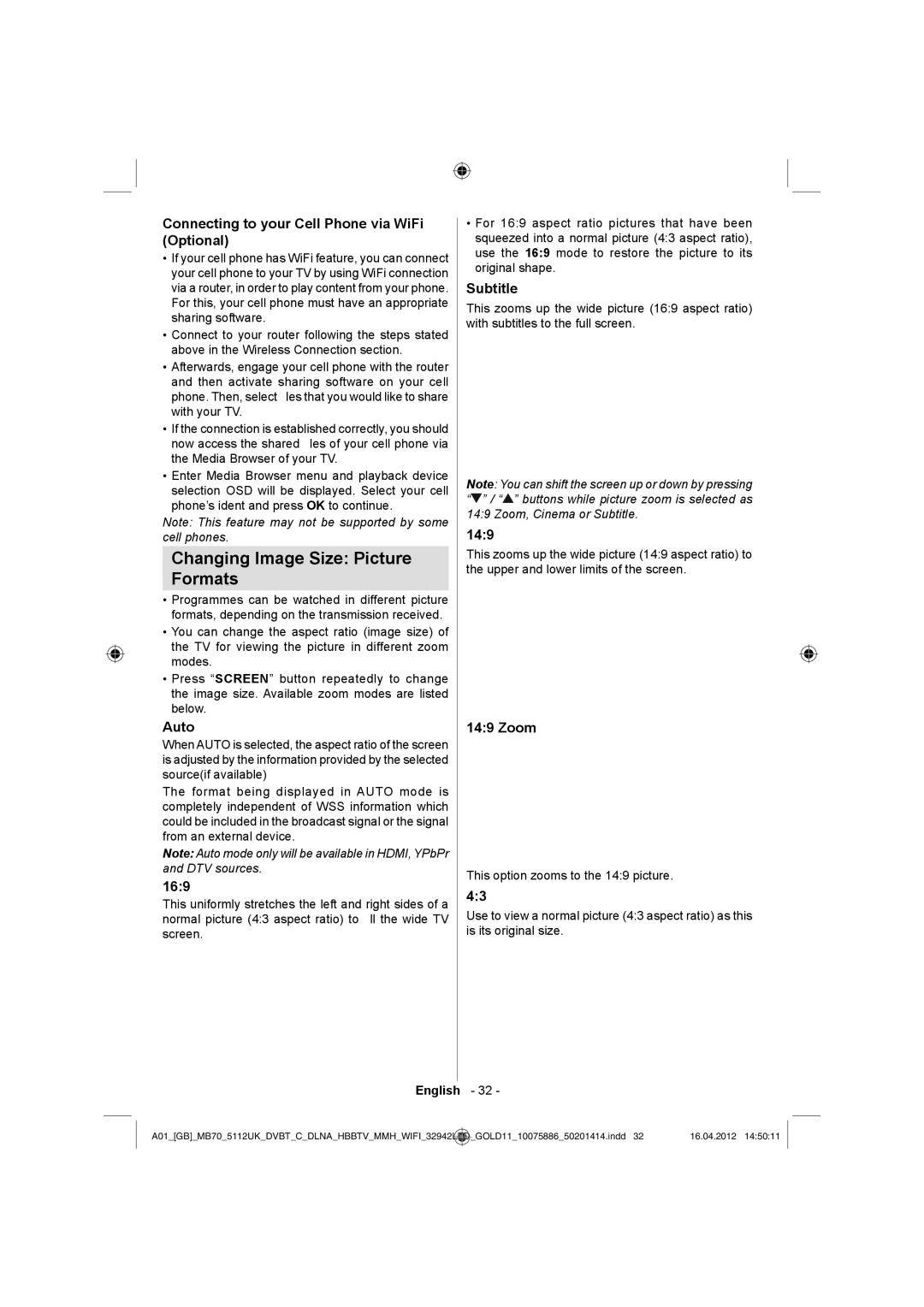Connecting to your Cell Phone via WiFi (Optional)
•If your cell phone has WiFi feature, you can connect your cell phone to your TV by using WiFi connection via a router, in order to play content from your phone. For this, your cell phone must have an appropriate sharing software.
•Connect to your router following the steps stated above in the Wireless Connection section.
•Afterwards, engage your cell phone with the router and then activate sharing software on your cell phone. Then, select files that you would like to share with your TV.
•If the connection is established correctly, you should now access the shared files of your cell phone via the Media Browser of your TV.
•Enter Media Browser menu and playback device selection OSD will be displayed. Select your cell phone’s ident and press OK to continue.
Note: This feature may not be supported by some cell phones.
Changing Image Size: Picture
Formats
•Programmes can be watched in different picture formats, depending on the transmission received.
•You can change the aspect ratio (image size) of the TV for viewing the picture in different zoom modes.
•Press “SCREEN” button repeatedly to change the image size. Available zoom modes are listed below.
Auto
When AUTO is selected, the aspect ratio of the screen is adjusted by the information provided by the selected source(if available)
The format being displayed in AUTO mode is completely independent of WSS information which could be included in the broadcast signal or the signal from an external device.
Note: Auto mode only will be available in HDMI, YPbPr and DTV sources.
16:9
This uniformly stretches the left and right sides of a normal picture (4:3 aspect ratio) to fill the wide TV screen.
English
•For 16:9 aspect ratio pictures that have been squeezed into a normal picture (4:3 aspect ratio), use the 16:9 mode to restore the picture to its original shape.
Subtitle
This zooms up the wide picture (16:9 aspect ratio) with subtitles to the full screen.
Note: You can shift the screen up or down by pressing “![]() ” / “
” / “![]() ” buttons while picture zoom is selected as 14:9 Zoom, Cinema or Subtitle.
” buttons while picture zoom is selected as 14:9 Zoom, Cinema or Subtitle.
14:9
This zooms up the wide picture (14:9 aspect ratio) to the upper and lower limits of the screen.
14:9 Zoom
This option zooms to the 14:9 picture.
4:3
Use to view a normal picture (4:3 aspect ratio) as this is its original size.
- 32 -
A01_[GB]_MB70_5112UK_DVBT_C_DLNA_HBBTV_MMH_WIFI_32942LED | _GOLD11_10075886_50201414.indd 32 | 16.04.2012 14:50:11 |
|
|
|