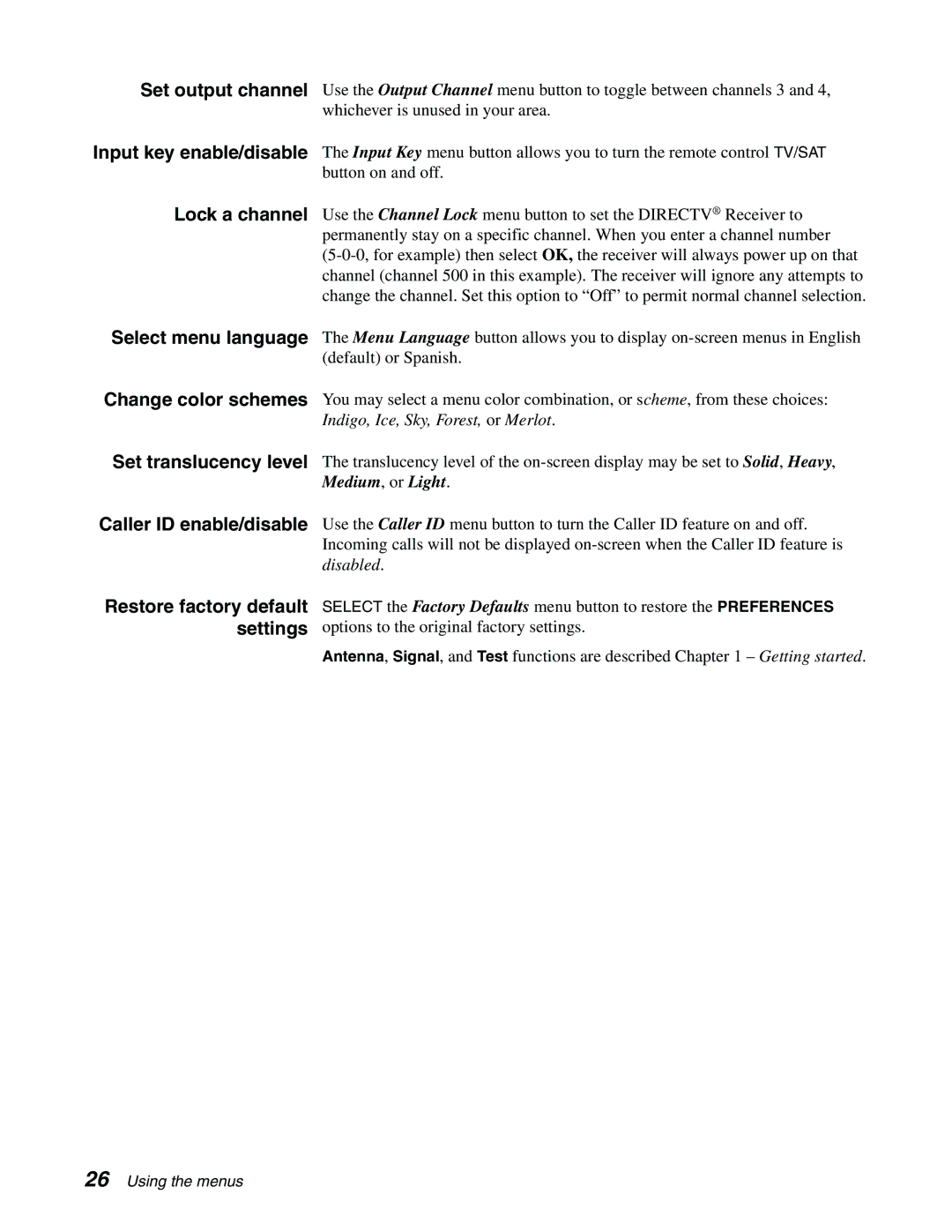Set output channel | Use the Output Channel menu button to toggle between channels 3 and 4, |
| whichever is unused in your area. |
Input key enable/disable | The Input Key menu button allows you to turn the remote control TV/SAT |
| button on and off. |
Lock a channel | Use the Channel Lock menu button to set the DIRECTV® Receiver to |
| permanently stay on a specific channel. When you enter a channel number |
| |
| channel (channel 500 in this example). The receiver will ignore any attempts to |
| change the channel. Set this option to “Off” to permit normal channel selection. |
Select menu language | The Menu Language button allows you to display |
| (default) or Spanish. |
Change color schemes | You may select a menu color combination, or scheme, from these choices: |
| Indigo, Ice, Sky, Forest, or Merlot. |
Set translucency level | The translucency level of the |
| Medium, or Light. |
Caller ID enable/disable | Use the Caller ID menu button to turn the Caller ID feature on and off. |
| Incoming calls will not be displayed |
| disabled. |
Restore factory default | SELECT the Factory Defaults menu button to restore the PREFERENCES |
settings | options to the original factory settings. |
| Antenna, Signal, and Test functions are described Chapter 1 – Getting started. |
26 Using the menus