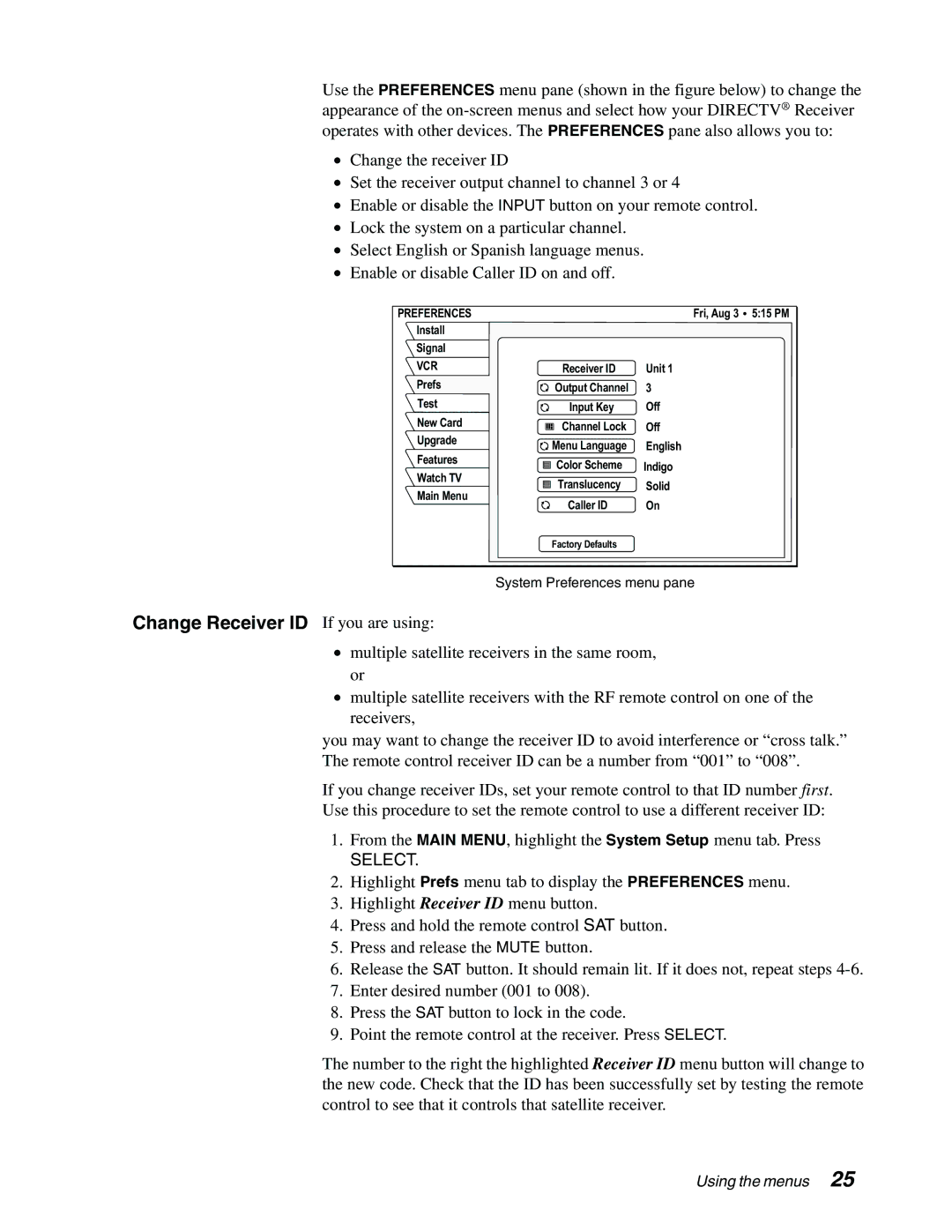Use the PREFERENCES menu pane (shown in the figure below) to change the appearance of the
•Change the receiver ID
•Set the receiver output channel to channel 3 or 4
•Enable or disable the INPUT button on your remote control.
•Lock the system on a particular channel.
•Select English or Spanish language menus.
•Enable or disable Caller ID on and off.
PREFERENCES |
| Fri, Aug 3 | 5:15 PM |
Install |
|
|
|
Signal |
|
|
|
VCR | Receiver ID | Unit 1 |
|
Prefs | Output Channel | 3 |
|
Test | Input Key | Off |
|
New Card | Channel Lock | Off |
|
Upgrade |
| ||
Menu Language | English |
| |
Features |
| ||
Color Scheme | Indigo |
| |
Watch TV |
| ||
Translucency | Solid |
| |
Main Menu |
| ||
Caller ID | On |
| |
|
| ||
| Factory Defaults |
|
|
System Preferences menu pane
Change Receiver ID If you are using:
•multiple satellite receivers in the same room, or
•multiple satellite receivers with the RF remote control on one of the receivers,
you may want to change the receiver ID to avoid interference or “cross talk.” The remote control receiver ID can be a number from “001” to “008”.
If you change receiver IDs, set your remote control to that ID number first.
Use this procedure to set the remote control to use a different receiver ID:
1.From the MAIN MENU, highlight the System Setup menu tab. Press
SELECT.
2.Highlight Prefs menu tab to display the PREFERENCES menu.
3.Highlight Receiver ID menu button.
4.Press and hold the remote control SAT button.
5.Press and release the MUTE button.
6.Release the SAT button. It should remain lit. If it does not, repeat steps
7.Enter desired number (001 to 008).
8.Press the SAT button to lock in the code.
9.Point the remote control at the receiver. Press SELECT.
The number to the right the highlighted Receiver ID menu button will change to the new code. Check that the ID has been successfully set by testing the remote control to see that it controls that satellite receiver.
Using the menus 25