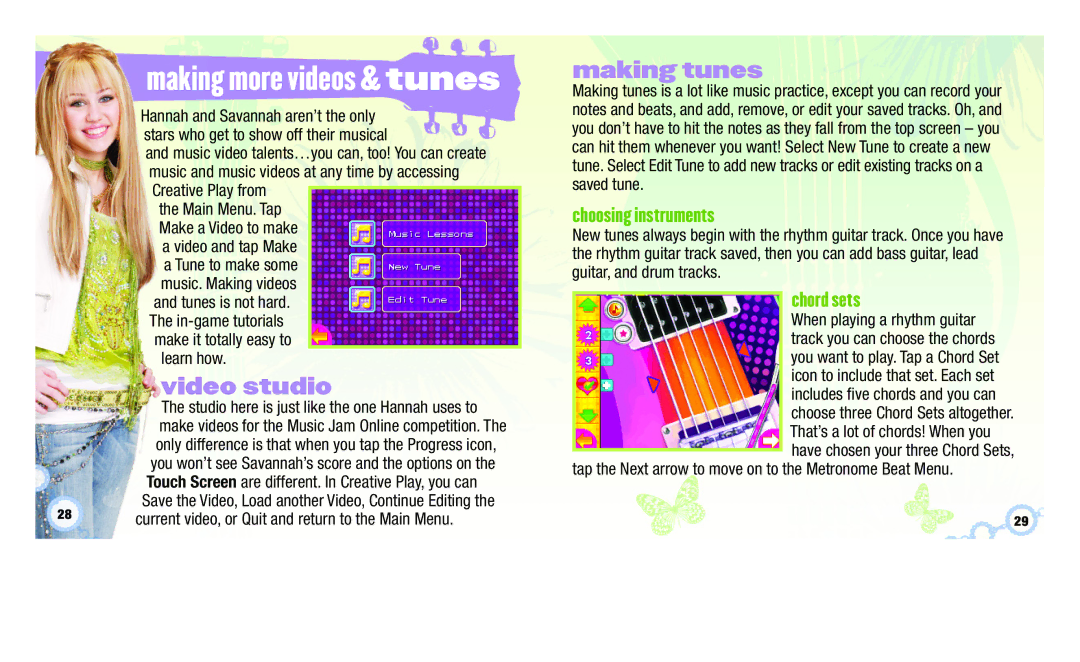making more videos & tunes
Hannah and Savannah aren’t the only stars who get to show off their musical
and music video talents…you can, too! You can create music and music videos at any time by accessing Creative Play from
the Main Menu. Tap Make a Video to make a video and tap Make a Tune to make some music. Making videos and tunes is not hard. The
learn how.
video studio
| The studio here is just like the one Hannah uses to |
| make videos for the Music Jam Online competition. The |
| only difference is that when you tap the Progress icon, |
| you won’t see Savannah’s score and the options on the |
| Touch Screen are different. In Creative Play, you can |
28 | Save the Video, Load another Video, Continue Editing the |
current video, or Quit and return to the Main Menu. |
making tunes
Making tunes is a lot like music practice, except you can record your notes and beats, and add, remove, or edit your saved tracks. Oh, and you don’t have to hit the notes as they fall from the top screen – you can hit them whenever you want! Select New Tune to create a new tune. Select Edit Tune to add new tracks or edit existing tracks on a saved tune.
choosing instruments
New tunes always begin with the rhythm guitar track. Once you have the rhythm guitar track saved, then you can add bass guitar, lead guitar, and drum tracks.
chord sets
When playing a rhythm guitar track you can choose the chords you want to play. Tap a Chord Set icon to include that set. Each set includes five chords and you can choose three Chord Sets altogether. That’s a lot of chords! When you have chosen your three Chord Sets,
tap the Next arrow to move on to the Metronome Beat Menu.
29