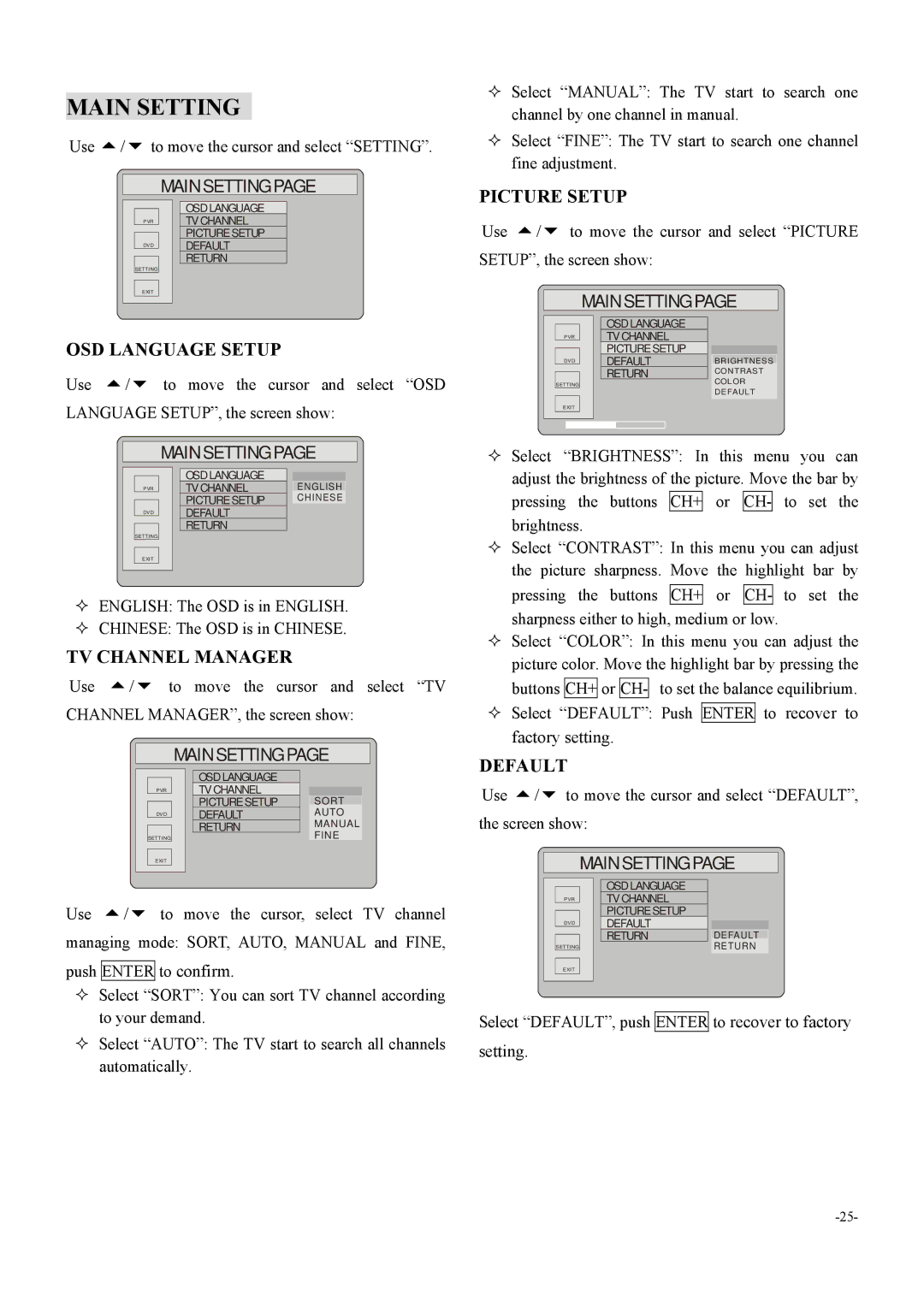6000 specifications
Dolby Laboratories, a leading company in audio and visual technologies, has introduced the Dolby 6000 system, which represents a significant advancement in sound reproduction and audio engineering. The Dolby 6000 is designed to meet the needs of modern entertainment, catering to cinema, home theater, and professional audio environments.One of the standout features of the Dolby 6000 is its advanced audio processing capabilities. It employs cutting-edge algorithms that enhance sound quality, delivering crisp highs and deep lows. This is made possible by Dolby's proprietary object-based audio technology, which allows for precise placement of sound within a three-dimensional space. By utilizing a combination of traditional surround sound technology and modern immersive audio techniques, the Dolby 6000 creates a lifelike auditory experience that immerses listeners in the content.
Another notable aspect of the Dolby 6000 is its compatibility with high-resolution audio formats. This system supports lossless audio codecs such as Dolby TrueHD and Dolby Atmos, providing studio-quality sound that reproduces every detail of a recording. This ensures that audiences enjoy the highest fidelity sound possible, making it an ideal choice for filmmakers, sound engineers, and audiophiles alike.
The Dolby 6000 also incorporates advanced connectivity options, enabling seamless integration with various media devices. It supports HDMI 2.1, allowing for high-bandwidth audio and video transmission, which is essential for modern 4K and 8K content. Additionally, Bluetooth and Wi-Fi capabilities enable wireless streaming from smartphones and tablets, offering users the flexibility to enjoy their favorite content without the constraints of cables.
Moreover, the system is equipped with an intuitive user interface that allows for easy customization and control. Users can adjust sound settings to their preference, whether they are watching a movie, listening to music, or playing video games. This level of personalization enhances the overall experience, making the Dolby 6000 a versatile solution for all types of media consumption.
In conclusion, the Dolby 6000 system embodies Dolby Laboratories' commitment to innovation and excellence in audio technology. With its advanced processing capabilities, high-resolution audio support, seamless connectivity, and user-friendly interface, the Dolby 6000 sets a new standard for sound reproduction in various entertainment environments. It is a powerful tool for enthusiasts who seek an unparalleled auditory experience.