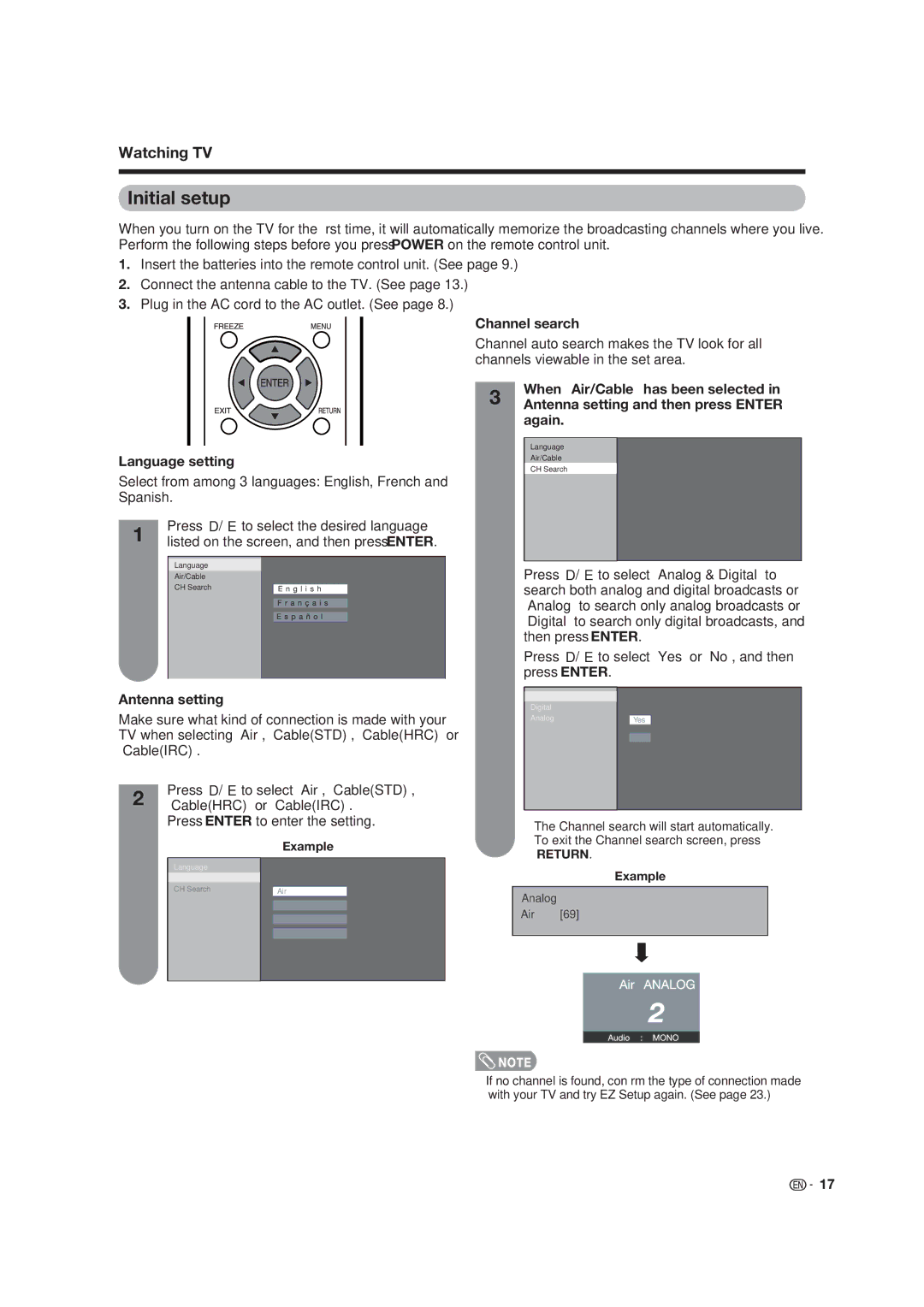LC-19SB25U, LC-19SB15U, LC-19SB25U-W specifications
Dolby Laboratories has long been at the forefront of audio technology, and their line of products continues to impress. Among these offerings are the Dolby Laboratories LC-19SB25U-W, LC-19SB15U, and LC-19SB25U models, which have garnered attention due to their advanced features and innovative technologies.The LC-19SB25U-W is a remarkable display offering crystal-clear visuals and impressive sound quality, making it an appealing choice for both casual viewers and audiophiles. This model stands out due to its integration of Dolby's latest audio technologies, which enhance sound clarity and depth. The incorporation of Dolby Digital support allows users to experience cinematic sound quality right at home, creating an immersive audio experience that traditional television speakers cannot match.
Similarly, the LC-19SB15U is designed to deliver a high-definition viewing experience with its vibrant display and sophisticated audio performance. This model features Dolby’s advanced audio processing, which optimizes sound output based on content type, ensuring that dialogues are crisp while maintaining the dynamics required for intense action sequences. The ergonomic design ensures that it fits seamlessly into any entertainment setup, be it in a living room or a home theater.
The LC-19SB25U, another strong contender in this lineup, boasts an ultra-slim profile without compromising on performance. This model incorporates OLED technology, which provides deeper blacks and vivid colors, resulting in superior picture quality. The synergy of OLED with Dolby's audio technology creates a holistic viewing experience, allowing users to enjoy their favorite films and shows as intended by the creators.
All three models share characteristics such as energy efficiency and user-friendly interfaces, ensuring that navigating through settings and content is straightforward. Moreover, their compatibility with various streaming services makes them highly versatile for today’s media consumption habits.
In conclusion, the Dolby Laboratories LC-19SB25U-W, LC-19SB15U, and LC-19SB25U models are designed to enhance the consumer's audiovisual experience dramatically. With features emphasizing top-notch display technology and advanced audio processing capabilities, these products serve as excellent options for anyone looking to elevate their home entertainment setup.