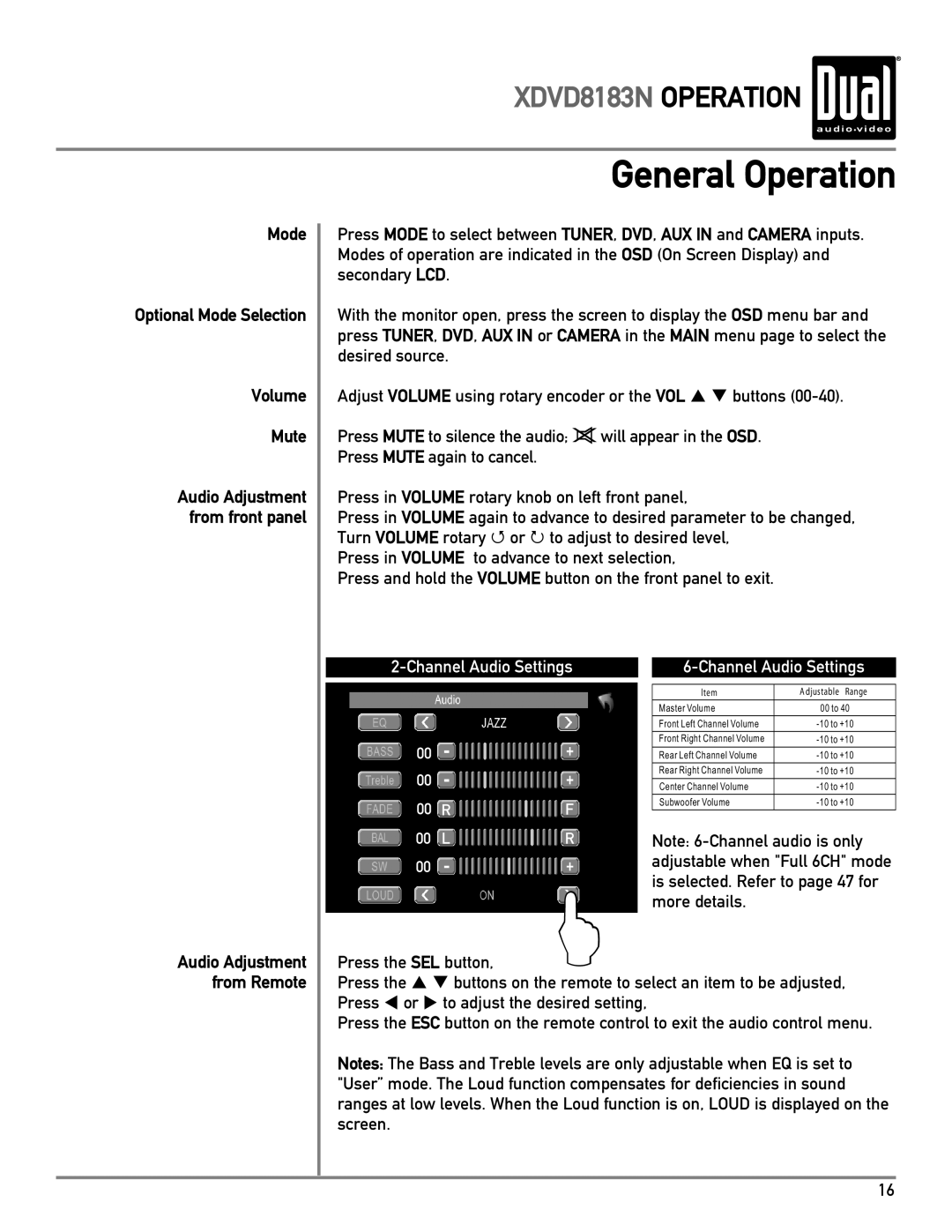XDVD8183N OPERATION 
Mode
Optional Mode Selection
Volume
Mute
Audio Adjustment from front panel
Audio Adjustment from Remote
General Operation
Press MODE to select between TUNER, DVD, AUX IN and CAMERA inputs. Modes of operation are indicated in the OSD (On Screen Display) and secondary LCD.
With the monitor open, press the screen to display the OSD menu bar and press TUNER, DVD, AUX IN or CAMERA in the MAIN menu page to select the desired source.
Adjust VOLUME using rotary encoder or the VOL buttons
Press MUTE to silence the audio; ![]() will appear in the OSD.
will appear in the OSD.
Press MUTE again to cancel.
Press in VOLUME rotary knob on left front panel,
Press in VOLUME again to advance to desired parameter to be changed, Turn VOLUME rotary Q or P to adjust to desired level,
Press in VOLUME to advance to next selection,
Press and hold the VOLUME button on the front panel to exit.
|
|
| |||
|
| ||||
|
|
|
|
|
|
|
|
|
| ltem | A djustable Range |
|
|
|
| Master Volume | 00 to 40 |
|
|
|
| Front Left Channel Volume | |
00 |
|
|
| Front Right Channel Volume | |
|
|
| Rear Left Channel Volume | ||
00 |
|
|
| Rear Right Channel Volume | |
|
|
| Center Channel Volume | ||
|
|
|
| ||
00 | R | F |
| Subwoofer Volume | |
|
|
| |||
00 | L | R | Note: | ||
00 |
|
| adjustable when "Full 6CH" mode | ||
|
| is selected. Refer to page 47 for | |||
|
| L | |||
Press the SEL button, | more details. |
| |||
Press the p q buttons on the remote to select an item to be adjusted, Press or to adjust the desired setting,
Press the ESC button on the remote control to exit the audio control menu.
Notes: The Bass and Treble levels are only adjustable when EQ is set to "User” mode. The Loud function compensates for deficiencies in sound ranges at low levels. When the Loud function is on, LOUD is displayed on the screen.
16