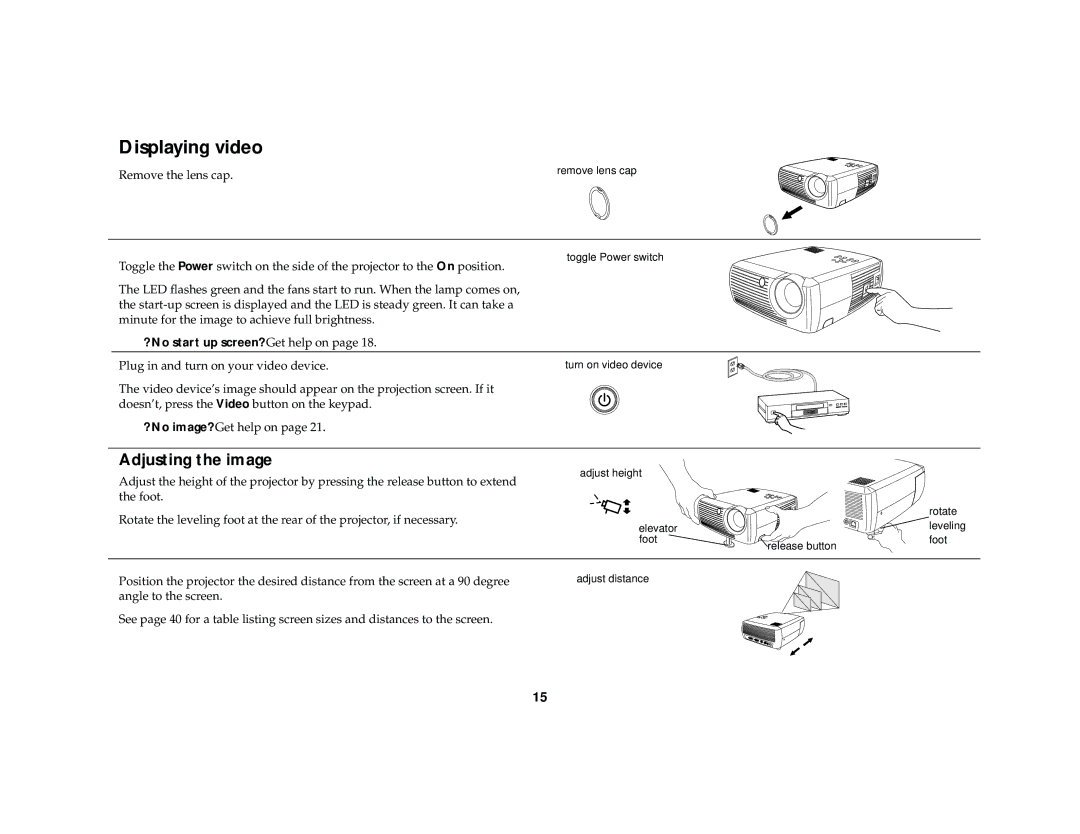Displaying video
Remove the lens cap. | remove lens cap |
|
toggle Power switch
Toggle the Power switch on the side of the projector to the On position.
The LED flashes green and the fans start to run. When the lamp comes on, the
? No start up screen? Get help on page 18.
Plug in and turn on your video device. | turn on video device |
The video device’s image should appear on the projection screen. If it doesn’t, press the Video button on the keypad.
? No image? Get help on page 21.
Adjusting the image
Adjust the height of the projector by pressing the release button to extend | adjust height |
|
|
|
|
| |
the foot. |
|
|
|
Rotate the leveling foot at the rear of the projector, if necessary. |
|
| rotate |
elevator |
| leveling | |
|
| ||
| foot | release button | foot |
|
|
| |
Position the projector the desired distance from the screen at a 90 degree | adjust distance |
|
|
angle to the screen. |
|
|
|
See page 40 for a table listing screen sizes and distances to the screen.
15