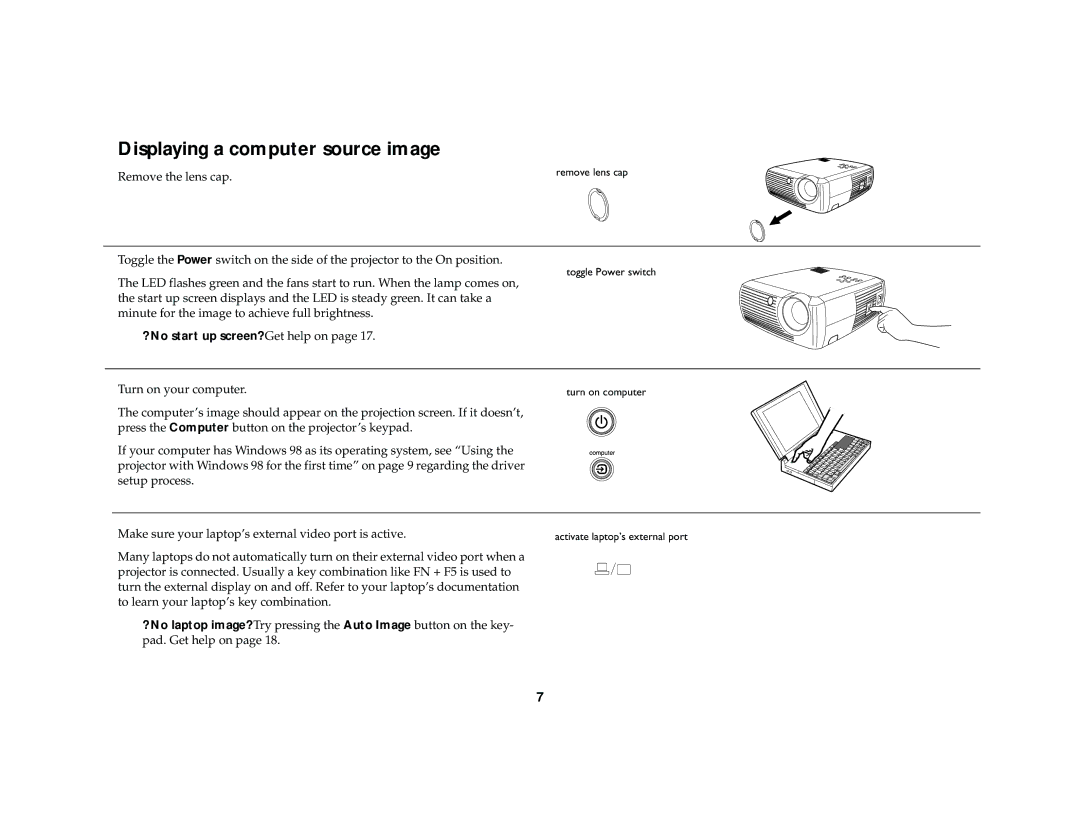Displaying a computer source image
Remove the lens cap. | remove lens cap |
|
Toggle the Power switch on the side of the projector to the On position.
toggle Power switch
The LED flashes green and the fans start to run. When the lamp comes on, the start up screen displays and the LED is steady green. It can take a minute for the image to achieve full brightness.
? No start up screen? Get help on page 17.
Turn on your computer. | turn on computer |
The computer’s image should appear on the projection screen. If it doesn’t, press the Computer button on the projector’s keypad.
If your computer has Windows 98 as its operating system, see “Using the projector with Windows 98 for the first time” on page 9 regarding the driver setup process.
Make sure your laptop’s external video port is active. | activate laptop’s external port |
Many laptops do not automatically turn on their external video port when a projector is connected. Usually a key combination like FN + F5 is used to turn the external display on and off. Refer to your laptop’s documentation to learn your laptop’s key combination.
?No laptop image? Try pressing the Auto Image button on the key- pad. Get help on page 18.
7