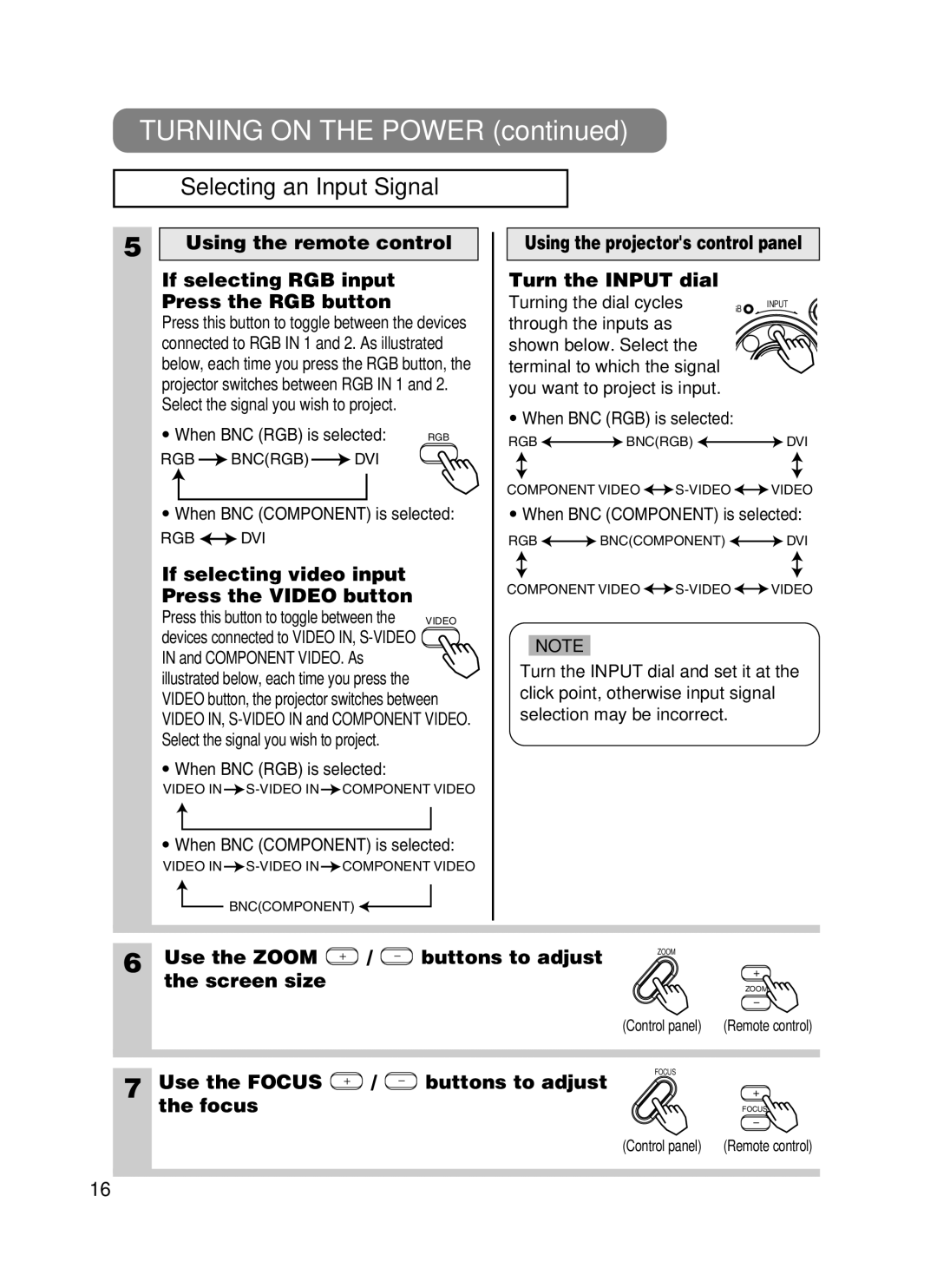TURNING ON THE POWER (continued)
Selecting an Input Signal
5
Using the remote control
If selecting RGB input
Press the RGB button
Press this button to toggle between the devices connected to RGB IN 1 and 2. As illustrated below, each time you press the RGB button, the projector switches between RGB IN 1 and 2. Select the signal you wish to project.
• When BNC (RGB) is selected: | RGB |
RGB ![]() BNC(RGB)
BNC(RGB) ![]() DVI
DVI
•When BNC (COMPONENT) is selected:
RGB ![]()
![]() DVI
DVI
If selecting video input Press the VIDEO button
Press this button to toggle between the | VIDEO |
devices connected to VIDEO IN, |
|
IN and COMPONENT VIDEO. As |
|
illustrated below, each time you press the |
|
VIDEO button, the projector switches between VIDEO IN,
•When BNC (RGB) is selected:
VIDEO IN ![]() S-VIDEO
S-VIDEO![]() COMPONENT VIDEO
COMPONENT VIDEO
•When BNC (COMPONENT) is selected:
VIDEO IN ![]() S-VIDEO
S-VIDEO![]() COMPONENT VIDEO
COMPONENT VIDEO
![]() BNC(COMPONENT)
BNC(COMPONENT) ![]()
![]()
Using the projector's control panel
Turn the INPUT dial
Turning the dial cycles | B INPUT |
through the inputs as |
|
shown below. Select the |
|
terminal to which the signal |
|
you want to project is input. |
|
•When BNC (RGB) is selected:
RGB ![]()
![]() BNC(RGB)
BNC(RGB) ![]()
![]() DVI
DVI
COMPONENT VIDEO ![]()
![]() S-VIDEO
S-VIDEO![]()
![]() VIDEO
VIDEO
•When BNC (COMPONENT) is selected:
RGB ![]()
![]() BNC(COMPONENT)
BNC(COMPONENT) ![]()
![]() DVI
DVI
COMPONENT VIDEO ![]()
![]() S-VIDEO
S-VIDEO![]()
![]() VIDEO
VIDEO
NOTE
Turn the INPUT dial and set it at the click point, otherwise input signal selection may be incorrect.
6 | Use the ZOOM | / | buttons to adjust | ZOOM |
|
|
| ||||
| the screen size |
|
|
| ZOOM |
|
|
|
| (Control panel) | (Remote control) |
7 | Use the FOCUS | / | buttons to adjust | FOCUS |
|
|
| ||||
| the focus |
|
|
| FOCUS |
|
|
|
| (Control panel) | (Remote control) |
16