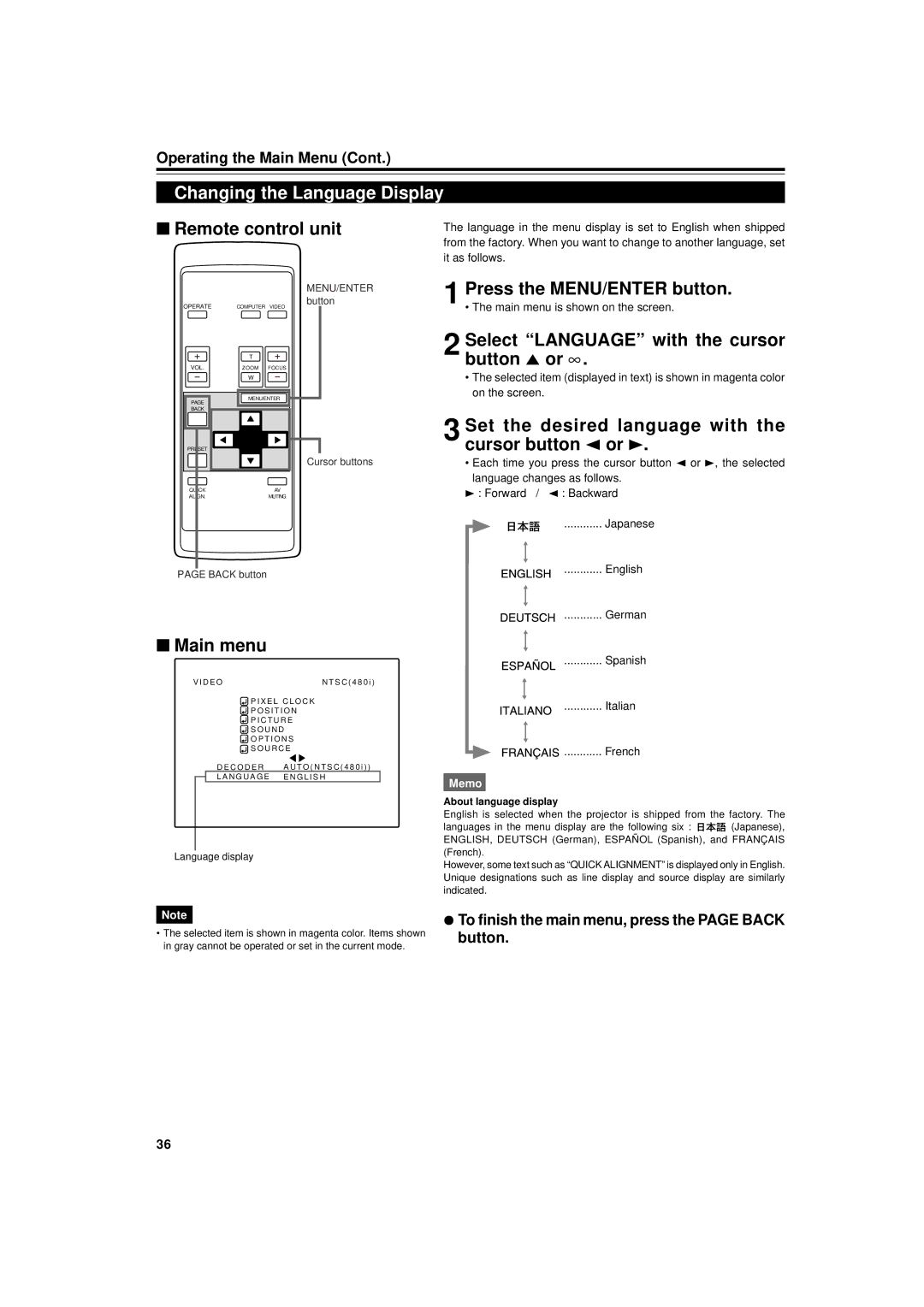Operating the Main Menu (Cont.)
Changing the Language Display
■Remote control unit
MENU/ENTER
OPERATE | button |
COMPUTER VIDEO |
| T |
|
VOL. | ZOOM | FOCUS |
| W |
|
PAGE | MENU/ENTER | |
|
| |
BACK |
|
|
PRESET |
|
|
|
| Cursor buttons |
QUICK |
| AV |
ALIGN. |
| MUTING |
PAGE BACK button
■Main menu
V I D E O | N T S C ( 4 8 0 i ) |
![]() P I X E L C L O C K
P I X E L C L O C K
P O S I T I O N
![]() P I C T U R E
P I C T U R E
S O U N D
O P T I O N S
S O U R C E
D E C O D E R A U T O ( N T S C ( 4 8 0 i ) )
L A N G U A G E E N G L I S H
Language display
The language in the menu display is set to English when shipped from the factory. When you want to change to another language, set it as follows.
1 Press the MENU/ENTER button.
2 Select “LANGUAGE” with the cursor button 5 or ∞ .
•The selected item (displayed in text) is shown in magenta color on the screen.
3 Set the desired language with the cursor button 2 or 3.
•Each time you press the cursor button 2 or 3, the selected language changes as follows.
3 : Forward / 2 : Backward
............ Japanese
............ English
............ German
............ Spanish
............ Italian
![]()
![]()
![]()
![]()
![]() ............ French
............ French
Memo
About language display
English is selected when the projector is shipped from the factory. The
languages in the menu display are the following six : ![]()
![]() (Japanese), ENGLISH, DEUTSCH (German), ESPAÑOL (Spanish), and FRANÇAIS (French).
(Japanese), ENGLISH, DEUTSCH (German), ESPAÑOL (Spanish), and FRANÇAIS (French).
However, some text such as “QUICK ALIGNMENT” is displayed only in English. Unique designations such as line display and source display are similarly indicated.
Note
•The selected item is shown in magenta color. Items shown in gray cannot be operated or set in the current mode.
¦To finish the main menu, press the PAGE BACK button.
36