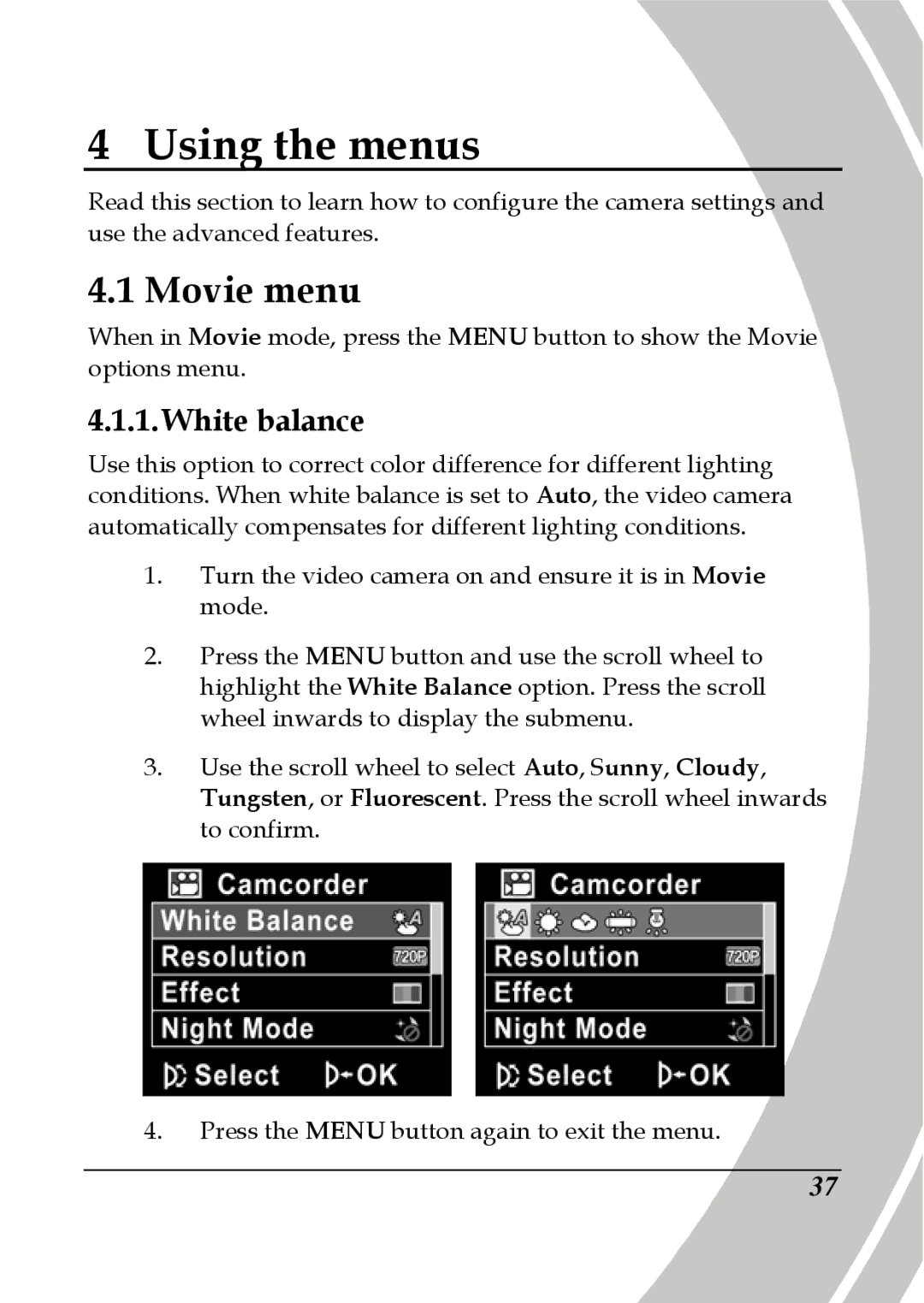4 Using the menus
Read this section to learn how to configure the camera settings and use the advanced features.
4.1 Movie menu
When in Movie mode, press the MENU button to show the Movie options menu.
4.1.1. White balance
Use this option to correct color difference for different lighting conditions. When white balance is set to Auto, the video camera automatically compensates for different lighting conditions.
1.Turn the video camera on and ensure it is in Movie mode.
2.Press the MENU button and use the scroll wheel to highlight the White Balance option. Press the scroll wheel inwards to display the submenu.
3.Use the scroll wheel to select Auto, Sunny, Cloudy, Tungsten, or Fluorescent. Press the scroll wheel inwards to confirm.
4.Press the MENU button again to exit the menu.
37