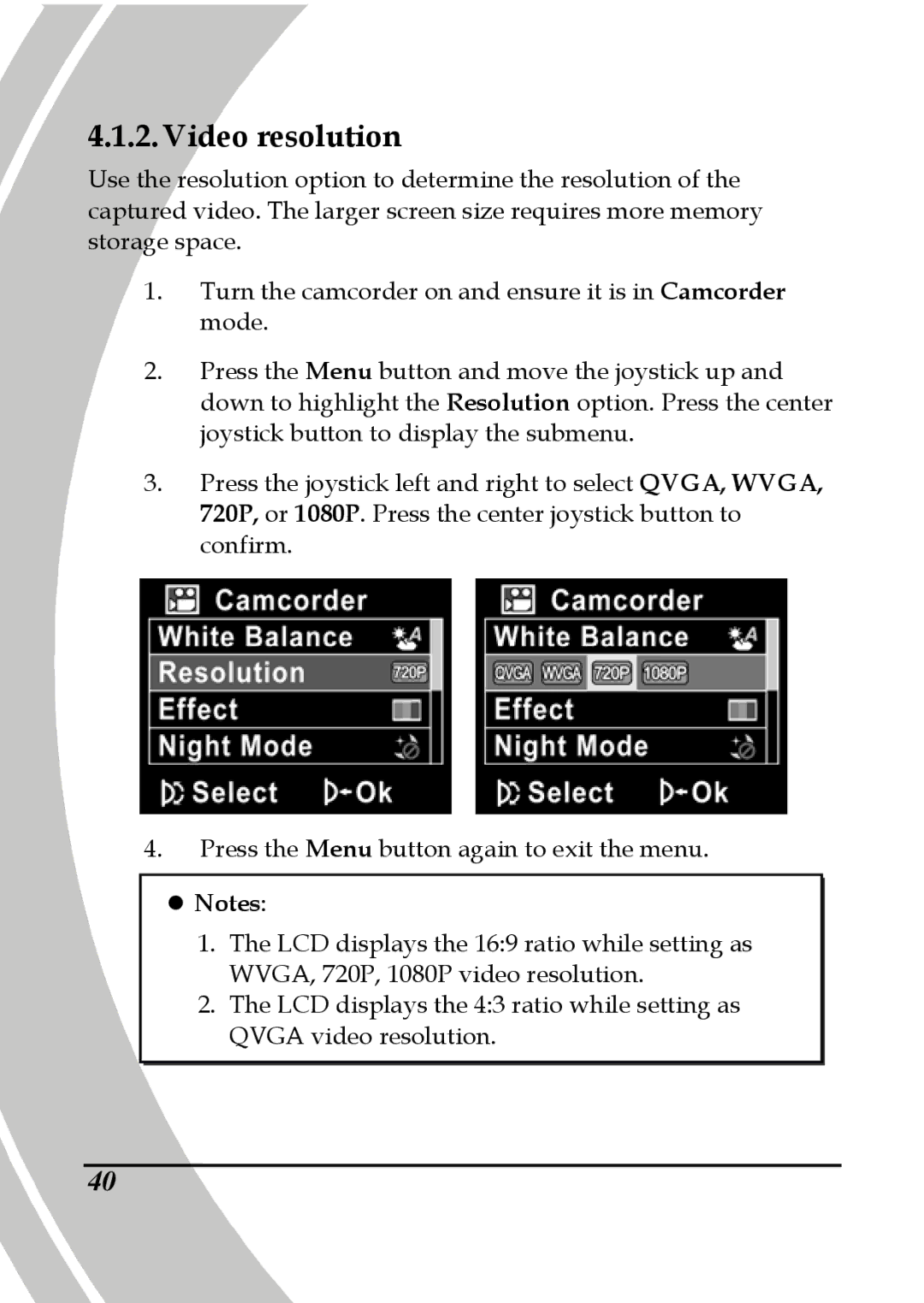4.1.2. Video resolution
Use the resolution option to determine the resolution of the captured video. The larger screen size requires more memory storage space.
1.Turn the camcorder on and ensure it is in Camcorder mode.
2.Press the Menu button and move the joystick up and down to highlight the Resolution option. Press the center joystick button to display the submenu.
3.Press the joystick left and right to select QVGA, WVGA, 720P, or 1080P. Press the center joystick button to confirm.
4.Press the Menu button again to exit the menu.
zNotes:
1.The LCD displays the 16:9 ratio while setting as WVGA, 720P, 1080P video resolution.
2.The LCD displays the 4:3 ratio while setting as QVGA video resolution.
40