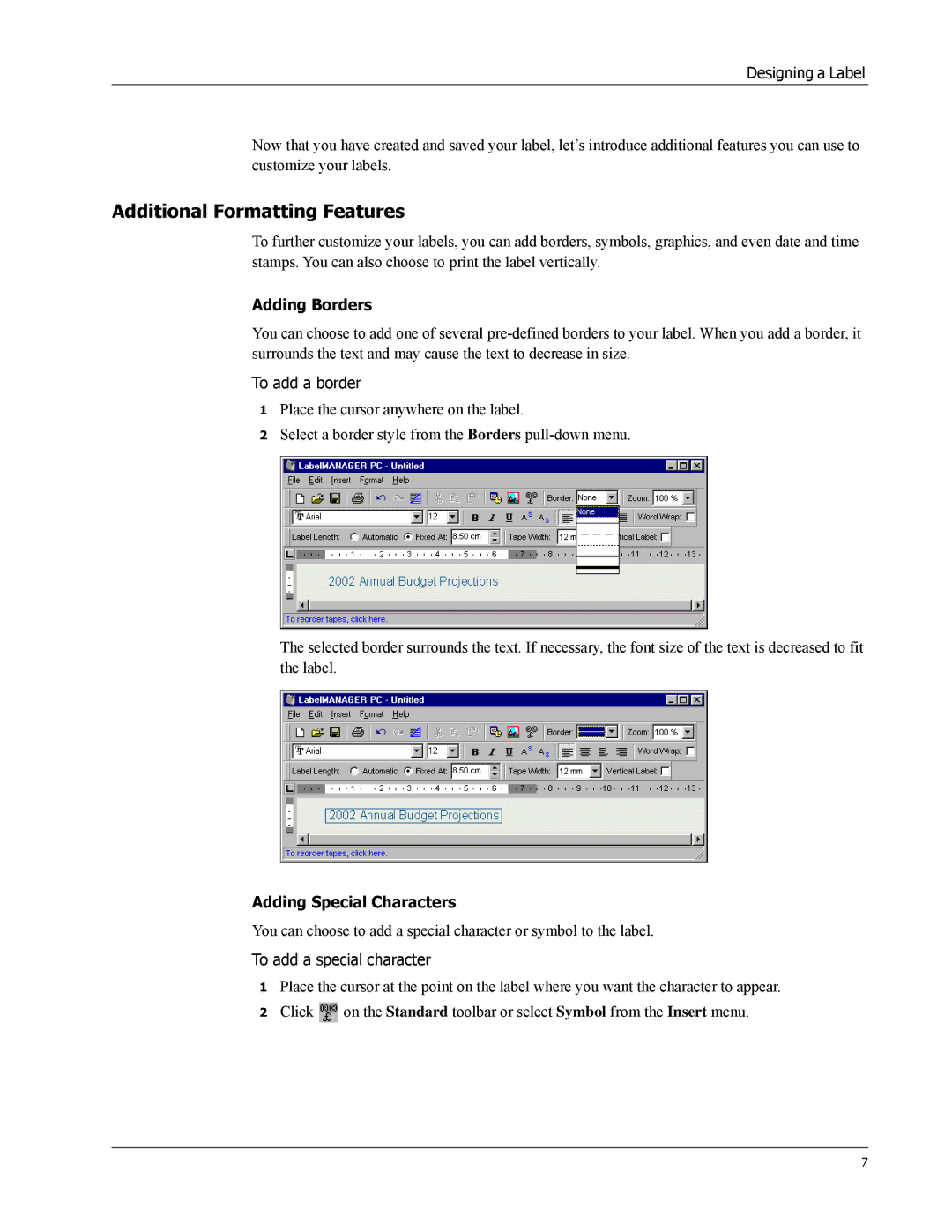Designing a Label
Now that you have created and saved your label, let’s introduce additional features you can use to customize your labels.
Additional Formatting Features
To further customize your labels, you can add borders, symbols, graphics, and even date and time stamps. You can also choose to print the label vertically.
Adding Borders
You can choose to add one of several
To add a border
1Place the cursor anywhere on the label.
2Select a border style from the Borders
The selected border surrounds the text. If necessary, the font size of the text is decreased to fit the label.
Adding Special Characters
You can choose to add a special character or symbol to the label.
To add a special character
1Place the cursor at the point on the label where you want the character to appear.
2Click ![]() on the Standard toolbar or select Symbol from the Insert menu.
on the Standard toolbar or select Symbol from the Insert menu.
7