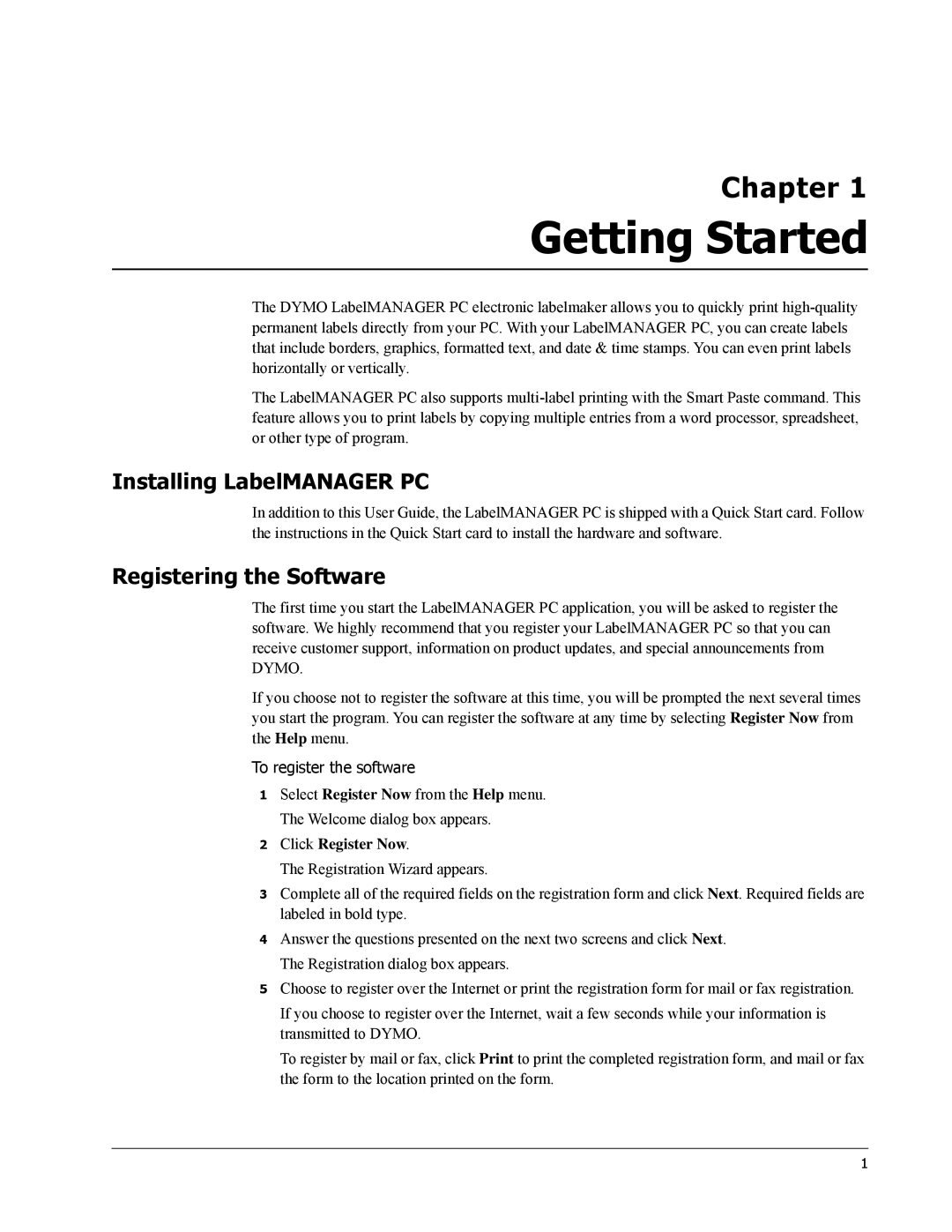Chapter 1
Getting Started
The DYMO LabelMANAGER PC electronic labelmaker allows you to quickly print
The LabelMANAGER PC also supports
Installing LabelMANAGER PC
In addition to this User Guide, the LabelMANAGER PC is shipped with a Quick Start card. Follow the instructions in the Quick Start card to install the hardware and software.
Registering the Software
The first time you start the LabelMANAGER PC application, you will be asked to register the software. We highly recommend that you register your LabelMANAGER PC so that you can receive customer support, information on product updates, and special announcements from DYMO.
If you choose not to register the software at this time, you will be prompted the next several times you start the program. You can register the software at any time by selecting Register Now from the Help menu.
To register the software
1Select Register Now from the Help menu. The Welcome dialog box appears.
2Click Register Now.
The Registration Wizard appears.
3Complete all of the required fields on the registration form and click Next. Required fields are labeled in bold type.
4Answer the questions presented on the next two screens and click Next. The Registration dialog box appears.
5Choose to register over the Internet or print the registration form for mail or fax registration.
If you choose to register over the Internet, wait a few seconds while your information is transmitted to DYMO.
To register by mail or fax, click Print to print the completed registration form, and mail or fax the form to the location printed on the form.
1