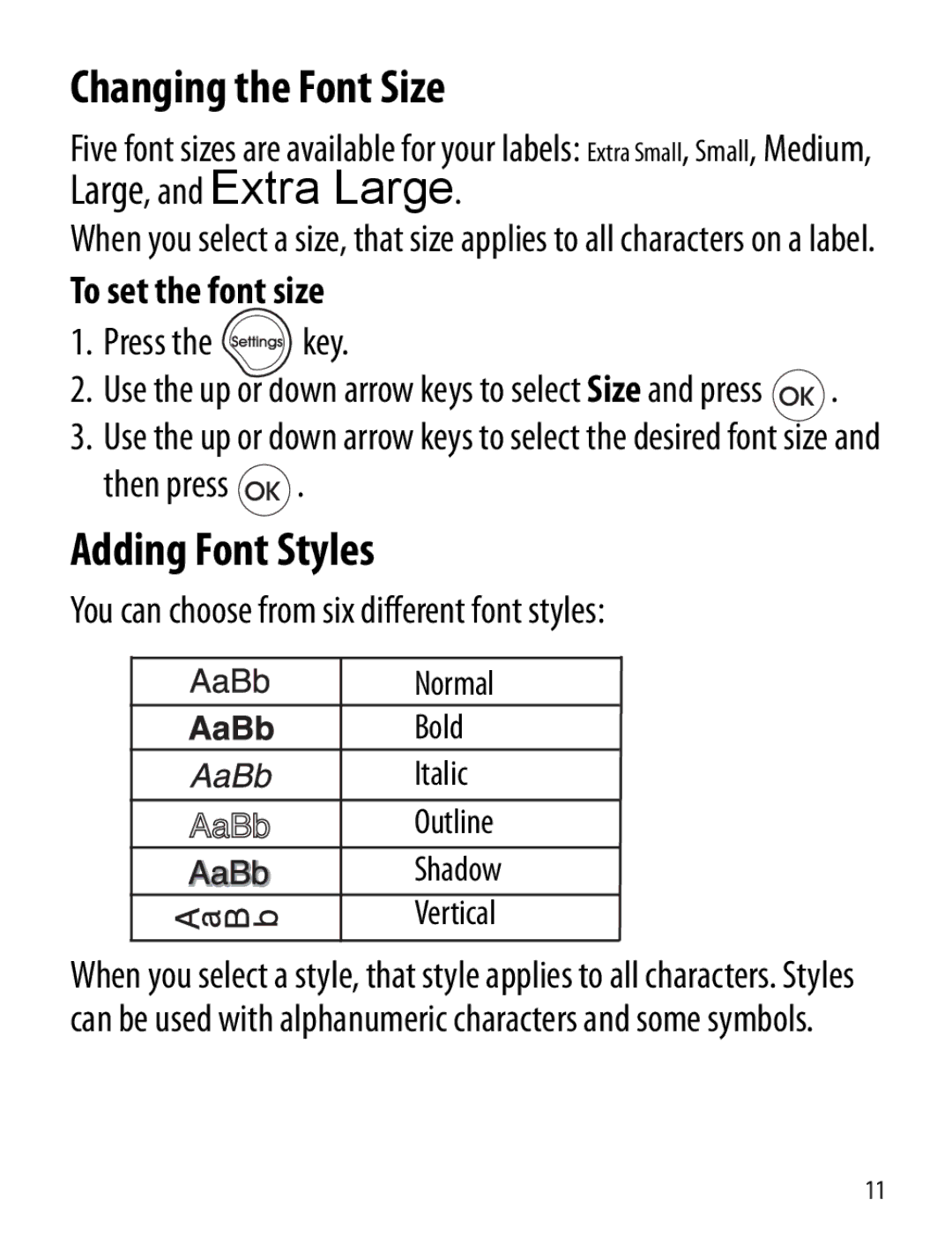Extra Small, Small, Medium,
Changing the Font Size
Five font sizes are available for your labels:
Large, and Extra Large.
When you select a size, that size applies to all characters on a label.
To set the font size
1.Press the  key.
key.
2.Use the up or down arrow keys to select Size and press ![]() .
.
3.Use the up or down arrow keys to select the desired font size and
then press ![]() .
.
Adding Font Styles
You can choose from six different font styles:
Normal
Bold
Italic
Outline
Shadow
Vertical
When you select a style, that style applies to all characters. Styles can be used with alphanumeric characters and some symbols.
11