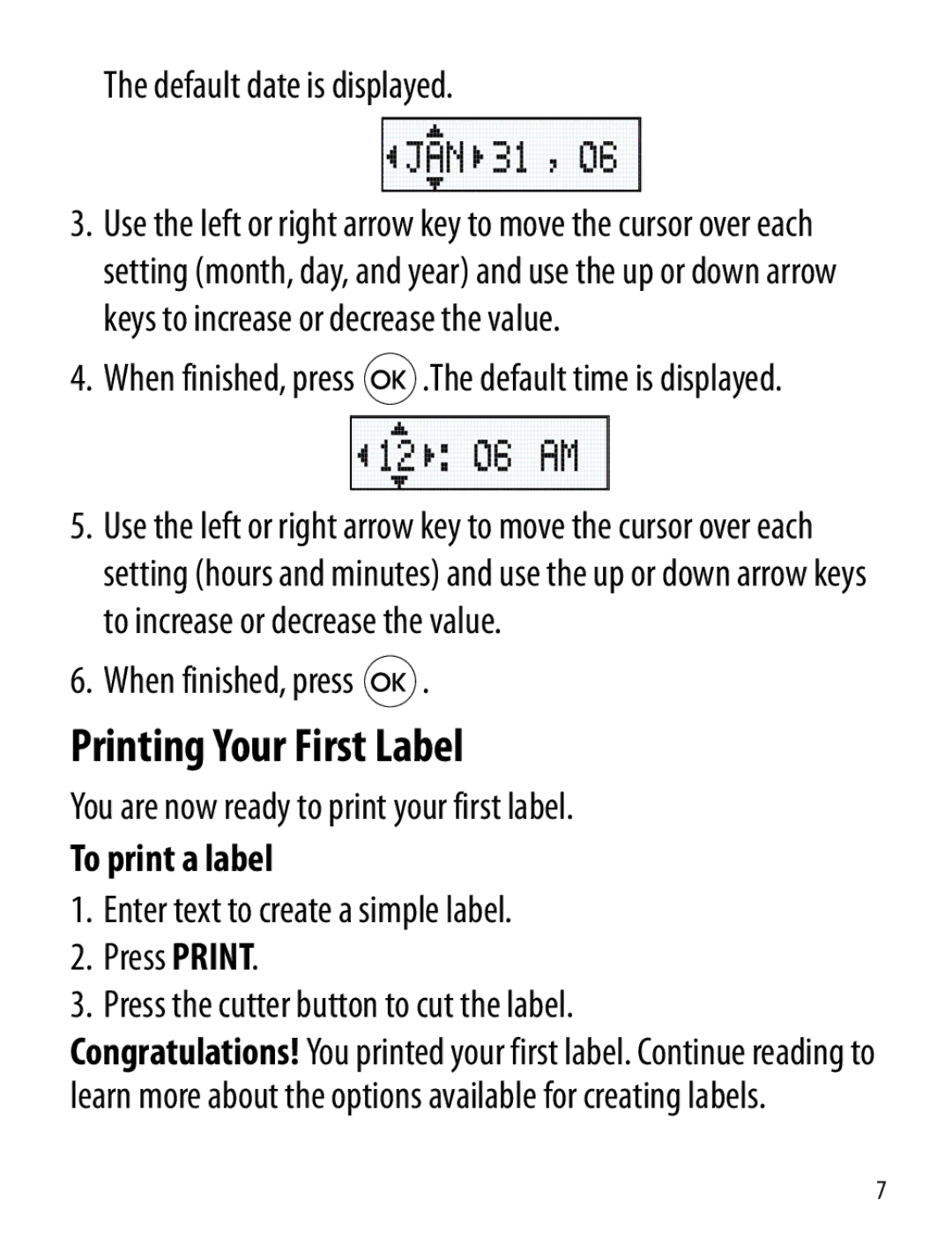The default date is displayed.
3.Use the left or right arrow key to move the cursor over each setting (month, day, and year) and use the up or down arrow keys to increase or decrease the value.
4.When finished, press  .The default time is displayed.
.The default time is displayed.
5.Use the left or right arrow key to move the cursor over each setting (hours and minutes) and use the up or down arrow keys to increase or decrease the value.
6.When finished, press  .
.
Printing Your First Label
You are now ready to print your first label.
To print a label
1.Enter text to create a simple label.
2.Press PRINT.
3.Press the cutter button to cut the label.
Congratulations! You printed your first label. Continue reading to learn more about the options available for creating labels.
7