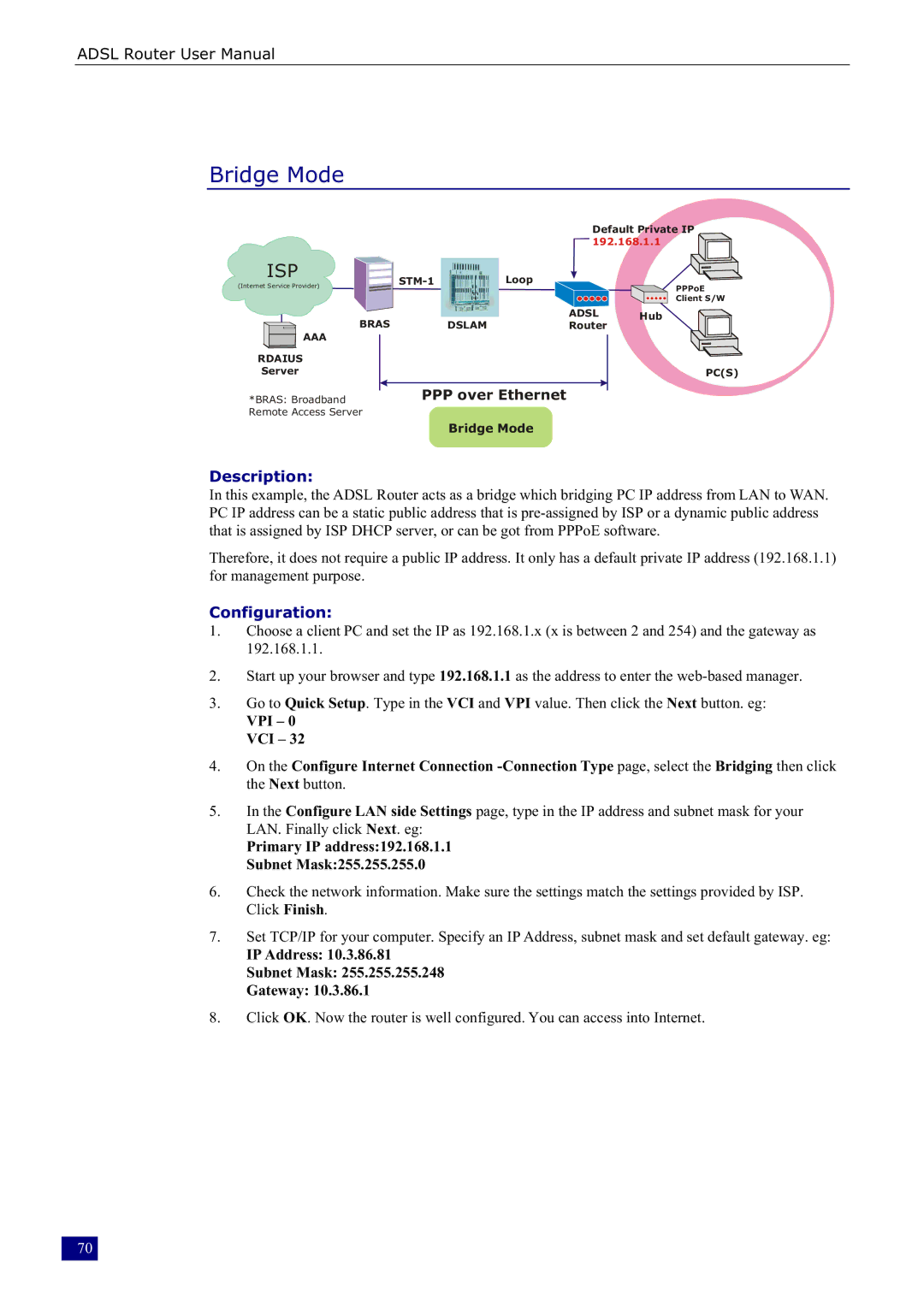RTA230 specifications
The Dynalink RTA230 is a high-performance router designed for both home and small business environments, offering reliable connectivity and multiple features that enhance the user experience. With a sleek and compact design, it fits seamlessly into various spaces while delivering robust performance.One of the standout features of the RTA230 is its dual-band Wi-Fi capability, which supports both 2.4GHz and 5GHz frequency bands. This dual-band functionality allows users to connect multiple devices without experiencing significant interference or lag. The 5GHz band is particularly useful for high-demand applications, such as streaming videos in 4K, online gaming, and video conferencing, where speed and stability are crucial.
The router supports the latest Wi-Fi 5 (802.11ac) technology, offering faster speeds and improved connection quality compared to its predecessors. With combined speeds of up to 1.9 Gbps, the RTA230 is well-suited to handle a variety of online tasks, from basic browsing to intensive bandwidth applications. This technology ensures users can enjoy seamless connectivity throughout the home or office.
Another key characteristic of the Dynalink RTA230 is its impressive range. Equipped with advanced antennas, the router provides excellent coverage, eliminating dead spots and ensuring that users can remain connected even in larger spaces. This makes it an ideal solution for multi-room setups, where consistent signal strength is a priority.
Security is a major consideration for any network device, and the RTA230 does not disappoint. It offers robust security features, including WPA3 encryption, which ensures greater protection against unauthorized access. Additionally, the router includes a built-in firewall and other essential security protocols to safeguard user's data.
The Dynalink RTA230 also supports easy installation and management through its user-friendly interface. Users can quickly set up their network using a mobile app or web-based interface, where they can manage connected devices, set parental controls, and monitor network traffic, all from the comfort of their smartphone or computer.
In summary, the Dynalink RTA230 is a versatile router that combines speed, range, and security into a single package. Its dual-band Wi-Fi, support for the latest technology, and user-friendly management options make it an excellent choice for anyone looking to enhance their Internet experience, whether at home or in a small office environment.