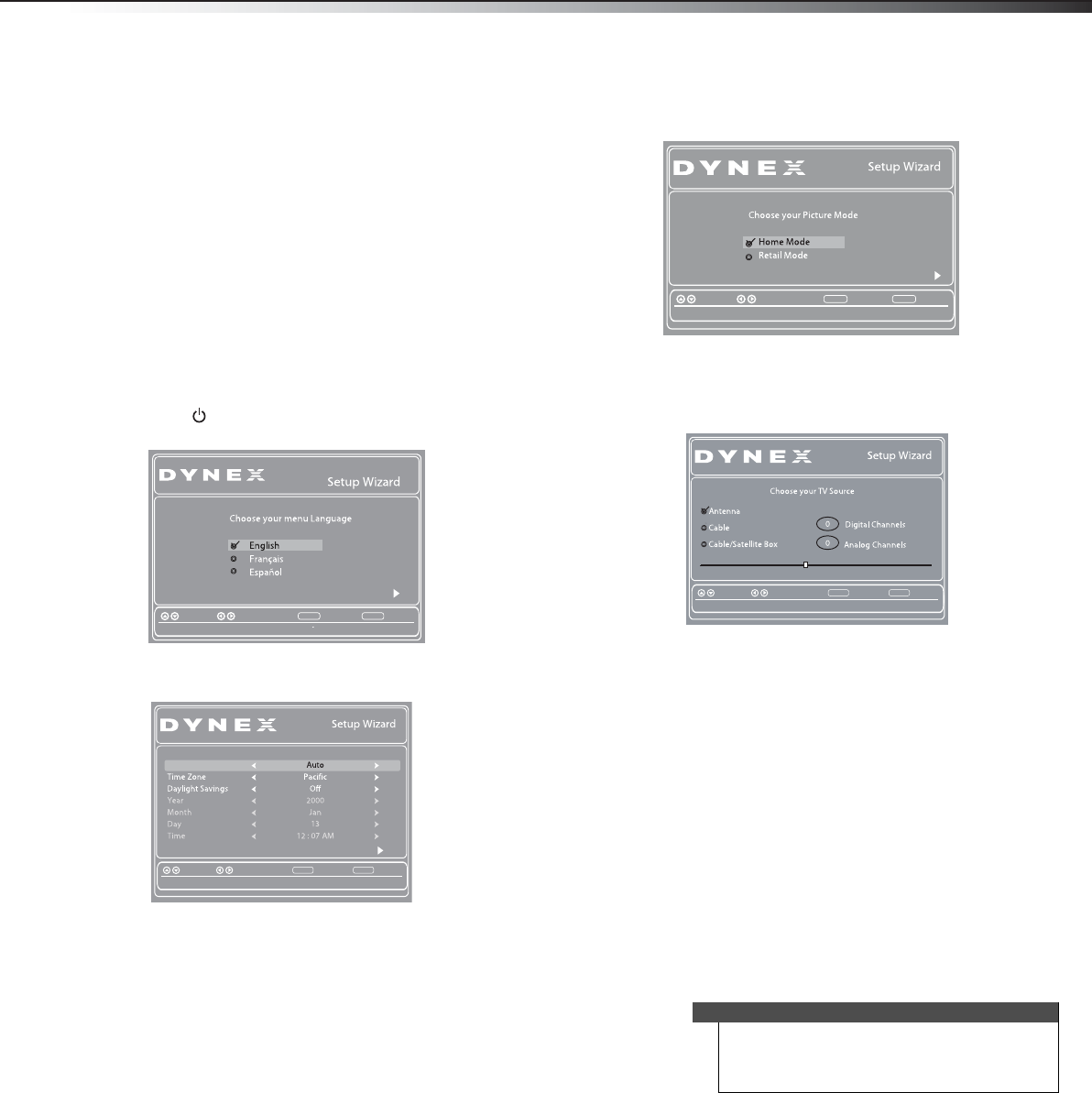
Turning on your TV for the first time 17
DX-24L200A12
Turning on your TV for the first timeThe first time you turn on your TV, the Setup Wizard opens.
The Setup Wizard guides you through setting up basic
settings including the menu language, date and time,
picture mode, and TV signal source.
To set up your TV:
1Make sure that you have:
• Installed the remote control batteries. (See
page16 for details).
• Connected an antenna, cable T V, or satellite TV.
(See page8 to page 11 for details.)
• Connected the power cord. (See page 8 for
details.)
2Press (Power), then wait several seconds. The
Choose Your Menu Language screen opens.
3Press or to highlight a language, then press
ENTER. The Choose Your Time Setting screen opens.
4Press or to highlight Mode, then press or
to select Manual (to set the date and time
manually), or Auto (to set the date and time
automatically from a TV signal source, based on the
time zone you select).
5Press or to highlight Time Zone, then press or
to select your time zone. Choices includ e Eastern,
Central, Mountain, Pacific, Alaska, Hawaii,
Atlantic, or Newfoundland.
6Press or to highlight Daylight Savings, then
press or to select On (if your viewing area
observes Daylight Savings Time), or Off (if your
viewing area does not observe Daylight Savings
Time).
7If you selected Manual for Mode, set the date by
pressing or to highlight Year, Month, or Day,
then press or to change the setting.
8If you selected Manual for Mode, set the time by
pressing or to highlight Time, then press or
to highlight the hour, minute, or AM/PM.
9Press or to adjust the setting.
10 Press ENTER. The Choose Your Picture Mode screen
opens.
11 Press or to highlight Home Mode or Retail
Mode, then press ENTER.
If you selected Home Mode, the Choose Your TV
Source screen opens.
-OR-
If you selected Retail Mode, a message appears
“If you select Retail Mode, then Energy saving is
not realized.” Select Yes to continue, or select No
to exit.
12 Press or to highlight Antenna, Cable, or Cable/
Satellite Box (if your cable TV uses a box, select
Cable/Satellite Box), then press ENTER.
•If you chose Antenna or Cable, your TV
automatically starts scanning for channels
available in your viewing area. If you chose
Cable/Satellite box, your TV does not need to
scan for channels.
• During the auto channel scan your TV searches
for digital channels first. When the digital
channel search is complete, a message appears
asking if you want to search for analog channels.
Select Yes to continue searching for analog
channels, or No to stop searching for channels.
13 To wat ch T V, pr ess INPUT, press or to highlight
the video input source for your TV in the INPUT
SOURCE list, then press ENTER.
• If your T V is connected to an antenna, cable TV
(no box), or cable or satellite TV box using a
coaxial cable, select TV.
• If your T V is connected to a cable or satellite box
using an HDMI cable or HDMI cable with a DVI
adapter, select HDMI.
• If your T V is connected to a cable or satellite box
using a component video cable, select
Component.
• If your T V is connected to a cable or satellite box
using a composite video cable, select AV.
BackSelectMove
MENU EXIT
Exit
Set menu language to English, Franceis, or Espanol
Enter
Choose your Time Setting
BackSelectMove MENU EXIT Exit
Enter
If Automatic,options are automatically set by TV source
Style
Note
The channel scan can take up to 20+ minutes. You
can press EXIT at any time to stop the auto scan, but
you will need to run the auto scan again to create a
channel list.
BackSelectMove
MENU EXIT
Exit
Reduces total power consumption
Enter
BackSelectMove MENU EXIT Exit
SelectAntenna if using an antenna for standard or HDTV
RF CH 0
DX-24L200A12_11-0584_MAN_ENG_V1.book Page 17 Wednesday, September 14, 2011 12:59 PM