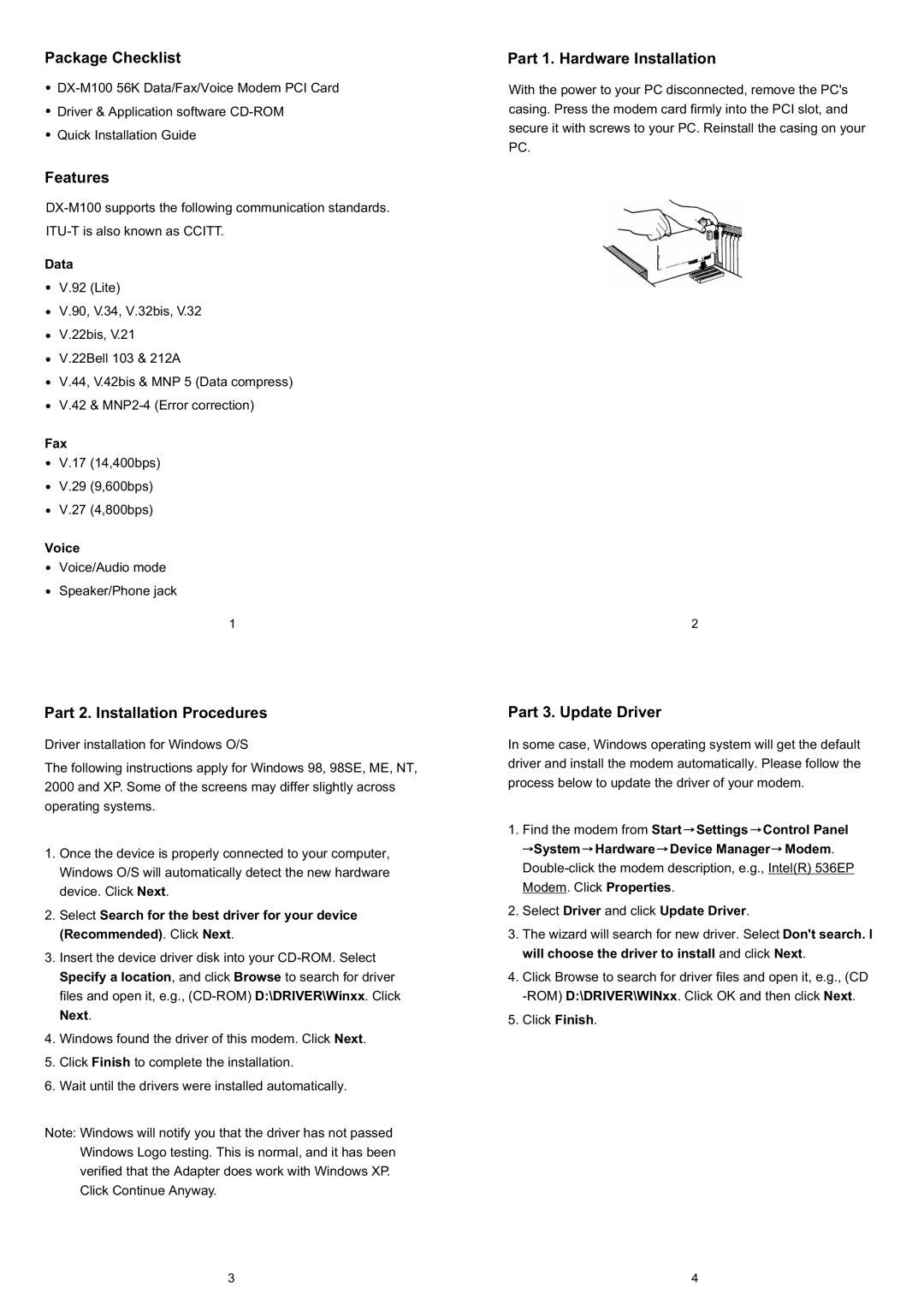Package Checklist
Driver & Application software
Quick Installation Guide
Features
Data
V.92 (Lite)
V.90, V.34, V.32bis, V.32
V.22bis, V.21
V.22Bell 103 & 212A
V.44, V.42bis & MNP 5 (Data compress)
V.42 &
Fax
V.17 (14,400bps)
V.29 (9,600bps)
V.27 (4,800bps)
Voice
Voice/Audio mode
Speaker/Phone jack
1
Part 2. Installation Procedures
Driver installation for Windows O/S
The following instructions apply for Windows 98, 98SE, ME, NT, 2000 and XP. Some of the screens may differ slightly across operating systems.
1.Once the device is properly connected to your computer, Windows O/S will automatically detect the new hardware device. Click Next.
2.Select Search for the best driver for your device (Recommended). Click Next.
3.Insert the device driver disk into your
4.Windows found the driver of this modem. Click Next.
5.Click Finish to complete the installation.
6.Wait until the drivers were installed automatically.
Note: Windows will notify you that the driver has not passed Windows Logo testing. This is normal, and it has been verified that the Adapter does work with Windows XP. Click Continue Anyway.
Part 1. Hardware Installation
With the power to your PC disconnected, remove the PC's casing. Press the modem card firmly into the PCI slot, and secure it with screws to your PC. Reinstall the casing on your PC.
2
Part 3. Update Driver
In some case, Windows operating system will get the default driver and install the modem automatically. Please follow the process below to update the driver of your modem.
1.Find the modem from Start ![]() Settings
Settings ![]() Control Panel
Control Panel ![]() System
System ![]() Hardware
Hardware ![]() Device Manager
Device Manager![]() Modem.
Modem.
2.Select Driver and click Update Driver.
3.The wizard will search for new driver. Select Don't search. I will choose the driver to install and click Next.
4.Click Browse to search for driver files and open it, e.g., (CD
5.Click Finish.
3 | 4 |