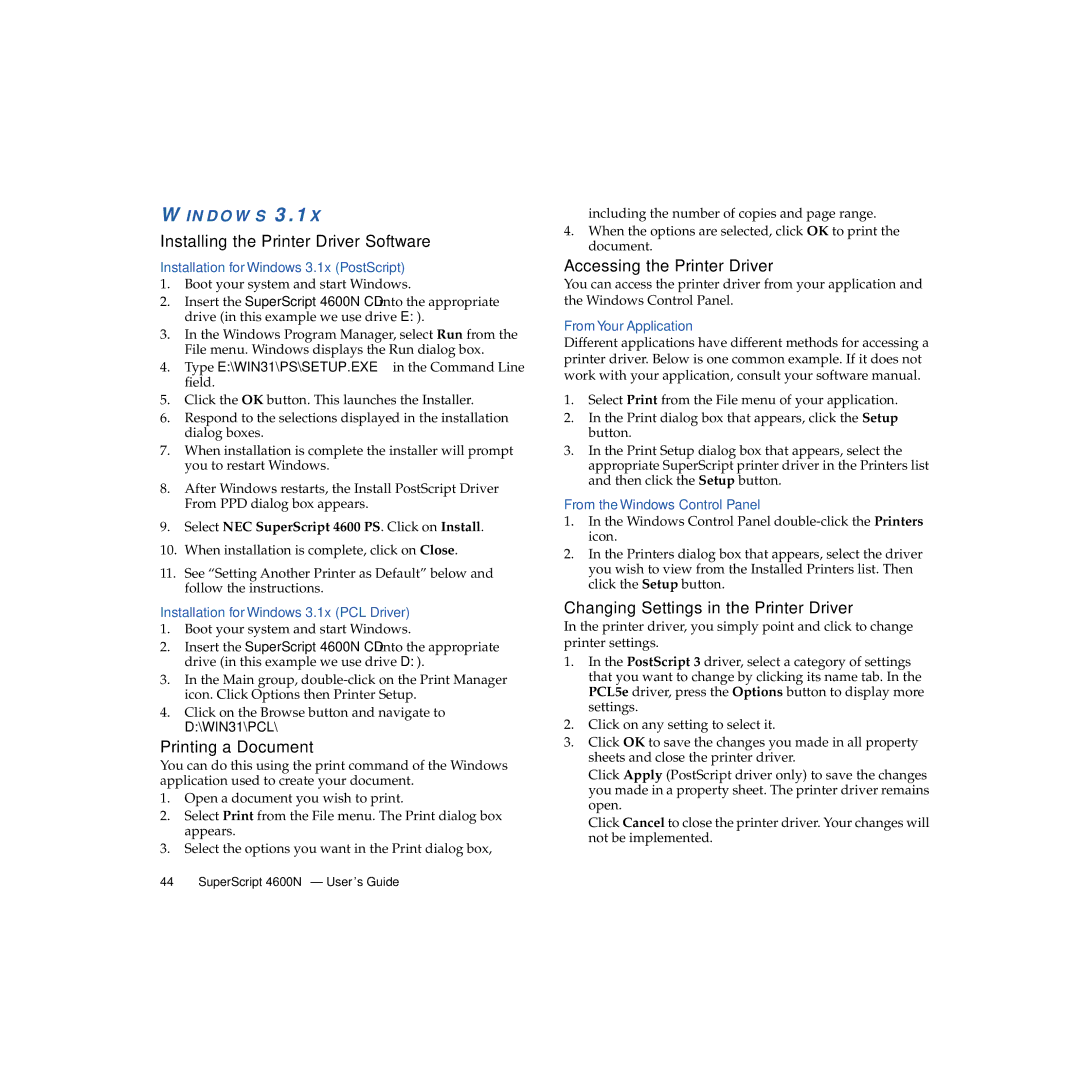WINDOWS 3.1X
Installing the Printer Driver Software
Installation for Windows 3.1x (PostScript)
1.Boot your system and start Windows.
2.Insert the SuperScript 4600N CD into the appropriate drive (in this example we use drive E:).
3.In the Windows Program Manager, select Run from the File menu. Windows displays the Run dialog box.
4.Type E:\WIN31\PS\SETUP.EXE in the Command Line field.
5.Click the OK button. This launches the Installer.
6.Respond to the selections displayed in the installation dialog boxes.
7.When installation is complete the installer will prompt you to restart Windows.
8.After Windows restarts, the Install PostScript Driver From PPD dialog box appears.
9.Select NEC SuperScript 4600 PS. Click on Install.
10.When installation is complete, click on Close.
11.See “Setting Another Printer as Default” below and follow the instructions.
Installation for Windows 3.1x (PCL Driver)
1.Boot your system and start Windows.
2.Insert the SuperScript 4600N CD into the appropriate drive (in this example we use drive D:).
3.In the Main group,
4.Click on the Browse button and navigate to
D:\WIN31\PCL\
Printing a Document
You can do this using the print command of the Windows application used to create your document.
1.Open a document you wish to print.
2.Select Print from the File menu. The Print dialog box appears.
3.Select the options you want in the Print dialog box,
including the number of copies and page range.
4.When the options are selected, click OK to print the document.
Accessing the Printer Driver
You can access the printer driver from your application and the Windows Control Panel.
From Your Application
Different applications have different methods for accessing a printer driver. Below is one common example. If it does not work with your application, consult your software manual.
1.Select Print from the File menu of your application.
2.In the Print dialog box that appears, click the Setup button.
3.In the Print Setup dialog box that appears, select the appropriate SuperScript printer driver in the Printers list and then click the Setup button.
From the Windows Control Panel
1.In the Windows Control Panel
2.In the Printers dialog box that appears, select the driver you wish to view from the Installed Printers list. Then click the Setup button.
Changing Settings in the Printer Driver
In the printer driver, you simply point and click to change printer settings.
1.In the PostScript 3 driver, select a category of settings that you want to change by clicking its name tab. In the PCL5e driver, press the Options button to display more settings.
2.Click on any setting to select it.
3.Click OK to save the changes you made in all property sheets and close the printer driver.
Click Apply (PostScript driver only) to save the changes you made in a property sheet. The printer driver remains open.
Click Cancel to close the printer driver. Your changes will not be implemented.