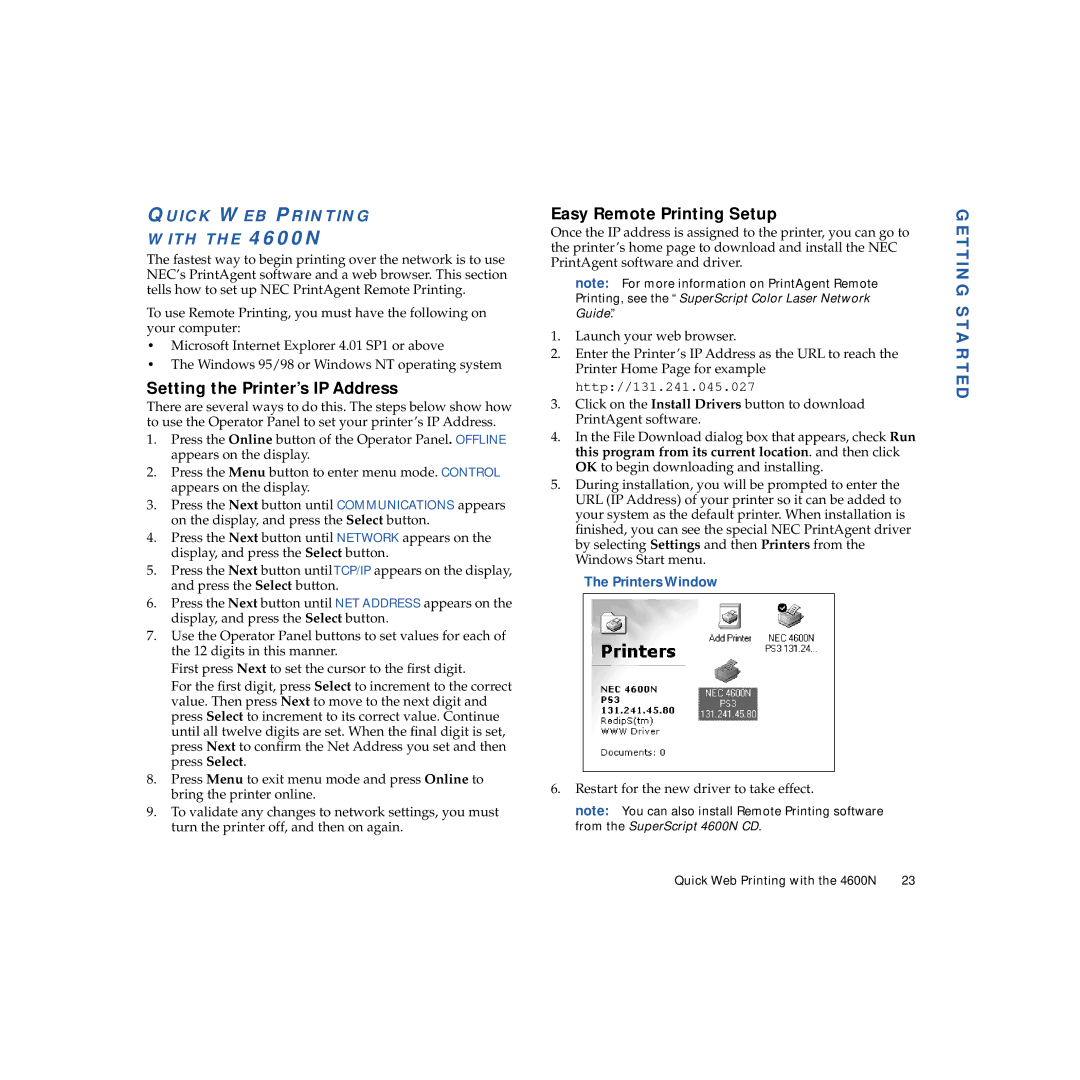QUICK WEB PRINTING
WITH THE 4600N
The fastest way to begin printing over the network is to use NEC’s PrintAgent software and a web browser. This section tells how to set up NEC PrintAgent Remote Printing.
To use Remote Printing, you must have the following on your computer:
•Microsoft Internet Explorer 4.01 SP1 or above
•The Windows 95/98 or Windows NT operating system
Setting the Printer’s IP Address
There are several ways to do this. The steps below show how to use the Operator Panel to set your printer’s IP Address.
1.Press the Online button of the Operator Panel. OFFLINE appears on the display.
2.Press the Menu button to enter menu mode. CONTROL appears on the display.
3.Press the Next button until COMMUNICATIONS appears on the display, and press the Select button.
4.Press the Next button until NETWORK appears on the display, and press the Select button.
5.Press the Next button untilTCP/IP appears on the display, and press the Select button.
6.Press the Next button until NET ADDRESS appears on the display, and press the Select button.
7.Use the Operator Panel buttons to set values for each of the 12 digits in this manner.
First press Next to set the cursor to the first digit.
For the first digit, press Select to increment to the correct value. Then press Next to move to the next digit and press Select to increment to its correct value. Continue until all twelve digits are set. When the final digit is set, press Next to confirm the Net Address you set and then press Select.
8.Press Menu to exit menu mode and press Online to bring the printer online.
9.To validate any changes to network settings, you must turn the printer off, and then on again.
Easy Remote Printing Setup
Once the IP address is assigned to the printer, you can go to the printer’s home page to download and install the NEC PrintAgent software and driver.
note: For more information on PrintAgent Remote
Printing, see the “SuperScript Color Laser Network Guide.”
1.Launch your web browser.
2.Enter the Printer’s IP Address as the URL to reach the Printer Home Page for example
http://131.241.045.027
3.Click on the Install Drivers button to download PrintAgent software.
4.In the File Download dialog box that appears, check Run this program from its current location. and then click OK to begin downloading and installing.
5.During installation, you will be prompted to enter the URL (IP Address) of your printer so it can be added to your system as the default printer. When installation is finished, you can see the special NEC PrintAgent driver by selecting Settings and then Printers from the Windows Start menu.
The Printers Window
6.Restart for the new driver to take effect.
note: You can also install Remote Printing software from the SuperScript 4600N CD.
GETTING STARTED
Quick Web Printing with the 4600N 23