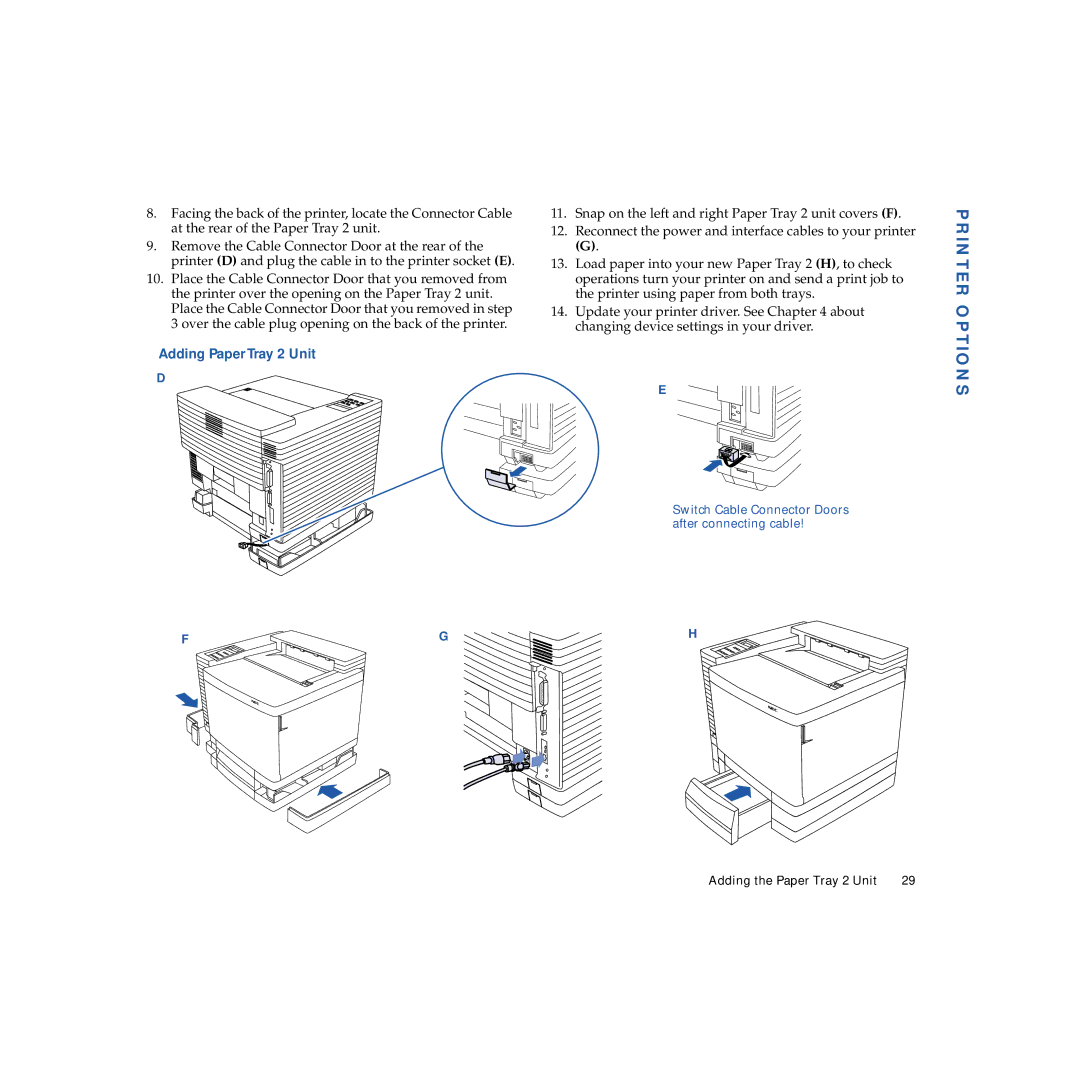8.Facing the back of the printer, locate the Connector Cable at the rear of the Paper Tray 2 unit.
9.Remove the Cable Connector Door at the rear of the printer (D) and plug the cable in to the printer socket (E).
10.Place the Cable Connector Door that you removed from the printer over the opening on the Paper Tray 2 unit. Place the Cable Connector Door that you removed in step 3 over the cable plug opening on the back of the printer.
Adding Paper Tray 2 Unit
D
11.Snap on the left and right Paper Tray 2 unit covers (F).
12.Reconnect the power and interface cables to your printer
(G).
13.Load paper into your new Paper Tray 2 (H), to check operations turn your printer on and send a print job to the printer using paper from both trays.
14.Update your printer driver. See Chapter 4 about changing device settings in your driver.
E
Switch Cable Connector Doors after connecting cable!
PRINTER OPTIONS
FG![]() H
H
Adding the Paper Tray 2 Unit | 29 |