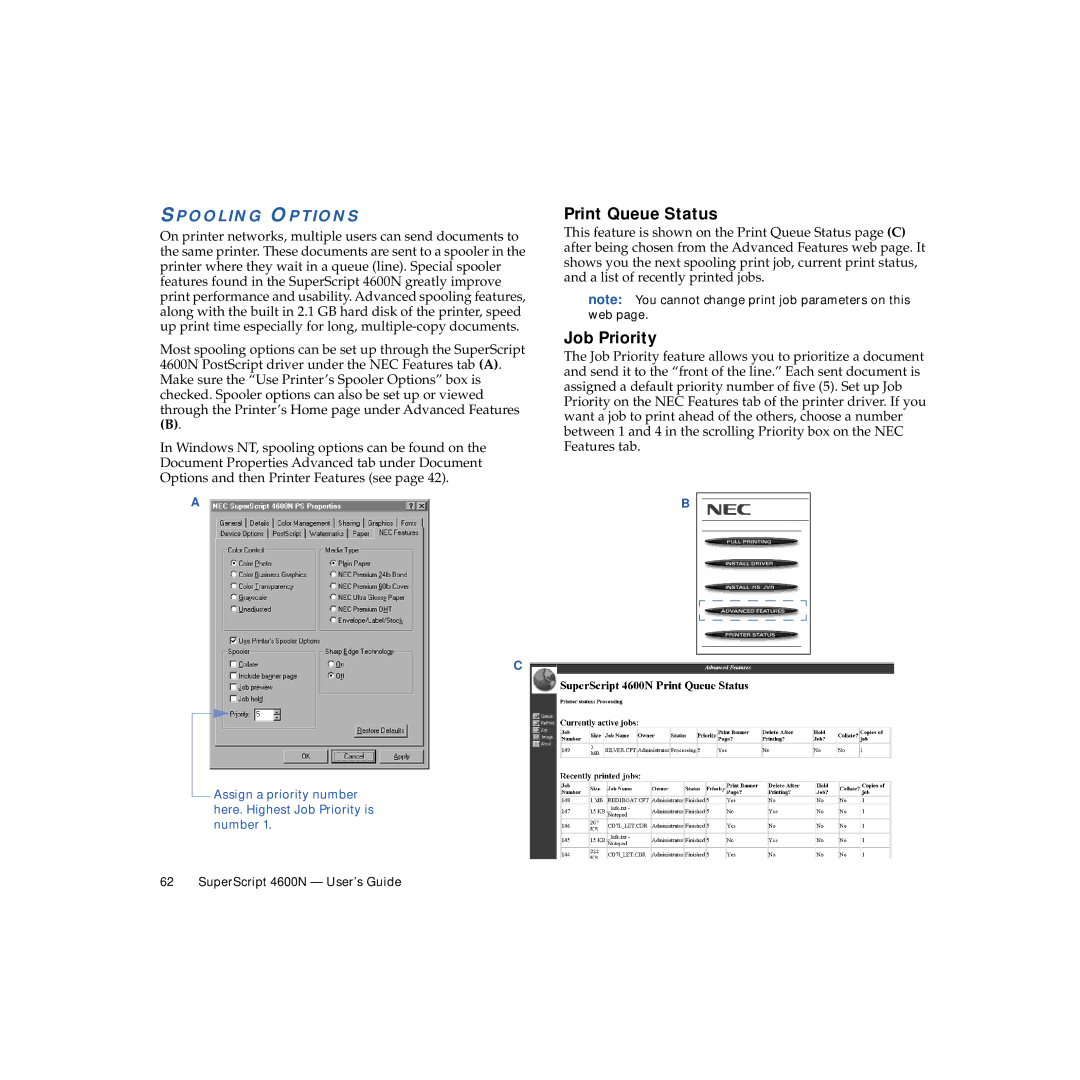SPOOLING OPTIONS
On printer networks, multiple users can send documents to the same printer. These documents are sent to a spooler in the printer where they wait in a queue (line). Special spooler features found in the SuperScript 4600N greatly improve print performance and usability. Advanced spooling features, along with the built in 2.1 GB hard disk of the printer, speed up print time especially for long,
Most spooling options can be set up through the SuperScript 4600N PostScript driver under the NEC Features tab (A). Make sure the “Use Printer’s Spooler Options” box is checked. Spooler options can also be set up or viewed through the Printer’s Home page under Advanced Features
(B).
In Windows NT, spooling options can be found on the Document Properties Advanced tab under Document Options and then Printer Features (see page 42).
A
C
Assign a priority number here. Highest Job Priority is number 1.
Print Queue Status
This feature is shown on the Print Queue Status page (C) after being chosen from the Advanced Features web page. It shows you the next spooling print job, current print status, and a list of recently printed jobs.
note: You cannot change print job parameters on this web page.
Job Priority
The Job Priority feature allows you to prioritize a document and send it to the “front of the line.” Each sent document is assigned a default priority number of five (5). Set up Job Priority on the NEC Features tab of the printer driver. If you want a job to print ahead of the others, choose a number between 1 and 4 in the scrolling Priority box on the NEC Features tab.
B