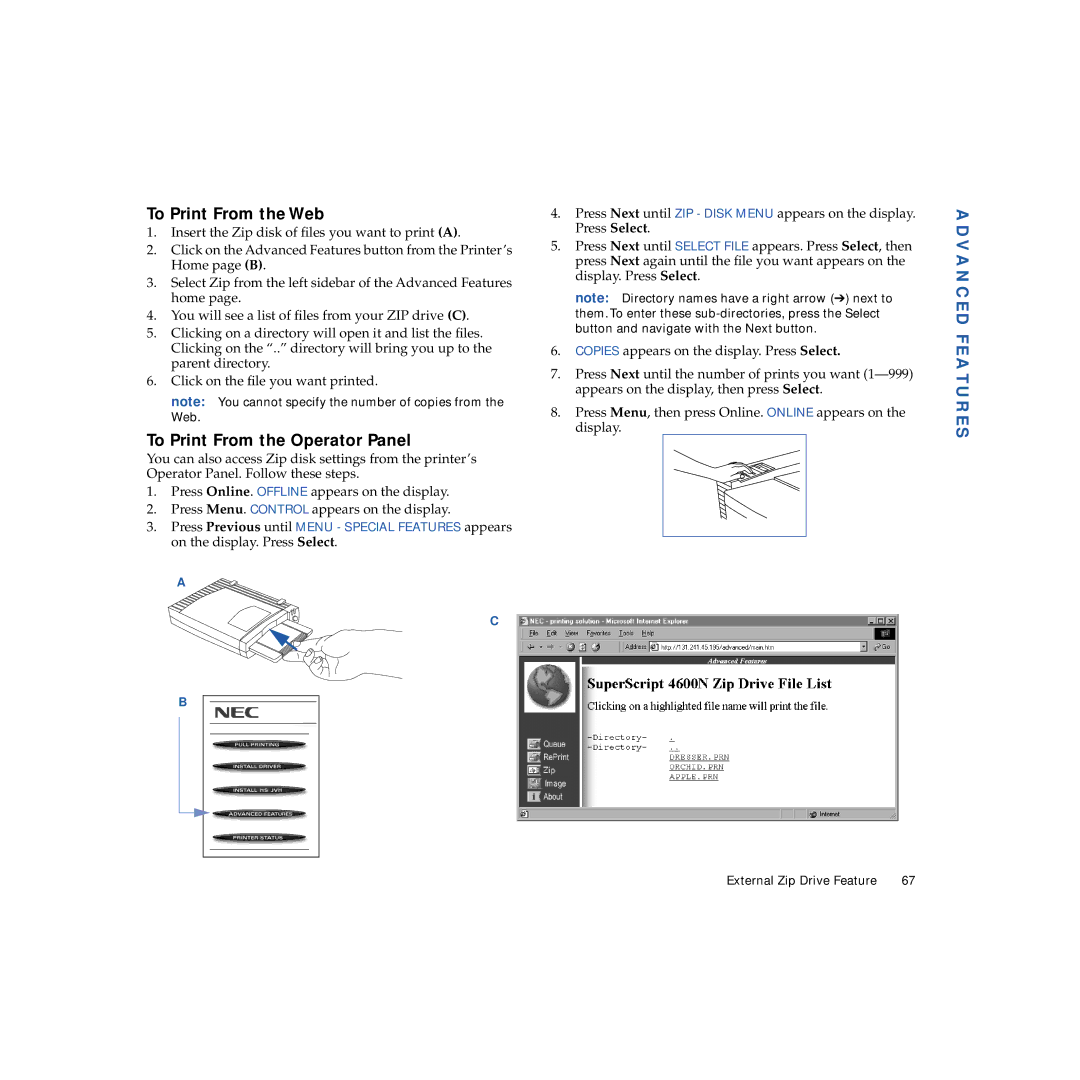To Print From the Web
1.Insert the Zip disk of files you want to print (A).
2.Click on the Advanced Features button from the Printer’s Home page (B).
3.Select Zip from the left sidebar of the Advanced Features home page.
4.You will see a list of files from your ZIP drive (C).
5.Clicking on a directory will open it and list the files. Clicking on the “..” directory will bring you up to the parent directory.
6.Click on the file you want printed.
note: You cannot specify the number of copies from the Web.
To Print From the Operator Panel
You can also access Zip disk settings from the printer’s Operator Panel. Follow these steps.
1.Press Online. OFFLINE appears on the display.
2.Press Menu. CONTROL appears on the display.
3.Press Previous until MENU - SPECIAL FEATURES appears on the display. Press Select.
A
C
B
4.Press Next until ZIP - DISK MENU appears on the display. Press Select.
5.Press Next until SELECT FILE appears. Press Select, then press Next again until the file you want appears on the display. Press Select.
note: Directory names have a right arrow (➔) next to them. To enter these
6.COPIES appears on the display. Press Select.
7.Press Next until the number of prints you want
8.Press Menu, then press Online. ONLINE appears on the display.
ADVANCED FEATURES
External Zip Drive Feature | 67 |