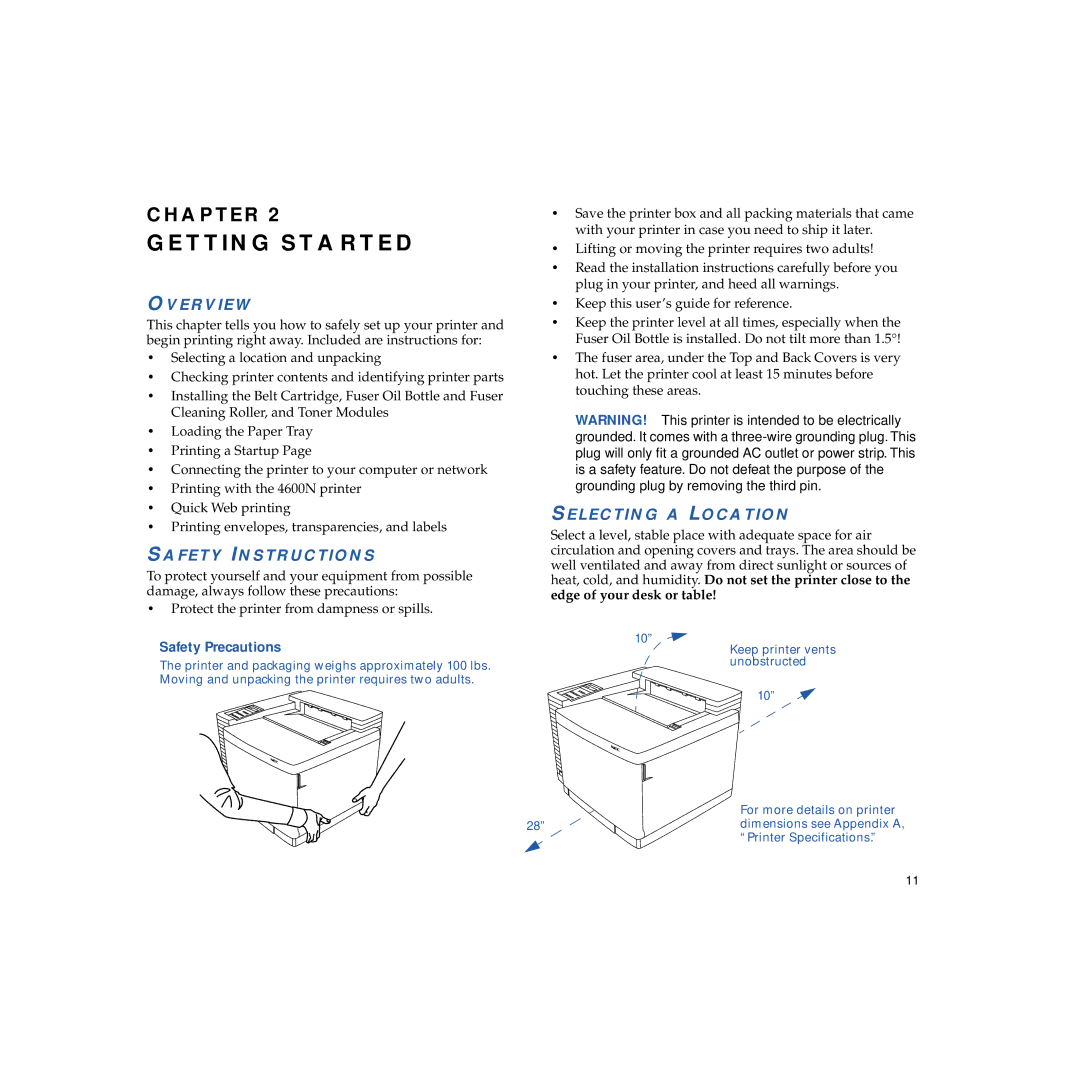CHAPTER 2
GETTING STARTED
OVERVIEW
This chapter tells you how to safely set up your printer and begin printing right away. Included are instructions for:
•Selecting a location and unpacking
•Checking printer contents and identifying printer parts
•Installing the Belt Cartridge, Fuser Oil Bottle and Fuser Cleaning Roller, and Toner Modules
•Loading the Paper Tray
•Printing a Startup Page
•Connecting the printer to your computer or network
•Printing with the 4600N printer
•Quick Web printing
•Printing envelopes, transparencies, and labels
SAFETY INSTRUCTIONS
To protect yourself and your equipment from possible damage, always follow these precautions:
•Protect the printer from dampness or spills.
Safety Precautions
The printer and packaging weighs approximately 100 lbs. Moving and unpacking the printer requires two adults.
•Save the printer box and all packing materials that came with your printer in case you need to ship it later.
•Lifting or moving the printer requires two adults!
•Read the installation instructions carefully before you plug in your printer, and heed all warnings.
•Keep this user’s guide for reference.
•Keep the printer level at all times, especially when the Fuser Oil Bottle is installed. Do not tilt more than 1.5°!
•The fuser area, under the Top and Back Covers is very hot. Let the printer cool at least 15 minutes before touching these areas.
WARNING! This printer is intended to be electrically grounded. It comes with a
SELECTING A LOCATION
Select a level, stable place with adequate space for air circulation and opening covers and trays. The area should be well ventilated and away from direct sunlight or sources of heat, cold, and humidity. Do not set the printer close to the edge of your desk or table!
10”
Keep printer vents unobstructed
10”
For more details on printer
28” | dimensions see Appendix A, |
“Printer Specifications.”
11