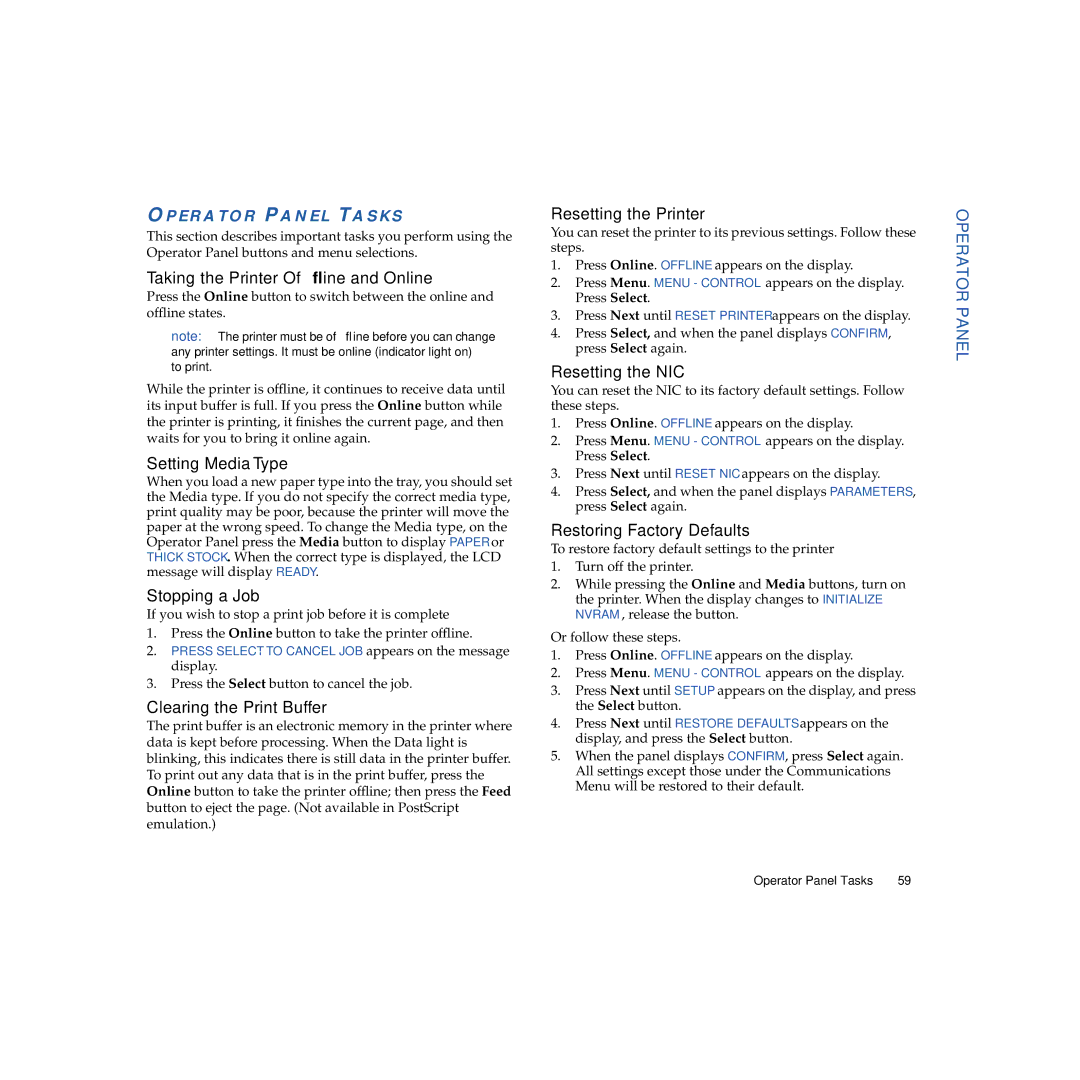OPERATOR PANEL TASKS
This section describes important tasks you perform using the Operator Panel buttons and menu selections.
Taking the Printer Offline and Online
Press the Online button to switch between the online and offline states.
note: The printer must be offline before you can change any printer settings. It must be online (indicator light on) to print.
While the printer is offline, it continues to receive data until its input buffer is full. If you press the Online button while the printer is printing, it finishes the current page, and then waits for you to bring it online again.
Setting Media Type
When you load a new paper type into the tray, you should set the Media type. If you do not specify the correct media type, print quality may be poor, because the printer will move the paper at the wrong speed. To change the Media type, on the Operator Panel press the Media button to display PAPER or THICK STOCK. When the correct type is displayed, the LCD message will display READY.
Stopping a Job
If you wish to stop a print job before it is complete
1.Press the Online button to take the printer offline.
2.PRESS SELECT TO CANCEL JOB appears on the message display.
3.Press the Select button to cancel the job.
Clearing the Print Buffer
The print buffer is an electronic memory in the printer where data is kept before processing. When the Data light is blinking, this indicates there is still data in the printer buffer. To print out any data that is in the print buffer, press the Online button to take the printer offline; then press the Feed button to eject the page. (Not available in PostScript emulation.)
Resetting the Printer
You can reset the printer to its previous settings. Follow these steps.
1.Press Online. OFFLINE appears on the display.
2.Press Menu. MENU - CONTROL appears on the display. Press Select.
3.Press Next until RESET PRINTER appears on the display.
4.Press Select, and when the panel displays CONFIRM, press Select again.
Resetting the NIC
You can reset the NIC to its factory default settings. Follow these steps.
1.Press Online. OFFLINE appears on the display.
2.Press Menu. MENU - CONTROL appears on the display. Press Select.
3.Press Next until RESET NIC appears on the display.
4.Press Select, and when the panel displays PARAMETERS, press Select again.
Restoring Factory Defaults
To restore factory default settings to the printer
1.Turn off the printer.
2.While pressing the Online and Media buttons, turn on the printer. When the display changes to INITIALIZE NVRAM, release the button.
Or follow these steps.
1.Press Online. OFFLINE appears on the display.
2.Press Menu. MENU - CONTROL appears on the display.
3.Press Next until SETUP appears on the display, and press the Select button.
4.Press Next until RESTORE DEFAULTS appears on the display, and press the Select button.
5.When the panel displays CONFIRM, press Select again. All settings except those under the Communications Menu will be restored to their default.
OPERATOR PANEL
Operator Panel Tasks | 59 |