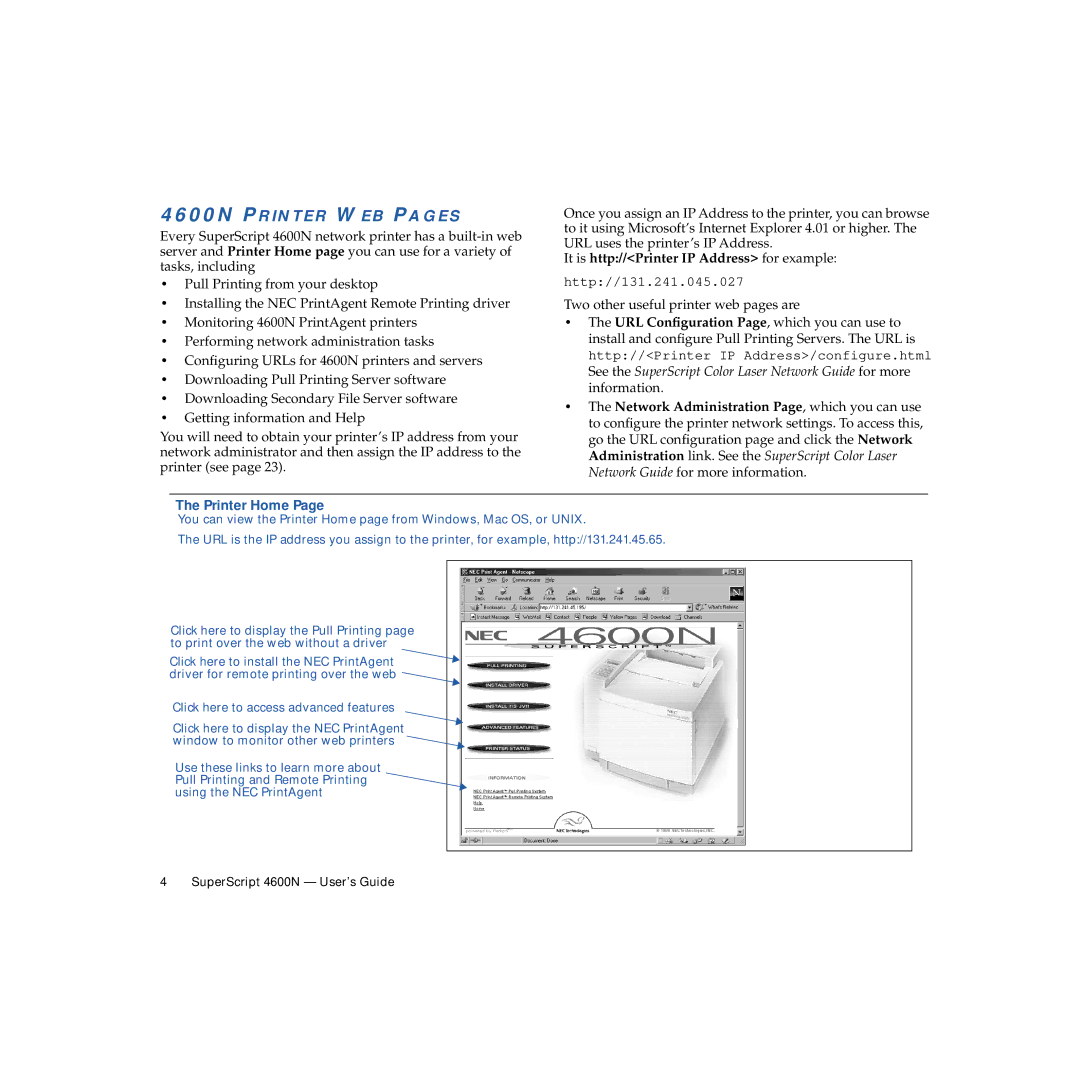4600N PRINTER WEB PAGES
Every SuperScript 4600N network printer has a
Once you assign an IP Address to the printer, you can browse to it using Microsoft’s Internet Explorer 4.01 or higher. The URL uses the printer’s IP Address.
It is http://<Printer IP Address> for example:
•Pull Printing from your desktop
•Installing the NEC PrintAgent Remote Printing driver
•Monitoring 4600N PrintAgent printers
•Performing network administration tasks
•Configuring URLs for 4600N printers and servers
•Downloading Pull Printing Server software
•Downloading Secondary File Server software
•Getting information and Help
You will need to obtain your printer’s IP address from your network administrator and then assign the IP address to the printer (see page 23).
http://131.241.045.027
Two other useful printer web pages are
•The URL Configuration Page, which you can use to install and configure Pull Printing Servers. The URL is http://<Printer IP Address>/configure.html
See the SuperScript Color Laser Network Guide for more information.
•The Network Administration Page, which you can use to configure the printer network settings. To access this, go the URL configuration page and click the Network Administration link. See the SuperScript Color Laser Network Guide for more information.
The Printer Home Page
You can view the Printer Home page from Windows, Mac OS, or UNIX.
The URL is the IP address you assign to the printer, for example, http://131.241.45.65.
Click here to display the Pull Printing page to print over the web without a driver
Click here to install the NEC PrintAgent ![]() driver for remote printing over the web
driver for remote printing over the web ![]()
Click here to access advanced features
Click here to display the NEC PrintAgent window to monitor other web printers
Use these links to learn more about Pull Printing and Remote Printing using the NEC PrintAgent
4 SuperScript 4600N — User’s Guide