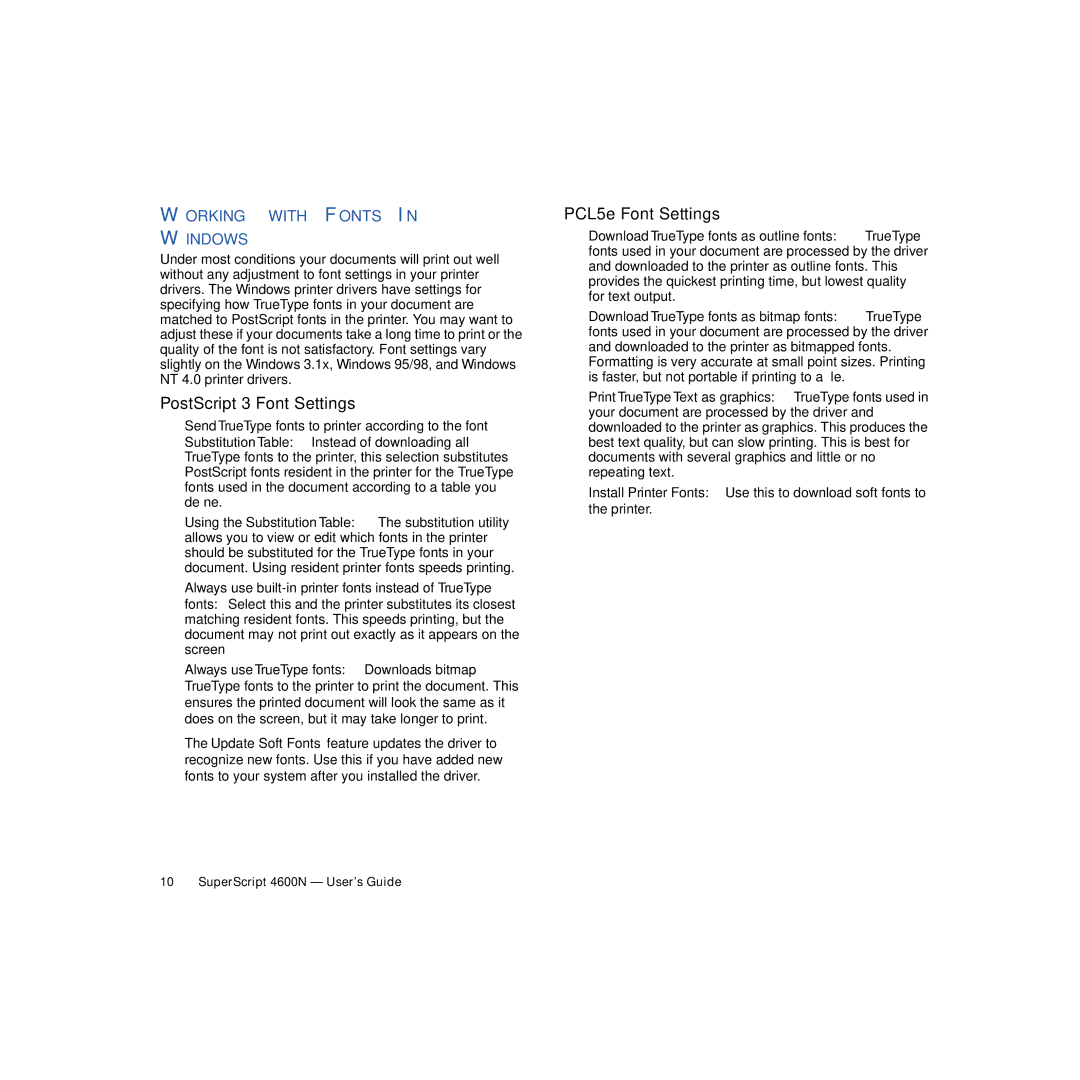WORKING WITH FONTS IN
WINDOWS
Under most conditions your documents will print out well without any adjustment to font settings in your printer drivers. The Windows printer drivers have settings for specifying how TrueType fonts in your document are matched to PostScript fonts in the printer. You may want to adjust these if your documents take a long time to print or the quality of the font is not satisfactory. Font settings vary slightly on the Windows 3.1x, Windows 95/98, and Windows NT 4.0 printer drivers.
PostScript 3 Font Settings
Send TrueType fonts to printer according to the font Substitution Table: Instead of downloading all TrueType fonts to the printer, this selection substitutes PostScript fonts resident in the printer for the TrueType fonts used in the document according to a table you define.
Using the Substitution Table: The substitution utility allows you to view or edit which fonts in the printer should be substituted for the TrueType fonts in your document. Using resident printer fonts speeds printing.
Always use
Always use TrueType fonts: Downloads bitmap TrueType fonts to the printer to print the document. This ensures the printed document will look the same as it does on the screen, but it may take longer to print.
The Update Soft Fonts feature updates the driver to recognize new fonts. Use this if you have added new fonts to your system after you installed the driver.
PCL5e Font Settings
Download TrueType fonts as outline fonts: TrueType fonts used in your document are processed by the driver and downloaded to the printer as outline fonts. This provides the quickest printing time, but lowest quality for text output.
Download TrueType fonts as bitmap fonts: TrueType fonts used in your document are processed by the driver and downloaded to the printer as bitmapped fonts.
Formatting is very accurate at small point sizes. Printing is faster, but not portable if printing to a file.
Print TrueType Text as graphics: TrueType fonts used in your document are processed by the driver and downloaded to the printer as graphics. This produces the best text quality, but can slow printing. This is best for documents with several graphics and little or no repeating text.
Install Printer Fonts: Use this to download soft fonts to the printer.
10 SuperScript 4600N — User’s Guide