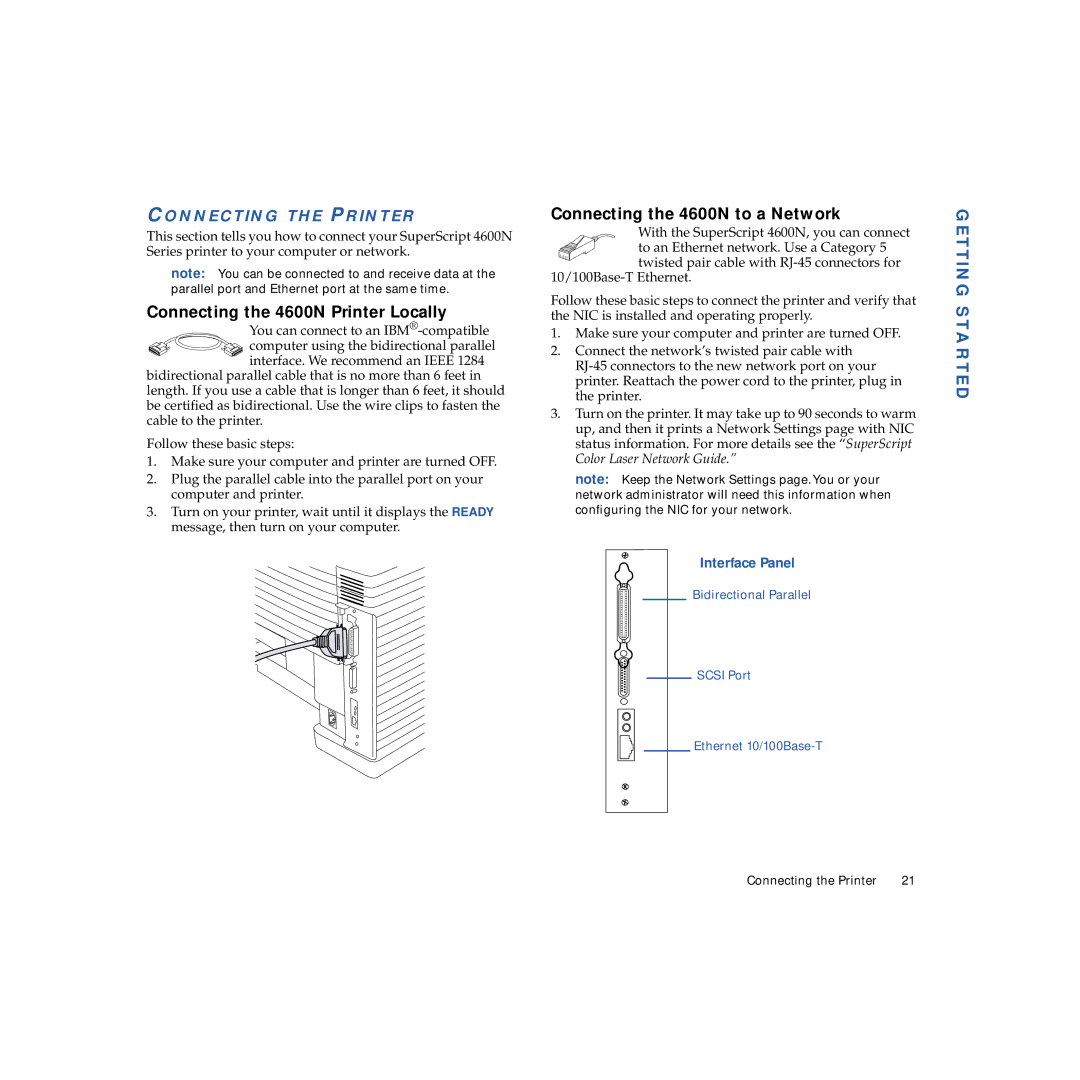CONNECTING THE PRINTER
This section tells you how to connect your SuperScript 4600N Series printer to your computer or network.
note: You can be connected to and receive data at the parallel port and Ethernet port at the same time.
Connecting the 4600N Printer Locally
You can connect to an
interface. We recommend an IEEE 1284 bidirectional parallel cable that is no more than 6 feet in length. If you use a cable that is longer than 6 feet, it should be certified as bidirectional. Use the wire clips to fasten the cable to the printer.
Follow these basic steps:
1.Make sure your computer and printer are turned OFF.
2.Plug the parallel cable into the parallel port on your computer and printer.
3.Turn on your printer, wait until it displays the READY message, then turn on your computer.
Connecting the 4600N to a Network
With the SuperScript 4600N, you can connect
to an Ethernet network. Use a Category 5 twisted pair cable with
Follow these basic steps to connect the printer and verify that the NIC is installed and operating properly.
1.Make sure your computer and printer are turned OFF.
2.Connect the network’s twisted pair cable with
3.Turn on the printer. It may take up to 90 seconds to warm up, and then it prints a Network Settings page with NIC status information. For more details see the “SuperScript Color Laser Network Guide.”
note: Keep the Network Settings page. You or your network administrator will need this information when configuring the NIC for your network.
Interface Panel
Bidirectional Parallel
SCSI Port
Ethernet
GETTING STARTED
Connecting the Printer | 21 |