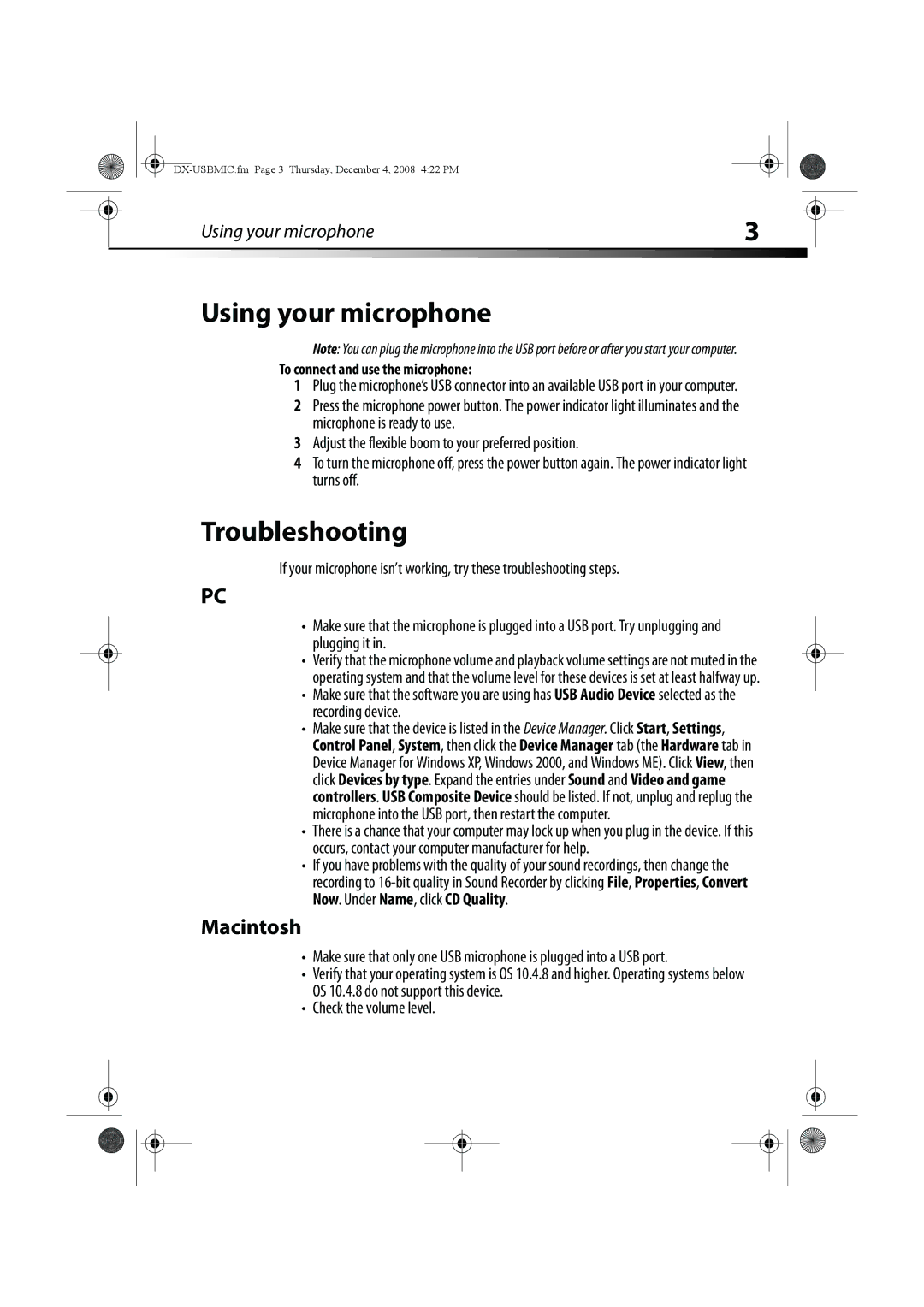|
| Using your microphone | 3 |
|
|
|
|
|
|
|
|
Using your microphone
Note: You can plug the microphone into the USB port before or after you start your computer.
To connect and use the microphone:
1Plug the microphone’s USB connector into an available USB port in your computer.
2Press the microphone power button. The power indicator light illuminates and the microphone is ready to use.
3Adjust the flexible boom to your preferred position.
4To turn the microphone off, press the power button again. The power indicator light turns off.
Troubleshooting
If your microphone isn’t working, try these troubleshooting steps.
PC
•Make sure that the microphone is plugged into a USB port. Try unplugging and plugging it in.
•Verify that the microphone volume and playback volume settings are not muted in the operating system and that the volume level for these devices is set at least halfway up.
•Make sure that the software you are using has USB Audio Device selected as the recording device.
•Make sure that the device is listed in the Device Manager. Click Start, Settings, Control Panel, System, then click the Device Manager tab (the Hardware tab in Device Manager for Windows XP, Windows 2000, and Windows ME). Click View, then click Devices by type. Expand the entries under Sound and Video and game controllers. USB Composite Device should be listed. If not, unplug and replug the microphone into the USB port, then restart the computer.
•There is a chance that your computer may lock up when you plug in the device. If this occurs, contact your computer manufacturer for help.
•If you have problems with the quality of your sound recordings, then change the recording to
Macintosh
•Make sure that only one USB microphone is plugged into a USB port.
•Verify that your operating system is OS 10.4.8 and higher. Operating systems below OS 10.4.8 do not support this device.
•Check the volume level.