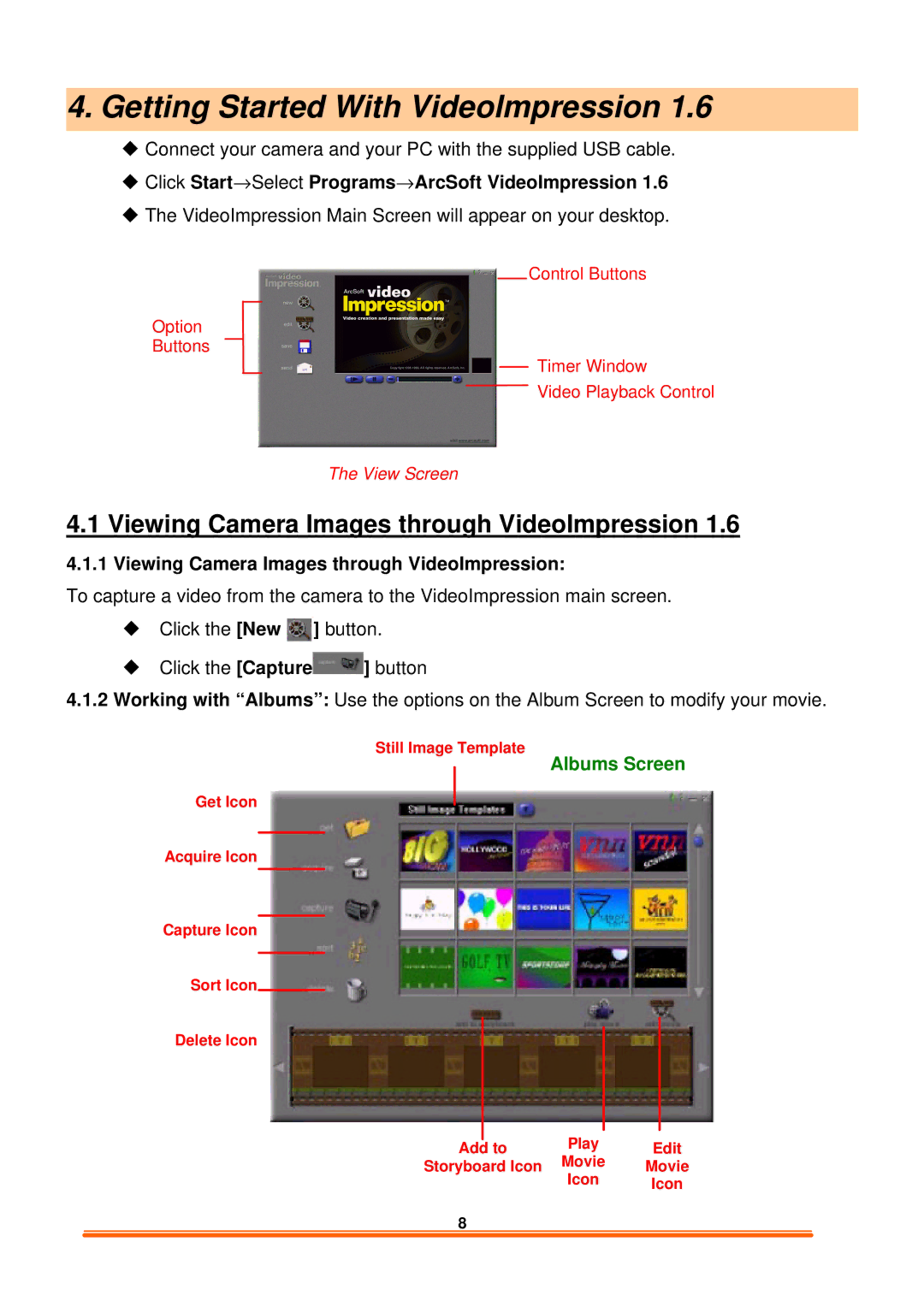4. Getting Started With Videolmpression 1.6
uConnect your camera and your PC with the supplied USB cable.
uClick Start→Select Programs→ArcSoft VideoImpression 1.6
uThe VideoImpression Main Screen will appear on your desktop.
Control Buttons
Option
Buttons
Timer Window
Video Playback Control
The View Screen
4.1 Viewing Camera Images through VideoImpression 1.6
4.1.1 Viewing Camera Images through VideoImpression:
To capture a video from the camera to the VideoImpression main screen.
uClick the [New ![]() ] button.
] button.
uClick the [Capture![]() ] button
] button
4.1.2Working with “Albums”: Use the options on the Album Screen to modify your movie.
Still Image Template
Albums Screen
Get Icon
Acquire Icon
Capture Icon
Sort Icon
Delete Icon
Add to | Play | Edit |
Storyboard Icon | Movie | Movie |
| Icon | Icon |
8 |
|
|
|
|
|