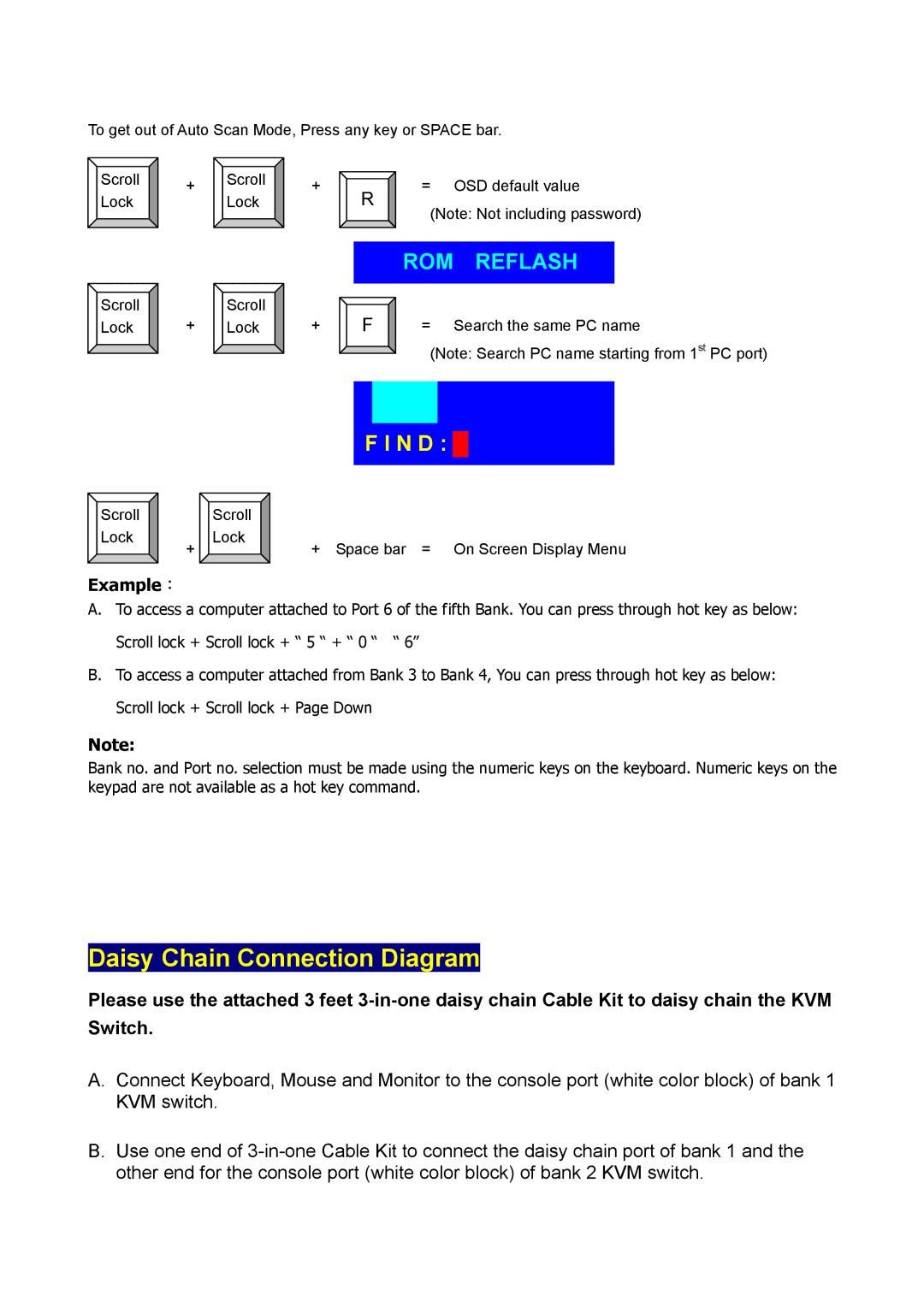To get out of Auto Scan Mode, Press any key or SPACE bar.
Scroll | + | Scroll | + | R | = OSD default value | |
Lock | Lock | |||||
|
| (Note: Not including password) | ||||
|
|
|
|
|
|
|
|
| ROM | REFLASH |
|
Scroll | Scroll |
|
|
|
|
|
+ F |
|
|
| |||
Lock | + Lock | = | Search the same PC name | |||
(Note: Search PC name starting from 1st PC port)
|
|
|
|
|
|
|
|
|
|
|
| F I N D : █ |
| ||
Scroll |
| Scroll |
|
|
|
|
|
|
|
|
|
|
| ||
Lock | + | Lock | + Space bar = On Screen Display Menu | ||||
|
| ||||||
Example:
A. To access a computer attached to Port 6 of the fifth Bank. You can press through hot key as below:
Scroll lock + Scroll lock + “ 5 “ + “ 0 “ “ 6”
B.To access a computer attached from Bank 3 to Bank 4, You can press through hot key as below: Scroll lock + Scroll lock + Page Down
Note:
Bank no. and Port no. selection must be made using the numeric keys on the keyboard. Numeric keys on the keypad are not available as a hot key command.
Daisy Chain Connection Diagram
Please use the attached 3 feet
A.Connect Keyboard, Mouse and Monitor to the console port (white color block) of bank 1 KVM switch.
B.Use one end of