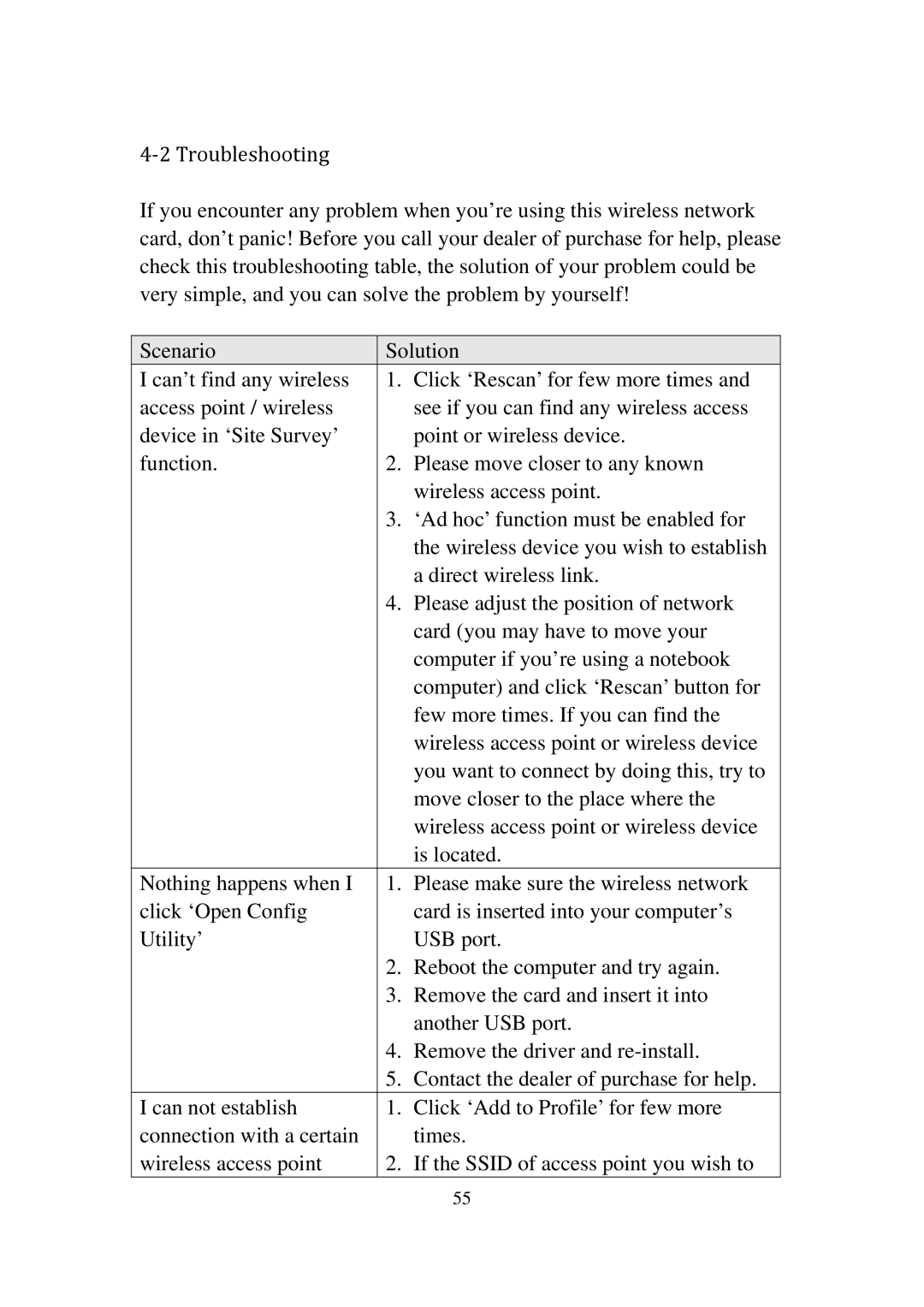4‐2 Troubleshooting
If you encounter any problem when you’re using this wireless network card, don’t panic! Before you call your dealer of purchase for help, please check this troubleshooting table, the solution of your problem could be very simple, and you can solve the problem by yourself!
Scenario | Solution | |
I can’t find any wireless | 1. | Click ‘Rescan’ for few more times and |
access point / wireless |
| see if you can find any wireless access |
device in ‘Site Survey’ |
| point or wireless device. |
function. | 2. | Please move closer to any known |
|
| wireless access point. |
| 3. | ‘Ad hoc’ function must be enabled for |
|
| the wireless device you wish to establish |
|
| a direct wireless link. |
| 4. | Please adjust the position of network |
|
| card (you may have to move your |
|
| computer if you’re using a notebook |
|
| computer) and click ‘Rescan’ button for |
|
| few more times. If you can find the |
|
| wireless access point or wireless device |
|
| you want to connect by doing this, try to |
|
| move closer to the place where the |
|
| wireless access point or wireless device |
|
| is located. |
Nothing happens when I | 1. Please make sure the wireless network | |
click ‘Open Config |
| card is inserted into your computer’s |
Utility’ |
| USB port. |
| 2. | Reboot the computer and try again. |
| 3. | Remove the card and insert it into |
|
| another USB port. |
| 4. | Remove the driver and |
| 5. | Contact the dealer of purchase for help. |
I can not establish | 1. | Click ‘Add to Profile’ for few more |
connection with a certain |
| times. |
wireless access point | 2. | If the SSID of access point you wish to |
|
| 55 |