Basic operation
Using compositing effects
These effects combine images “A” and “B” into a single screen.
Using P in P (Picture In Picture) to composite two screens
This effect layers a small image (the “foreground image”) on top of an image displayed in the full screen (the “background image”).
As an example, here’s how to layer “foreground image B” on top of “background image A.”
1
Set the video fader to “A.”
2
Use output selector “A” to select the background image.
3
Use output selector “B” to select the foreground image.
4
Press the WIPE/P in P button.
The Input Select “B” button for the foreground image will blink rapidly.
5
Use the transition pattern knob to select the desired P in P pattern.
P in P pattern  upper right
upper right  lower right
lower right  lower left
lower left
 upper left
upper left
6
Choose one of the settings in the right half of the knob range.
Move the video fader to the “B” position.
*The setting of the Transition Time knob is ignored at this time.
The background image and foreground image are determined as follows: the background image will be the image (A or B) to which the video fader is closest when the following two conditions are satisfied, and the other image will be the foreground image.
•The WIPE / P in P button is pressed and lit
*If you want to layer image “A” on top of image “B,” simply exchange “A” and “B” in the procedure described above.
P in P
Background Foreground
Output
The input selector buttons blink in one of two ways depending on the function you're using.
Blinking slowly
When using a transition time knob.The blinking ends after a fixed time.
Blinking rapidly
When using a compositing
effect (P in P or
Superimpose).The blinking
continues.
19