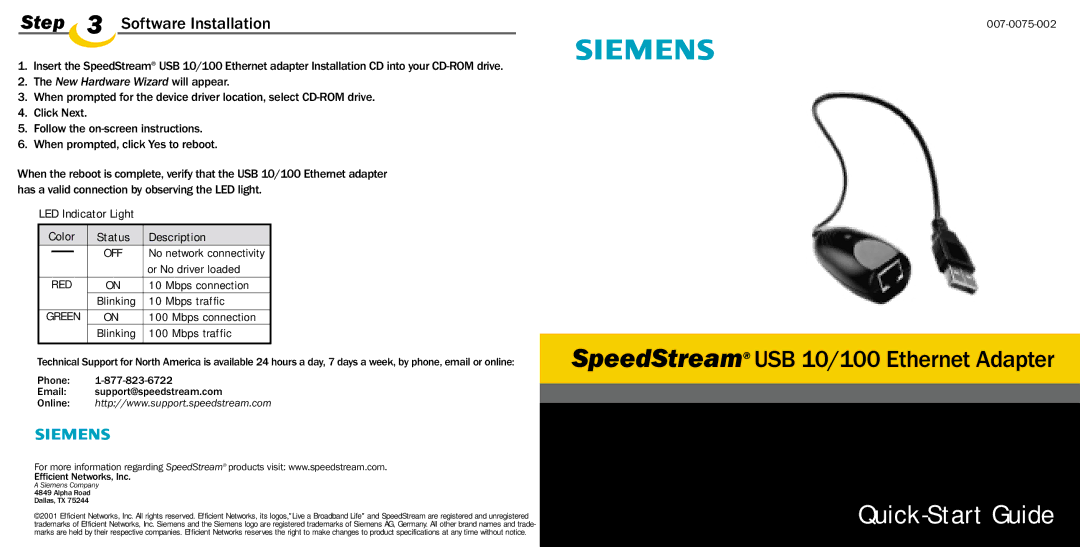Step 3 Software Installation
1.Insert the SpeedStream® USB 10/100 Ethernet adapter Installation CD into your
2.The New Hardware Wizard will appear.
3.When prompted for the device driver location, select
4.Click Next.
5.Follow the
6.When prompted, click Yes to reboot.
When the reboot is complete, verify that the USB 10/100 Ethernet adapter has a valid connection by observing the LED light.
LED Indicator Light
Color | Status | Description | ||||
|
|
| OFF | No network connectivity | ||
|
|
| ||||
|
|
|
| or No driver loaded | ||
RED | ON | 10 | Mbps connection | |||
|
|
| Blinking | 10 | Mbps traffic | |
|
|
|
|
|
| |
GREEN | ON | 100 | Mbps connection | |||
|
|
| Blinking | 100 | Mbps traffic | |
|
|
|
|
|
|
|
Technical Support for North America is available 24 hours a day, 7 days a week, by phone, email or online:
Phone: | |
Email: | support@speedstream.com |
Online: | http://www.support.speedstream.com |
For more information regarding SpeedStream® products visit: www.speedstream.com.
Efficient Networks, Inc.
A Siemens Company
4849 Alpha Road
Dallas, TX 75244
©2001 Efficient Networks, Inc. All rights reserved. Efficient Networks, its logos,"Live a Broadband Life" and SpeedStream are registered and unregistered trademarks of Efficient Networks, Inc. Siemens and the Siemens logo are registered trademarks of Siemens AG, Germany. All other brand names and trade- marks are held by their respective companies. Efficient Networks reserves the right to make changes to product specifications at any time without notice.
SpeedStream® USB 10/100 Ethernet Adapter