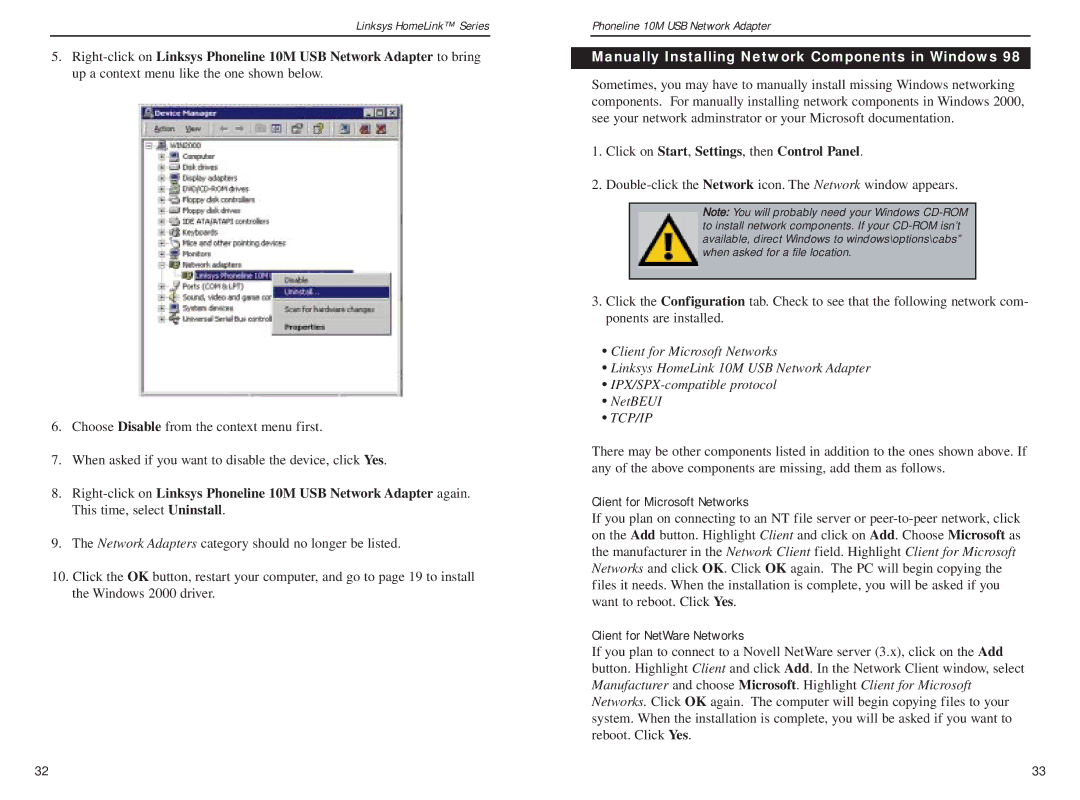Linksys HomeLink™ Series
5.
6.Choose Disable from the context menu first.
7.When asked if you want to disable the device, click Yes.
8.
9.The Network Adapters category should no longer be listed.
10.Click the OK button, restart your computer, and go to page 19 to install the Windows 2000 driver.
Phoneline 10M USB Network Adapter
Manually Installing Network Components in Windows 98
Sometimes, you may have to manually install missing Windows networking components. For manually installing network components in Windows 2000, see your network adminstrator or your Microsoft documentation.
1.Click on Start, Settings, then Control Panel.
2.
Note: You will probably need your Windows
3.Click the Configuration tab. Check to see that the following network com- ponents are installed.
•Client for Microsoft Networks
•Linksys HomeLink 10M USB Network Adapter
•
•NetBEUI
•TCP/IP
There may be other components listed in addition to the ones shown above. If any of the above components are missing, add them as follows.
Client for Microsoft Networks
If you plan on connecting to an NT file server or
Client for NetWare Networks
If you plan to connect to a Novell NetWare server (3.x), click on the Add button. Highlight Client and click Add. In the Network Client window, select Manufacturer and choose Microsoft. Highlight Client for Microsoft Networks. Click OK again. The computer will begin copying files to your system. When the installation is complete, you will be asked if you want to reboot. Click Yes.
32 | 33 |