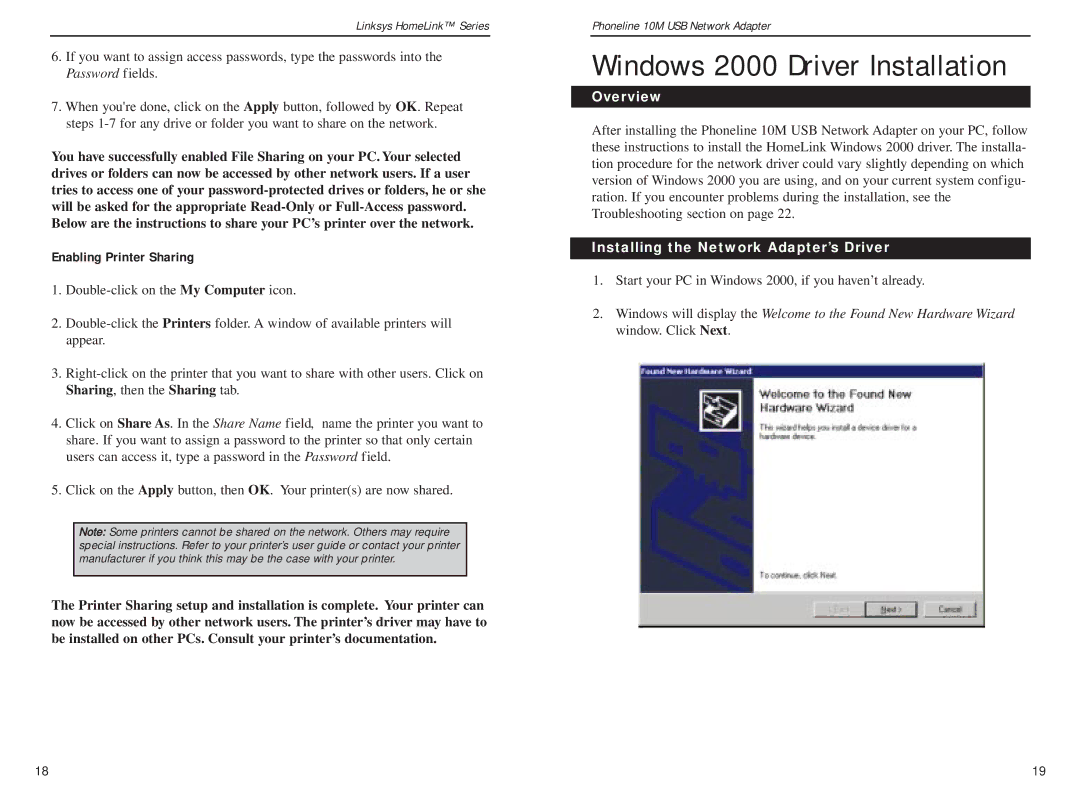Linksys HomeLink™ Series
6.If you want to assign access passwords, type the passwords into the Password fields.
7.When you're done, click on the Apply button, followed by OK. Repeat steps
You have successfully enabled File Sharing on your PC. Your selected drives or folders can now be accessed by other network users. If a user tries to access one of your
Enabling Printer Sharing
1.
2.
3.
4.Click on Share As. In the Share Name field, name the printer you want to share. If you want to assign a password to the printer so that only certain users can access it, type a password in the Password field.
5.Click on the Apply button, then OK. Your printer(s) are now shared.
Note: Some printers cannot be shared on the network. Others may require special instructions. Refer to your printer’s user guide or contact your printer manufacturer if you think this may be the case with your printer.
The Printer Sharing setup and installation is complete. Your printer can now be accessed by other network users. The printer’s driver may have to be installed on other PCs. Consult your printer’s documentation.
Phoneline 10M USB Network Adapter
Windows 2000 Driver Installation
Overview
After installing the Phoneline 10M USB Network Adapter on your PC, follow these instructions to install the HomeLink Windows 2000 driver. The installa- tion procedure for the network driver could vary slightly depending on which version of Windows 2000 you are using, and on your current system configu- ration. If you encounter problems during the installation, see the Troubleshooting section on page 22.
Installing the Network Adapter’s Driver
1.Start your PC in Windows 2000, if you haven’t already.
2.Windows will display the Welcome to the Found New Hardware Wizard window. Click Next.
18 | 19 |