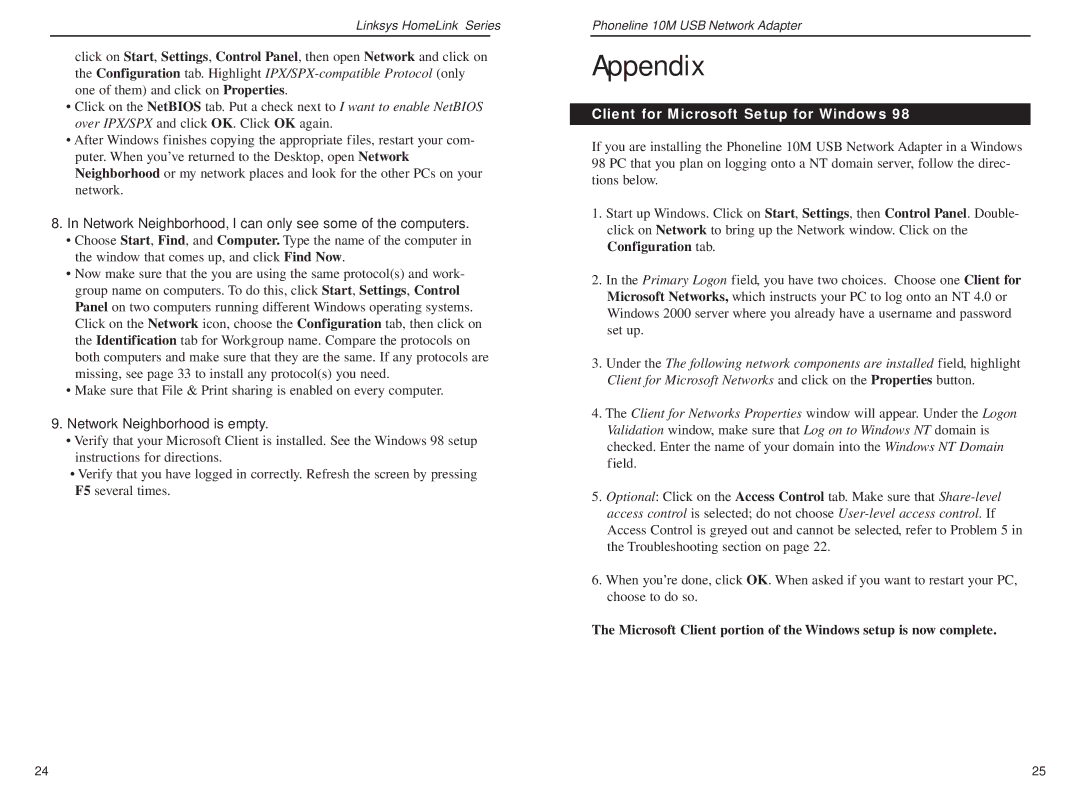Linksys HomeLink™ Series
click on Start, Settings, Control Panel, then open Network and click on the Configuration tab. Highlight
•Click on the NetBIOS tab. Put a check next to I want to enable NetBIOS over IPX/SPX and click OK. Click OK again.
•After Windows finishes copying the appropriate files, restart your com- puter. When you’ve returned to the Desktop, open Network Neighborhood or my network places and look for the other PCs on your network.
8.In Network Neighborhood, I can only see some of the computers.
•Choose Start, Find, and Computer. Type the name of the computer in the window that comes up, and click Find Now.
•Now make sure that the you are using the same protocol(s) and work- group name on computers. To do this, click Start, Settings, Control Panel on two computers running different Windows operating systems. Click on the Network icon, choose the Configuration tab, then click on the Identification tab for Workgroup name. Compare the protocols on both computers and make sure that they are the same. If any protocols are missing, see page 33 to install any protocol(s) you need.
•Make sure that File & Print sharing is enabled on every computer.
9.Network Neighborhood is empty.
•Verify that your Microsoft Client is installed. See the Windows 98 setup instructions for directions.
•Verify that you have logged in correctly. Refresh the screen by pressing F5 several times.
Phoneline 10M USB Network Adapter
Appendix
Client for Microsoft Setup for Windows 98
If you are installing the Phoneline 10M USB Network Adapter in a Windows 98 PC that you plan on logging onto a NT domain server, follow the direc- tions below.
1.Start up Windows. Click on Start, Settings, then Control Panel. Double- click on Network to bring up the Network window. Click on the Configuration tab.
2.In the Primary Logon field, you have two choices. Choose one Client for Microsoft Networks, which instructs your PC to log onto an NT 4.0 or Windows 2000 server where you already have a username and password set up.
3.Under the The following network components are installed field, highlight Client for Microsoft Networks and click on the Properties button.
4.The Client for Networks Properties window will appear. Under the Logon Validation window, make sure that Log on to Windows NT domain is checked. Enter the name of your domain into the Windows NT Domain field.
5.Optional: Click on the Access Control tab. Make sure that
6.When you’re done, click OK. When asked if you want to restart your PC, choose to do so.
The Microsoft Client portion of the Windows setup is now complete.
24 | 25 |