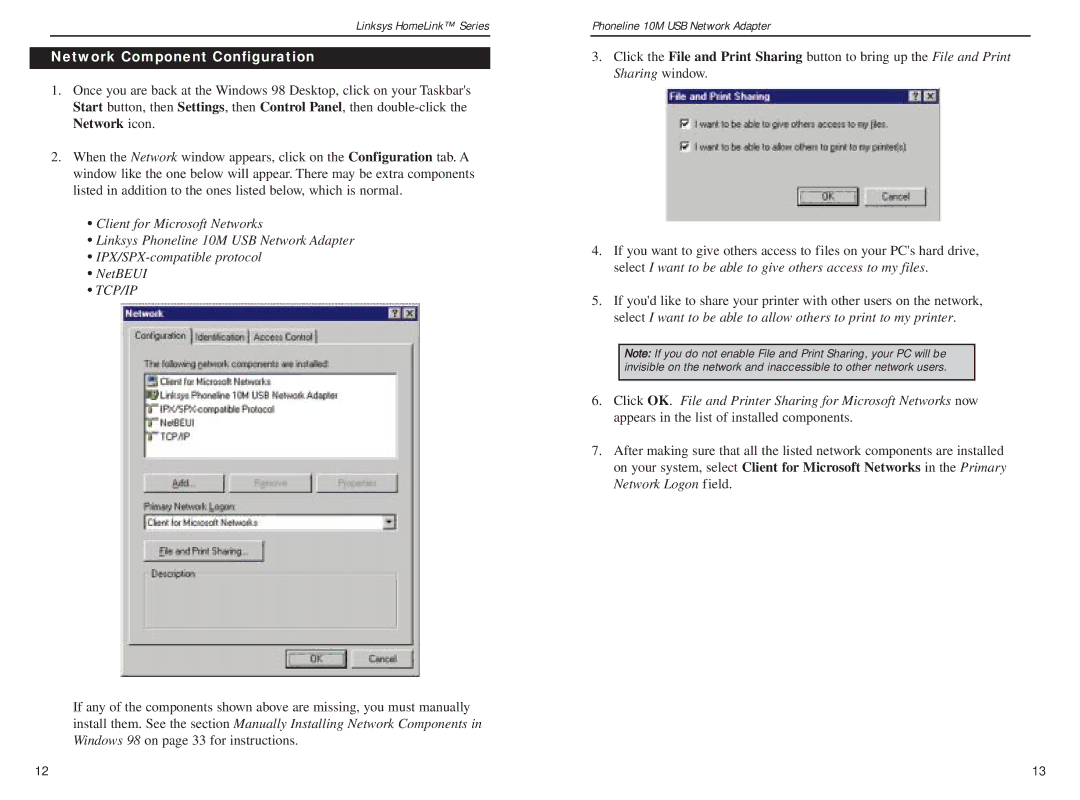Linksys HomeLink™ Series
Network Component Configuration
1.Once you are back at the Windows 98 Desktop, click on your Taskbar's Start button, then Settings, then Control Panel, then
2.When the Network window appears, click on the Configuration tab. A window like the one below will appear. There may be extra components listed in addition to the ones listed below, which is normal.
•Client for Microsoft Networks
•Linksys Phoneline 10M USB Network Adapter
•
•NetBEUI
•TCP/IP
If any of the components shown above are missing, you must manually install them. See the section Manually Installing Network Components in Windows 98 on page 33 for instructions.
Phoneline 10M USB Network Adapter
3.Click the File and Print Sharing button to bring up the File and Print Sharing window.
4.If you want to give others access to files on your PC's hard drive, select I want to be able to give others access to my files.
5.If you'd like to share your printer with other users on the network, select I want to be able to allow others to print to my printer.
Note: If you do not enable File and Print Sharing, your PC will be invisible on the network and inaccessible to other network users.
6.Click OK. File and Printer Sharing for Microsoft Networks now appears in the list of installed components.
7.After making sure that all the listed network components are installed on your system, select Client for Microsoft Networks in the Primary Network Logon field.
12 | 13 |