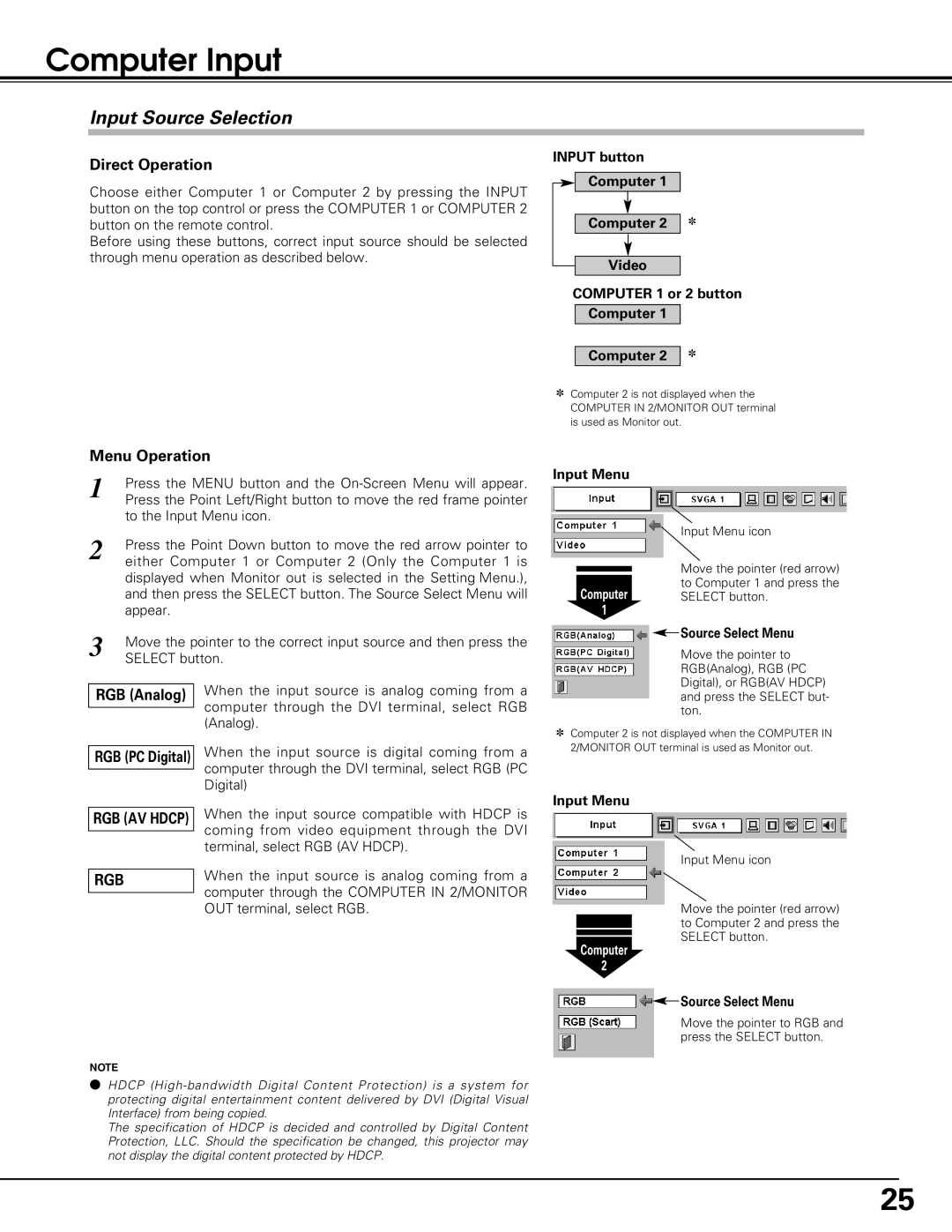LC-SE10 specifications
The Eiki LC-SE10 is a versatile and high-performance LCD projector designed for both business and educational environments. This projector combines advanced technology with user-friendly features, making it an excellent choice for presentations, lectures, and multimedia applications.One of the standout features of the Eiki LC-SE10 is its high brightness level, which typically ranges around 5,000 ANSI lumens. This ensures that images and videos remain clear and vibrant even in well-lit rooms. The projector boasts a native resolution of WUXGA (1920 x 1200), providing sharp and detailed images that enhance the viewing experience. This resolution is particularly beneficial for displaying high-definition content, making the Eiki LC-SE10 suitable for various applications, from video conferencing to educational lectures.
Another key characteristic of the Eiki LC-SE10 is its versatility in connectivity options. It comes equipped with multiple input ports, including HDMI, VGA, and USB, allowing users to easily connect various devices such as laptops, tablets, and media players. The projector also supports wireless connectivity, enabling seamless content sharing without the hassle of tangled cables. This feature is especially useful for collaborative environments where multiple users may need to present or share information.
The Eiki LC-SE10 incorporates advanced optical technologies, including a high-quality lens system that provides impressive throw distances and zoom capabilities. With a considerable optical zoom range, users can adjust the image size without having to reposition the projector, making it ideal for different room sizes and setups.
In addition to its performance and connectivity features, the Eiki LC-SE10 is designed for ease of use and maintenance. It incorporates a lamp life of up to 10,000 hours in eco mode, reducing the need for frequent lamp replacements and lowering overall operating costs. The projector also includes a built-in filter to keep the internal components free from dust, ensuring longevity and consistent performance.
In terms of portability, the Eiki LC-SE10 is relatively compact and lightweight, making it easy to transport between locations. Whether for a classroom setting or boardroom presentation, the projector's durability and reliability make it a preferred choice for professionals and educators alike. Overall, the Eiki LC-SE10 combines cutting-edge technology, versatility, and ease of use, making it a powerful tool for any presentation or teaching environment.