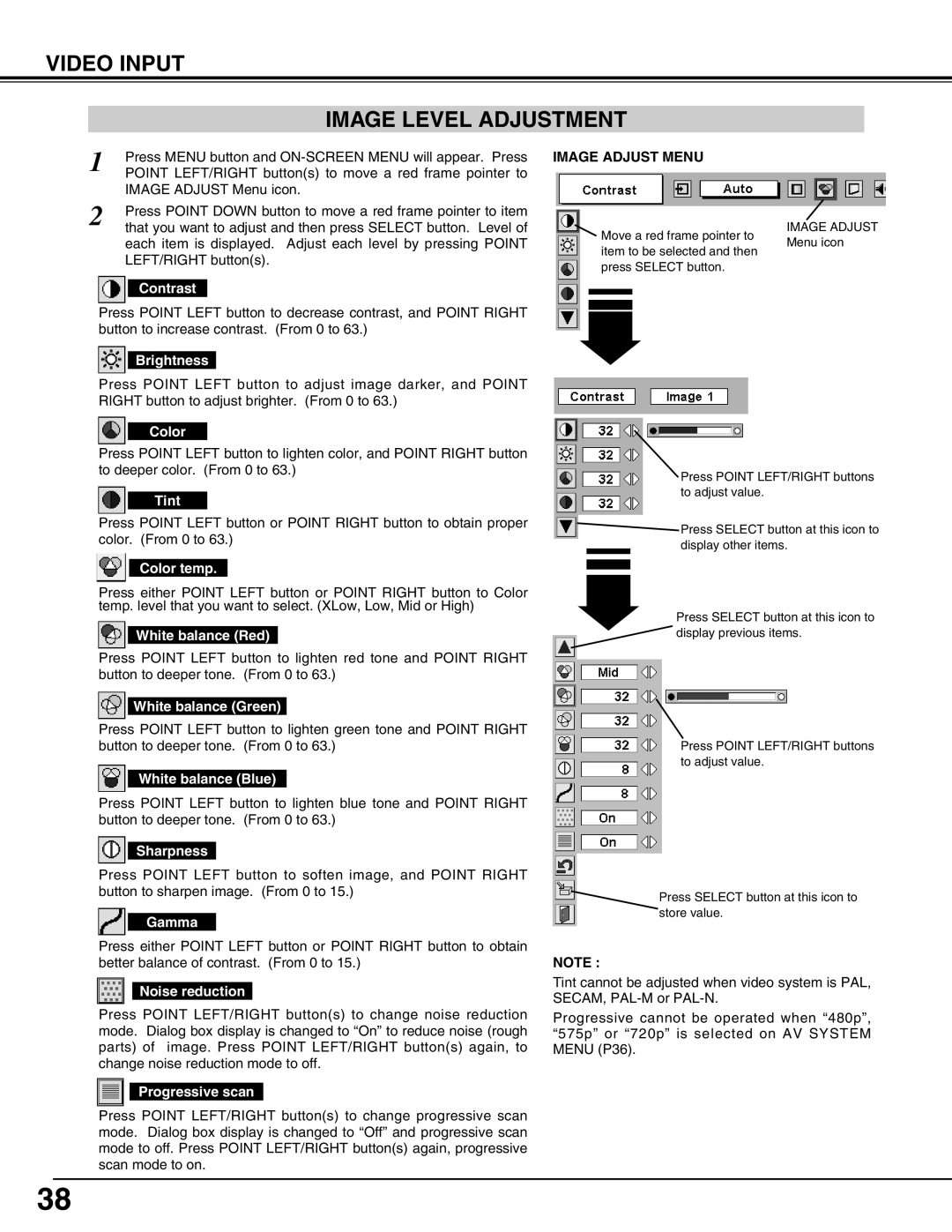LC-UXT3 specifications
The Eiki LC-UXT3 is an advanced multimedia projector that excels in delivering high-quality presentations and engaging visual experiences across various environments. Designed for versatility, it is ideal for educational institutions, corporate offices, and large venues.One of the standout features of the LC-UXT3 is its impressive resolution. With a WUXGA resolution of 1920 x 1200 pixels, it provides sharp and detailed images that enhance the viewing experience. This high resolution is particularly beneficial for displaying intricate graphics, texts, and videos, making it suitable for both professional and educational use.
The projector boasts a powerful brightness level of 6000 lumens, ensuring vivid images even in well-lit rooms. This high lumen output allows for optimal performance during daytime presentations or in environments where light control is limited. Additionally, the LC-UXT3 features a high contrast ratio, which enhances color accuracy and depth, giving presentations a professional touch.
In terms of connectivity, the Eiki LC-UXT3 excels with multiple input options, including HDMI, VGA, and composite video ports. This versatility allows users to connect a variety of devices such as laptops, tablets, and other multimedia sources seamlessly. Furthermore, the projector supports wireless connectivity, enabling easy interactions with devices without the need for messy cables.
The LC-UXT3 incorporates advanced technology to enhance its performance. With its 3LCD technology, the projector delivers bright and vibrant colors while minimizing the risk of the "rainbow effect" often associated with single-chip projectors. This technology ensures accurate color reproduction, making it perfect for dynamic presentations that require color precision.
Another noteworthy characteristic of the Eiki LC-UXT3 is its extensive range of lens options, which allows for flexible installation setups. The motorized lens shift, zoom, and focus features facilitate easy adjustments, making it an ideal choice for various rooms and setups.
In conclusion, the Eiki LC-UXT3 is a feature-rich multimedia projector that combines high brightness, resolution, and connectivity options, making it an excellent choice for professional and educational settings. Its advanced technologies and flexible installation capabilities make it a reliable tool for any presentation need, ensuring a powerful and engaging visual experience every time.