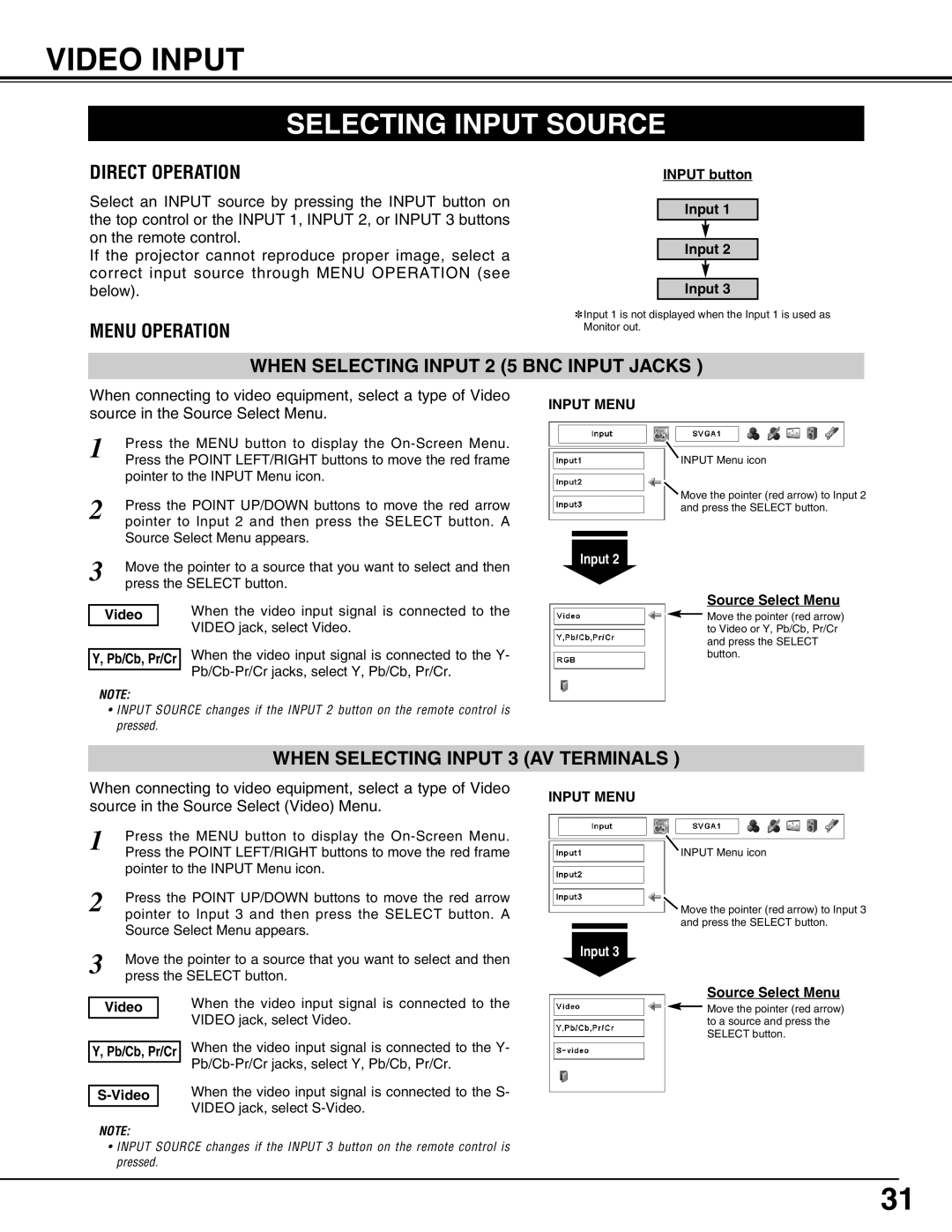LC-X71, LC-X71L specifications
The Eiki LC-X71L and LC-X71 are high-performance LCD projectors designed to meet the diverse needs of modern presentations and entertainment. Both models are built with exceptional technology and numerous features that enhance their usability in various environments, from boardrooms to classrooms.At the heart of the Eiki LC-X71L and LC-X71 projectors is their advanced LCD technology, which ensures vibrant color reproduction and sharp image quality. With a native resolution of XGA (1024x768 pixels), these projectors deliver crisp visuals, making them ideal for detailed presentations and video playback. The high brightness levels, typically around 5000 lumens, ensure excellent visibility even in well-lit spaces, making it easier for audiences to see the content without strain.
One of the standout features of the Eiki LC-X71L and LC-X71 is their robust connectivity options. Both models are equipped with multiple input terminals, including HDMI, VGA, and composite video, allowing users to connect a variety of devices ranging from computers to gaming consoles. Moreover, the projectors support various input sources, such as USB and even wireless connectivity via optional adapters, promoting flexibility in presentation setups.
The Eiki LC-X71L and LC-X71 are also designed with user-friendliness in mind. The intuitive on-screen menu and straightforward remote control simplify navigation and operation, allowing users to adjust settings quickly. The projectors include features such as auto keystone correction, which automatically adjusts the image for optimal alignment, reducing setup time and improving productivity.
In terms of durability, both models feature a long lamp life, often exceeding 5000 hours in eco mode. This longevity enhances cost-effectiveness, minimizing the need for frequent lamp replacements and contributing to lower total ownership costs. Additionally, both projectors have efficient cooling systems to maintain optimal performance and prolong operational life.
Overall, the Eiki LC-X71L and LC-X71 projectors combine advanced technology, user-friendly features, and robust performance to cater to various applications. Whether for business meetings, educational purposes, or casual viewing, these projectors provide an exceptional visual experience that meets the high demands of today’s users.